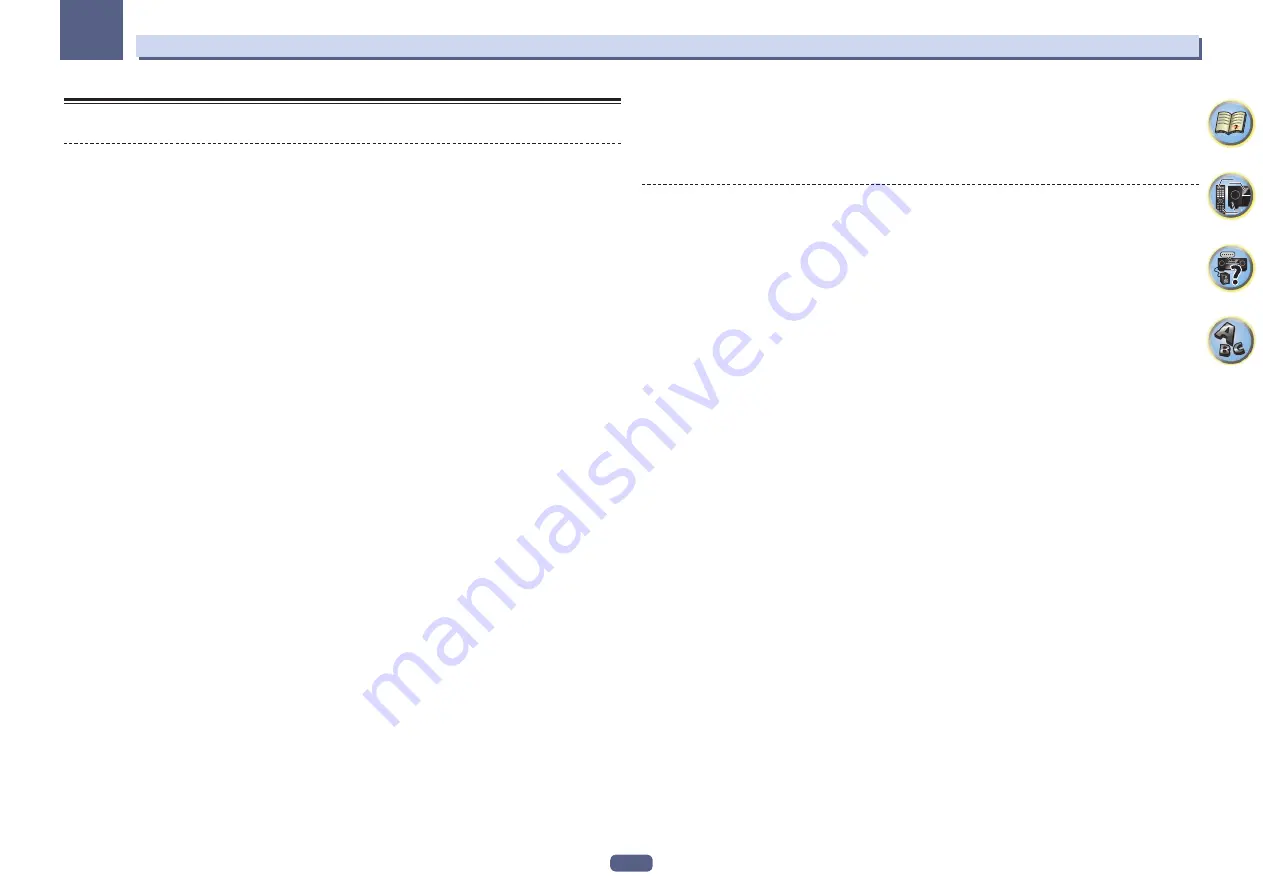
104
14
Additional information
Glossary
Audio formats/Decoding
Dolby
The Dolby technologies are explained below. See http://www.dolby.com for more detailed information.
Dolby Digital
Dolby Digital is a multichannel digital audio coding system widely used in cinemas, and in the home for DVD and
digital broadcast soundtracks.
Dolby TrueHD
Dolby TrueHD is the lossless encoding technology developed for high-definition optical discs in the upcoming
era.
Dolby Digital Plus
Dolby Digital Plus is the audio technology for all high-definition programming and media. It combines the effi-
ciency to meet future broadcast demands with the power and flexibility to realize the full audio potential expected
in the upcoming high-definition era.
Dolby Digital Surround EX
Dolby Digital Surround EX (the EX stands for EXtended) is an extension of Dolby Digital encoding whereby a
surround back channel is matrixed into the surround left/right channels for 6.1 channel playback. This allows for
compatibility with Dolby Digital 5.1 channel decoding, as well as for decoding using Dolby Digital EX.
Dolby Pro Logic IIx and Dolby Surround
Dolby Pro Logic IIx is an improved version of the Dolby Pro Logic II (and Dolby Pro Logic) decoding system.
Dolby Surround is an encoding system which embeds surround sound information within a stereo soundtrack,
which a Dolby Pro Logic decoder can then use for enhanced surround listening with greater sound detail.
Dolby Pro Logic IIz
Adding a pair of speakers above the front left and right speakers adds expressiveness in the vertical direction to
the previous horizontally-oriented sound field. The height channel strengthens the sound field’s sense of three-
dimensionality and air, producing presence and expansion.
DTS
The DTS technologies are explained below. See http://www.dts.com for more detailed information.
DTS Digital Surround
DTS Digital Surround is a 5.1-channel audio coding system from DTS Inc. now widely used for DVD-Video, DVD-
Audio, 5.1 music discs, digital broadcasts, and video games.
DTS-HD Master Audio
DTS-HD Master Audio is a technology that delivers master audio sources recorded in a professional studio to
listeners without any loss of data, preserving audio quality.
DTS-HD High Resolution Audio
A high definition audio technology by which signals can be transferred over HDMI cables.
DTS-ES
DTS-ES (the ES stands for Extended Surround) is a decoder that is capable of decoding both DTS-ES Discrete 6.1
and DTS-ES Matrix 6.1 encoded sources.
DTS Neo:X
DTS Neo:X can generate 11.1 channel surround sound from any matrixed stereo source (such as video or TV) and
from 5.1 channel sources.
Decoding
A technology for converting digital signals that have been compressed upon recording by a digital signal process-
ing circuit, etc., into the original signals. The term “decoding” (or “matrix decoding”) is also used for the technol-
ogy which converts 2-channel sound sources into multiple channels or expands 5.1-channel signals into 6.1 or
7.1 channels.
Calibrating the sound field/Improving the sound quality
Phase Control
The Phase Control technology incorporated into this receiver’s design provides coherent sound reproduction
through the use of phase matching for an optimal sound image at your listening position.
Phase Control Plus (Auto Phase Control Plus)
Corrects the delay in the contents’ low frequency effects (LFE). When properly corrected, the bass sound is more
powerful, improving the balance of the sound.
When
AUTO
is selected, the contents are analyzed in real time, allowing them to be played in optimal conditions.
This is effective for contents with low frequency effects (LFE), such as Dolby Digital 5.1-channel contents.
Virtual Speakers
Virtual playback of a maximum of 11.2 channels combining the actually installed speakers and the virtual speak-
ers is possible. This makes for smoother connection between the sounds and an improved 3D feel.
Virtual Surround Back
When you’re not using surround back speakers, selecting this mode allows you to hear a virtual surround back
channel through your surround speakers. You can choose to listen to sources with no surround back channel
information.
Virtual Height
When you’re not using front height speakers, selecting this mode allows you to hear a virtual front height channel
through your front speakers.
Virtual Wide
When you’re not using front wide speakers, selecting this mode allows you to hear a virtual front wide channel
through your front speakers.
Virtual Depth
When this mode is selected, the sound field expands virtually to behind the display, resulting in a sound field with
the same depth as the 3D picture to achieve a better sense of presence.
Auto Sound Retriever
The Auto Sound Retriever feature employs DSP technology to restore sound pressure and smooth jagged arti-
facts left over after compression.
With some audio inputs, the Sound Retriever effect is automatically optimized based on the bitrate information of
the contents that have been input to achieve high sound quality.
Sound Retriever Air
Sound Retriever Air compensates for reduced sound quality due to compression when sending
Bluetooth
signals.
PQLS
Jitterless high quality playback is possible by connecting a PQLS-compatible player with HDMI connections.
ALC (Auto Level Control)
In the Auto level control (
ALC
) mode, this receiver equalizes playback sound levels.
Also, the low and high frequency sounds, dialogs, surround effects, etc., that are difficult to hear when the vol-
ume is low are adjusted to be optimal for the volume level. This mode is particularly optimum when listening at
night.











































