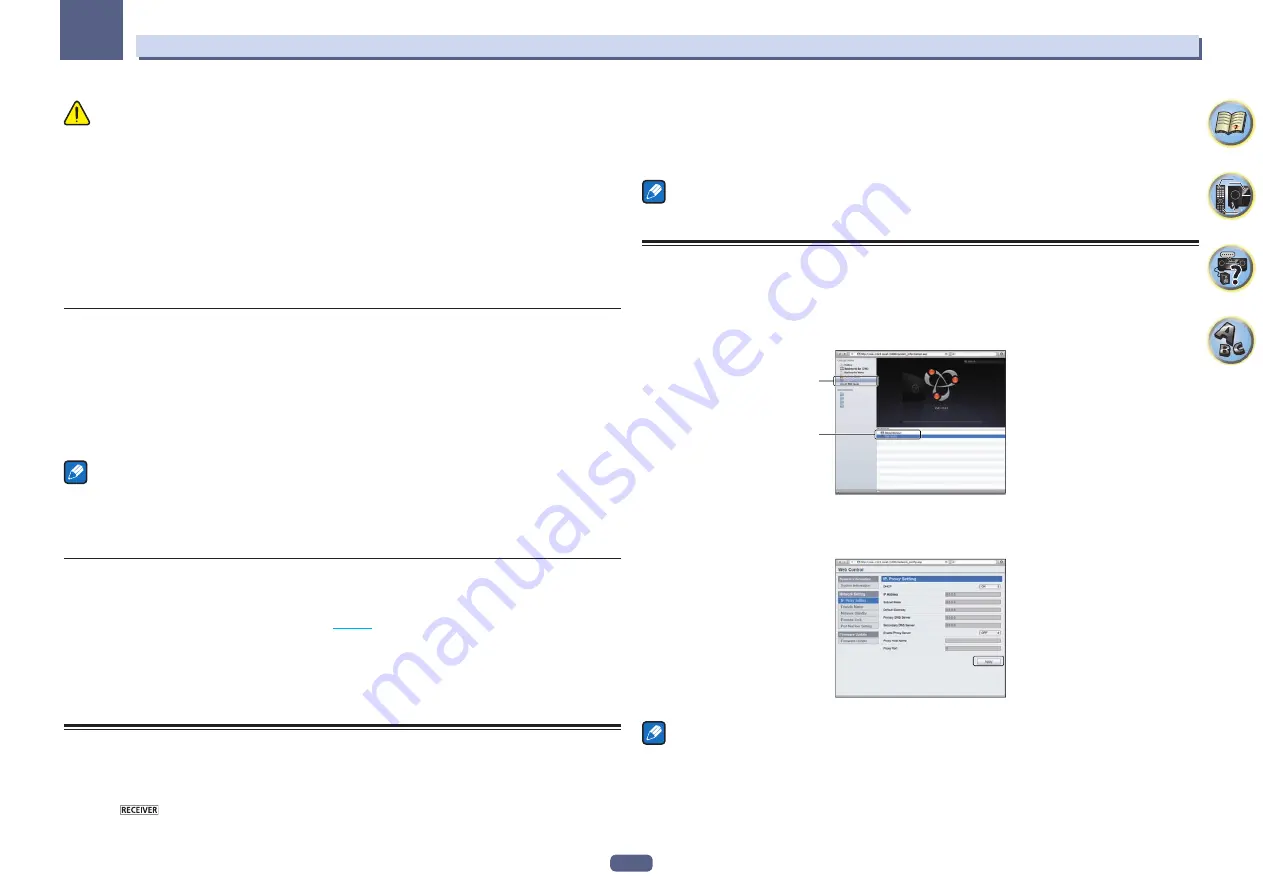
88
12
The System Setup and Other Setup menus
CAUTION
!
Note that when
Volume Level
is set to
0 dB Fixed
, the audio output from the
AUDIO ZONE 2 OUT
terminals
is set to the maximum. Also, depending on the volume setting on the connected amplifier, large volumes may
be produced even when
Volume Level
is set to
–40 dB Fixed
.
1 Select ‘ZONE Setup’ from the Other Setup menu.
2 Select ‘ZONE 2’, then press ENTER.
3 Select the Volume Level setting you want.
!
Variable
(default) – The Zone 2 volume is adjusted from the receiver.
!
–40 dB Fixed
/
0 dB Fixed
– The Zone 2 volume level output from the receiver is fixed to the value set here.
4 When you’re finished, press RETURN.
You will return to the
Other Setup
menu.
On Screen Display Setup
When the receiver is operated, its status (the input name, listening mode, etc.) is displayed superimposed over
the video output on the display. This status display can be turned off by switching this setting to
OFF
.
!
Default setting:
ON
1 Select ‘On Screen Display Setup’ from the Other Setup menu.
2 Select the On Screen Display setting you want.
3 When you’re finished, press RETURN.
You will return to the
Other Setup
menu.
Notes
!
The on-screen display is not displayed for video outputs from the
HDMI OUT 2
and
VIDEO MONITOR OUT
terminals.
!
Depending on the type of video input signal (4K, 3D, etc.), the on-screen display may not be displayed.
!
The size of the characters displayed differs according to the output resolution.
Play ZONE Setup
VSX-1123 only
Select the zone for playing the audio contents of devices in the home network when using in the DMR mode.
!
For playable DLNA-compatible network devices, see
page 52
.
1 Select ‘Play ZONE Setup’ from the Other Setup menu.
2 Select the zone in which you want to play the audio contents.
3 When you’re finished, press RETURN.
You will return to the
Other Setup
menu.
MHL Setup
Select whether or not to switch the input automatically to the
MHL
input when an MHL-compatible device is
connected.
!
Default setting:
ON
1 Press
on the remote control, then press HOME MENU.
A Graphical User Interface (GUI) screen appears on your TV. Use
i
/
j
/
k
/
l
and
ENTER
to navigate through the
screens and select menu items. Press
RETURN
to exit the current menu.
!
Press
HOME MENU
at any time to exit the
Home Menu
.
2 Select ‘System Setup’ from the Home Menu, then press ENTER.
3 Select ‘MHL Setup’ from the System Setup menu.
4 Select the ‘Auto input switching’ setting you want.
Note
This is only valid for MHL-compatible devices supporting this function.
Making network settings using Safari
1 Launch Safari on your computer.
2 Press Bookmark icon. Click Bonjour list (a), and then select this receiver’s name
(Friendly Name) (b) in Bookmark.
If
Bonjour
list is not displayed, access the IP address“http://(the receiver’s IP address)” from Safari.
a
b
3 Click IP, Proxy Setting.
4 Setup the network settings manually and then press Apply.
Note
This setting for the network has been confirmed for Mac OS X 10.7 and Safari 5.1.
















































