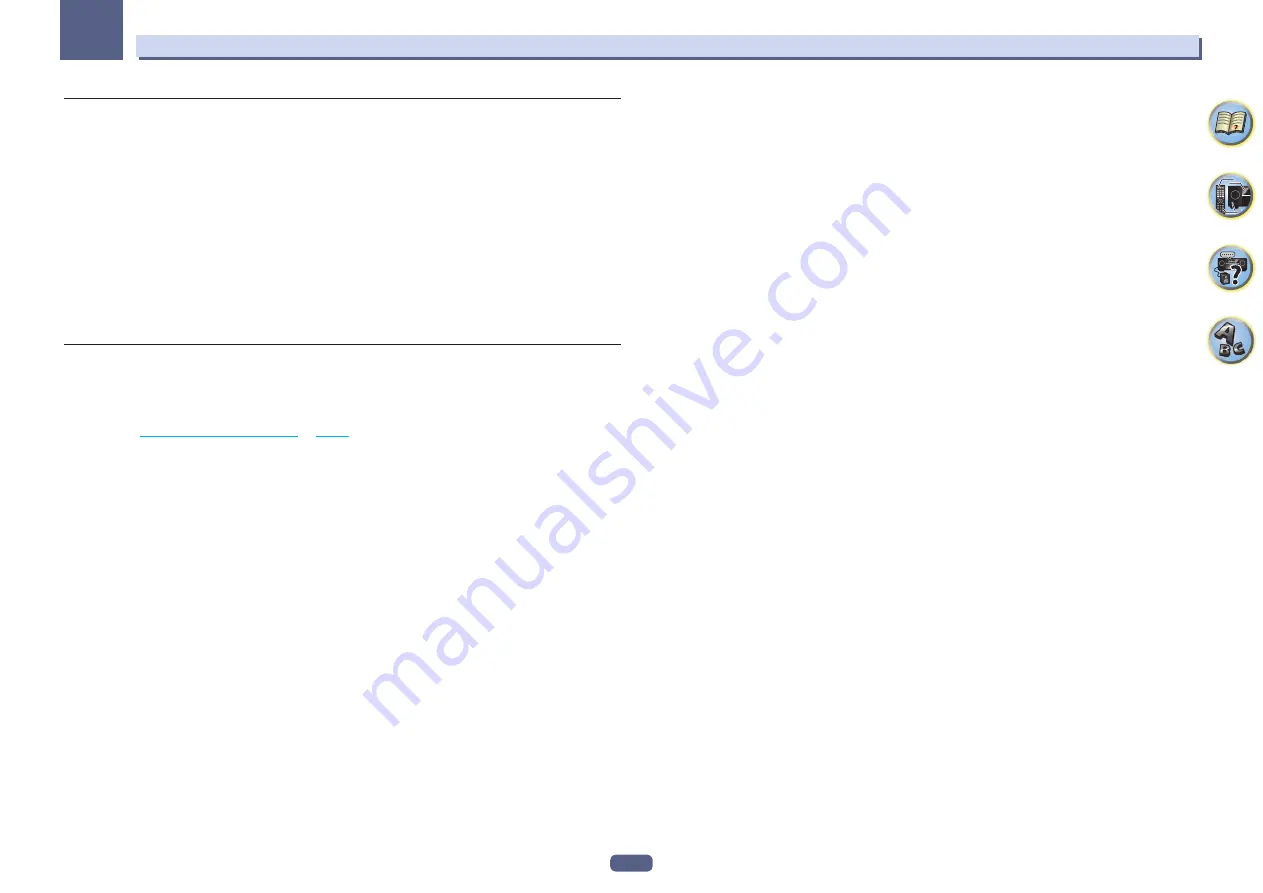
9
01
Before you start
Installing AVNavigator for Mac
1 Download “AVNavigator 2013.pkg” from one of the following websites:
!
http://www.pioneer.com.sg (for Southeast Asia)
!
http://www.pioneer.com.au (for Australia)
!
http://www.pioneernz.co.nz (for New Zealand)
!
http://www.pioneer-mea.com (for the Middle East and Africa)
!
http://www.pioneer-india.in (for India)
!
http://www.pioneer-latin.com (for Latin America)
2 Launch “AVNavigator 2013.pkg” from the “Downloads” folder.
3 Follow the instructions on the screen to install.
Operating Environment
!
AVNavigator for Mac can be used with Mac OS X (10.7 or 10.8).
!
A browser is at times used for AVNavigator for Mac functions. The supported browser is Safari 6.0.
Using AVNavigator for Mac
1 Launch “AVNavigator 2013”.
The file is located in the “
Applications
” folder just under the hard disk (
Macintosh HD
).
2 Select and use the desired function.
For details, see
Using AVNavigator for Windows
on
page 8
. The Mac OS version includes the same types of
functions.
Deleting the AVNavigator
You can use the following method to uninstall (delete) the AVNavigator from your Mac.
1 Delete “AVNavigator 2013”.
The file is located in the “
Applications
” folder just under the hard disk (
Macintosh HD
).
2 Delete the “jp.co.pioneer.AVNavigator 2013” folder.
The folder is located in the hard disk (
Macintosh HD
)
d
“
Library
” folder
d
“
Application Support
” folder.
























