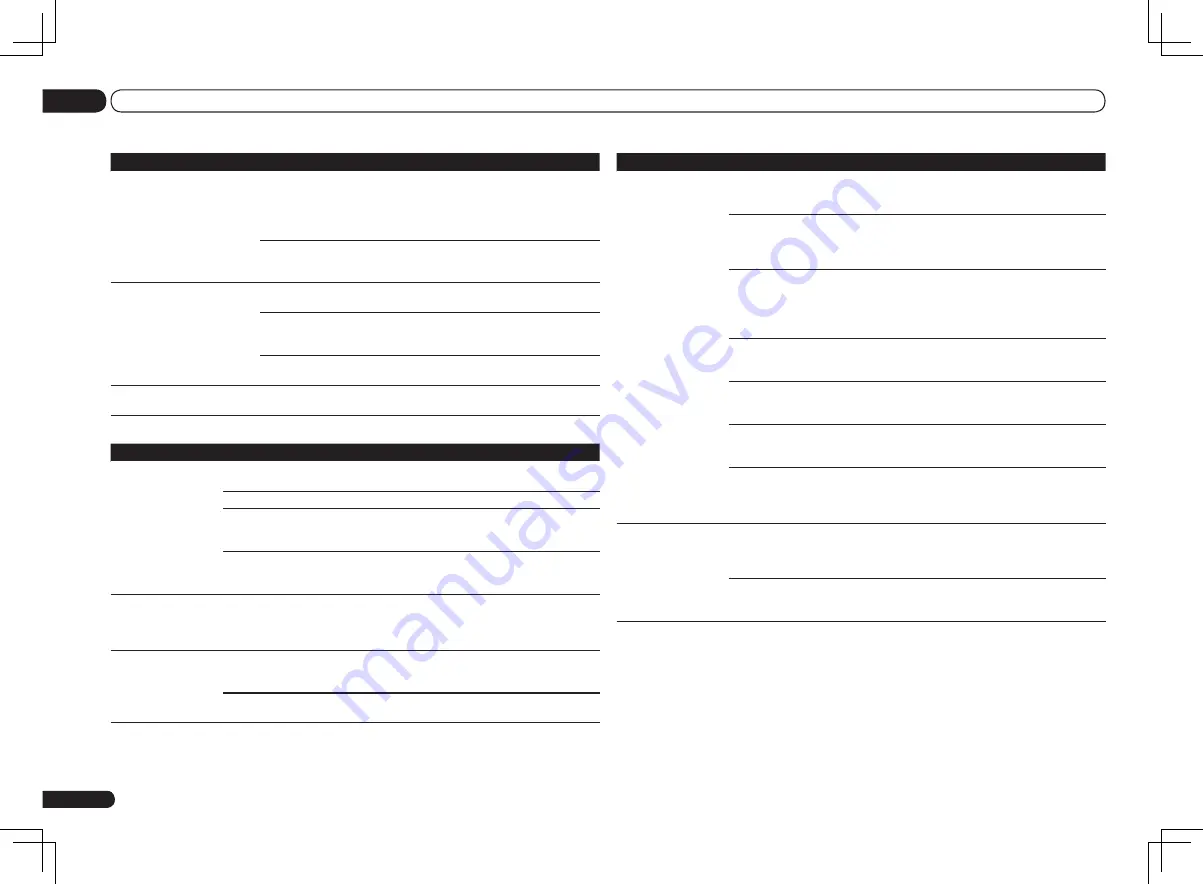
En
80
13
Additional information
Symptoms
Causes
Remedies
The audio files stored
on components on the
network, such as a PC,
cannot be played back.
Windows Media Player 11 or
Windows Media Player 12 is not
currently installed on your PC.
Install Windows Media Player 11 or Windows Media
Player 12 on your PC (page 39).
Audio files were recorded in
formats other than MP3, WAV
(LPCM only), MPEG-4 AAC,
FLAC, and WMA.
Play back audio files recorded in MP3, WAV (LPCM
only), MPEG-4 AAC, FLAC, or WMA. Note that some
audio files recorded in these formats may not be
played back on this receiver.
Audio files recorded in MPEG-4
AAC or FLAC are being played
back on Windows Media Player
11 or Windows Media Player 12.
Audio files recorded in MPEG-4 AAC or FLAC can-
not be played back on Windows Media Player 11 or
Windows Media Player 12. Try using another server.
Refer to the operation manual supplied with your
server.
The component connected
to the network is not properly
operated.
Check whether the component is affected by spe-
cial circumstances or is in the sleep mode.
Try rebooting the component if necessary.
The component connected to
the network does not permit file
sharing.
Try changing the settings for the component con-
nected to the network.
The folder stored on the compo-
nent connected to the network
has been deleted or damaged.
Check the folder stored on the component con-
nected to the network.
Network connections could be
restricted due to the computer’s
network settings, security set-
tings, etc.
Check the computer’s network settings, security
settings, etc.
Cannot access the
component connected
to the network.
The component connected to
the network is not properly set.
If the client is automatically authorized, you need to
enter the corresponding information again. Check
whether the connection status is set to “Do not
authorize”.
There are no playable audio files
on the component connected to
the network.
Check the audio files stored on the component con-
nected to the network.
Symptoms
Causes
Remedies
A USB memory device is con-
nected and displayed, but the
audio files stored on the USB
memory device cannot be
played back.
Some formats of USB
memory devices, including
FAT 12, NTFS, and HFS,
cannot be played back on
this receiver.
Check whether the format of your USB memory
device is either FAT 16 or FAT 32. Note that
the FAT 12, NTFS, and HFS formats cannot be
played back on this receiver (page 30).
The file format cannot be
properly played back on this
receiver.
See the list of file formats that can be played
back on this receiver (page 31).
Cannot detect USB keyboard.
The USB keyboard is routed
through a USB hub.
This receiver is not compatible with USB hubs.
Plug the keyboard directly into the receiver.
A PS2 keyboard is routed
through a PS2/USB con-
nector.
PS2 keyboards cannot be used with this
receiver, even if routed through a PS2/USB
connector. Use a USB keyboard.
Keyboard is not a USB HID
Class device.
Some devices will not be detected. Use a USB
HID Class keyboard.
Cannot enter correct text using
the USB keyboard.
Keyboard is not US-interna-
tional layout keyboard.
Use a US-international layout keyboard. NB:
Some characters cannot be entered.
HOME MEDIA GALLERY
Symptoms
Causes
Remedies
Cannot access the
network.
The LAN cable is not firmly
connected.
Firmly connect the LAN cable (page 22).
The router is not switched on.
Switch on the router.
Internet security software is cur-
rently installed in the connected
component.
There are cases where a component with Internet
security software installed cannot be accessed.
The audio component on
the network which has been
switched off is switched on.
Switch on the audio component on the network
before switching on this receiver.
Playback does not start
while “
Connecting...
”
continues to be dis-
played.
The component is currently
disconnected from this receiver
or the power supply.
Check whether the component is properly con-
nected to this receiver or the power supply.
The PC or Internet
radio is not properly
operated.
The corresponding IP address is
not properly set.
Switch on the built-in DHCP server function of your
router, or set up the network manually according to
your network environment (page 68).
The IP address is being auto-
matically configured.
The automatic configuration process takes time.
Please wait.
















































