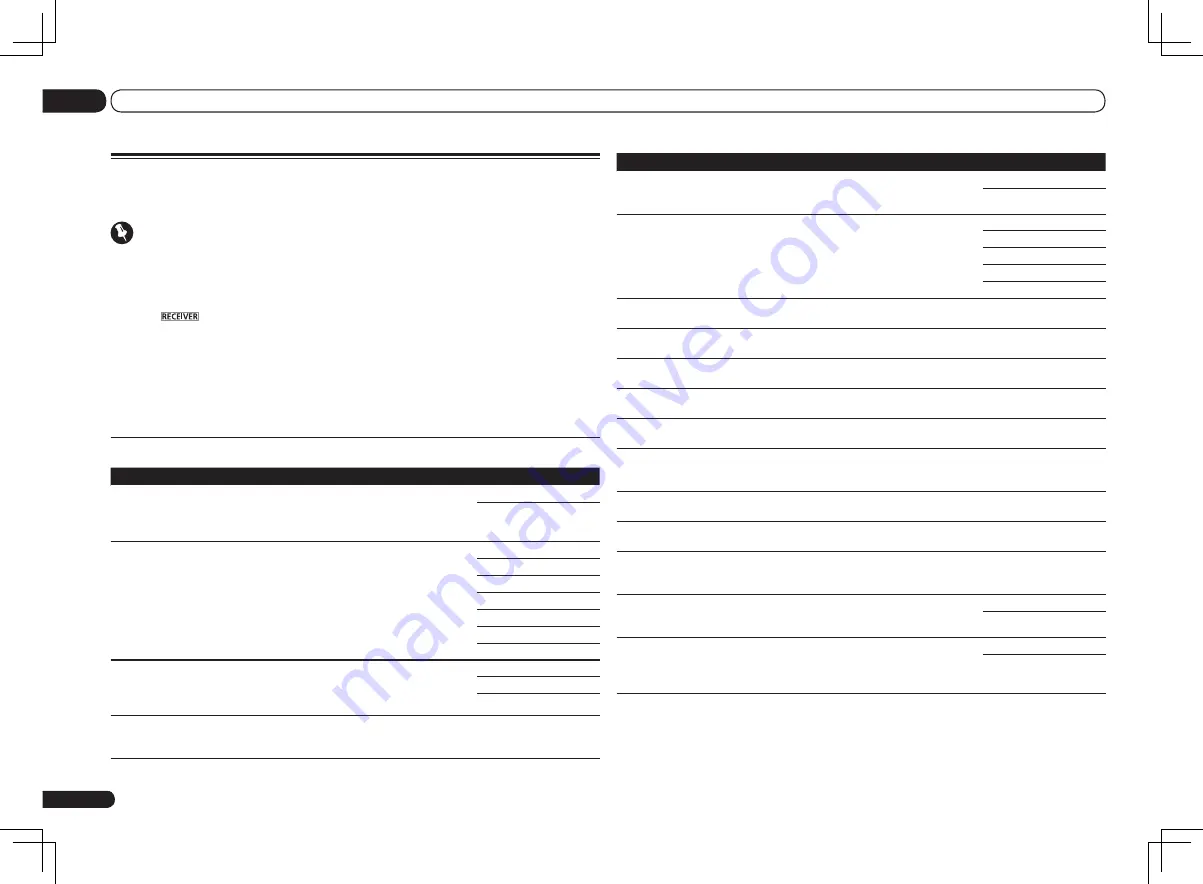
En
50
09
Using other functions
Setting
What it does
Option(s)
STREAM
(Stream Smoother)
<e>
This improves elements that reduce picture quality mainly
noticeable in network contents, such as mosquito noise and
block noise.
OFF
ON
V.ADJ
(Advanced Video
Adjust)
Sets the optimum picture quality for the type of monitor that
is connected. Select
PDP
for plasma displays,
LCD
for liquid
crystal monitors,
FPJ
for front projectors,
PRO
for profes-
sional monitors. If you want to adjust the picture quality
settings to your personal tastes, select
MEMORY
.
PDP
LCD
FPJ
PRO
MEMORY
YNR
<d, e>
Reduces noise in the luminance (Y) signal.
c
0 to +8
d
Default:
0
CNR
<d, e>
Reduces noise in the input’s color (C) signal.
c
0 to +8
d
Default:
0
BNR
<d, e>
Reduces block noise (block-shaped distortion generated
upon MPEG compression) in the picture.
c
0 to +8
d
Default:
0
MNR
<d, e>
Reduces mosquito noise (distortion generated at the con-
tours of the picture upon MPEG compression) in the picture.
c
0 to +8
d
Default:
0
DETAIL
<d, e>
Adjusts how sharp edges appear.
c
–4 to +4
d
Default:
0
BRIGHT
(Brightness)
<d, e>
Adjusts the overall brightness.
c
–6 to +6
d
Default:
0
CONTRAST
<d, e>
Adjusts the contrast between light and dark.
c
–6 to +6
d
Default:
0
HUE
<d, e>
Adjusts the red/green balance.
c
–6 to +6
d
Default:
0
CHROMA
(Chroma Level)
<d, e>
Adjusts saturation from dull to bright.
c
–6 to +6
d
Default:
0
BLK SETUP
(Black Setup)
<f>
Sets the black level according to the video input signal.
Normally select
7.5
. If the dark parts of the picture are all
black with this setting, select
0
.
7.5
0
ASP
(Aspect)
<g>
Specifies the aspect ratio when input signals are output at
the HDMI output. Make your desired settings while checking
each setting on your display (if the image doesn’t match your
monitor type, cropping or black bands appear).
THROUGH
NORMAL
a If the video picture deteriorates when this settings is switched
ON
, switch it
OFF
.
b
!
When set to a resolution with which the TV (monitor) is not compatible, no picture is output. Also, in some
cases no picture will be output due to copyright protection signals. In this case, change the setting.
!
When
AUTO
is selected, the resolution is selected automatically according to the capacity of the TV (monitor)
connected by HDMI. When
PURE
is selected, the signals are output with the same resolution as when input
(see
About the video converter
on page 16 ).
!
If this is set to something other than
AUTO
,
PURE
and 480i/576i analog signals are input, 480p/576p signals
are output from the component output terminals.
Setting the Video options
There are a number of additional picture settings you can make using the
VIDEO PARAMETER
menu. The defaults, if not stated, are listed in bold.
Important
!
Note that if an option cannot be selected on the
VIDEO PARAMETER
menu, it is unavailable due to
the current source, setting and status of the receiver.
!
All of the setting items can be set for each input function.
!
Setting items other than
V.CONV
can only be selected when
V.CONV
is set to
ON
.
1 Press
to the receiver operation mode, then press VIDEO PARAMETER.
2 Use
i
/
j
to select the setting you want to adjust.
Depending on the current status/mode of the receiver, certain options may not be able to be
selected. Check the table below for notes on this.
3 Use
k
/
l
to set as necessary.
See the table below for the options available for each setting.
4 Press RETURN to confirm and exit the menu.
Video parameter menu
Setting
What it does
Option(s)
V.CONV
(Digital Video
Converter)
<a>
Converts video signals for output from the
MONITOR OUT
jacks (including
HDMI OUT
connector) for all video types
(see page 16).
ON
OFF
RES
(Resolution)
<b>
Specifies the output resolution of the video signal (when
video input signals are output at the
HDMI OUT
connector,
select this according to the resolution of your monitor and
the images you wish to watch).
(“480p” indicates the 480p/576p resolution setting.)
AUTO
PURE
480p
720p
1080i
1080p
1080/24p
PCINEMA
(PureCinema)
<c, e>
This setting optimizes the operation of the progressive
scanning circuit for playing film materials. Normally set it
to
AUTO
. If the picture seems unnatural, switch this to
ON
or
OFF
.
AUTO
ON
OFF
P.MOTION
(Progressive Motion)
<c, e>
Adjusts the motion and still picture quality when video
output is set to progressive.
c
–4 to +4
d
Default:
0
















































