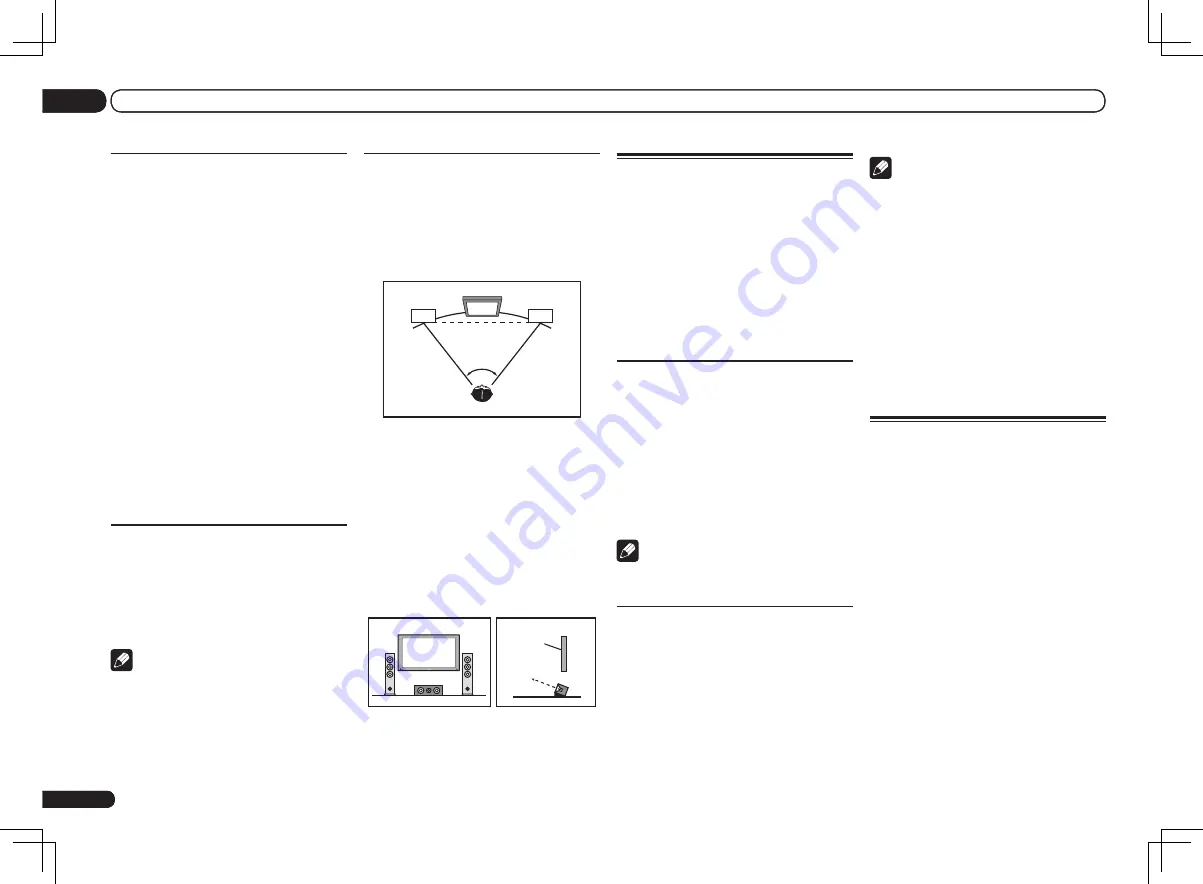
84
Step 4: Positioning and adjusting
the subwoofer
Placing the subwoofer between the center
and front speakers makes even music sources
sound more natural (if there is only one sub-
woofer, it doesn’t matter if it is placed on the left
or right side). The low bass sound output from
the subwoofer is not directional and there is no
need to adjust the height. Normally the sub-
woofer is placed on the floor. Put it in a position
at which it will not cancel out the bass sound
output from the other speakers. Also note that
placing it near a wall may result in sympathetic
vibrations with the building that could exces-
sively amplify the bass sound.
If the subwoofer must be installed near a wall,
place it at an angle so that it is not parallel to
the wall surface. This can help reduce any sym-
pathetic vibrations, but depending on the shape
of the room this could result in standing waves.
However, even if standing waves are generated,
their influence on the sound quality can be
prevented using the Auto MCACC’s standing
wave control function (page 62).
Step 5: Default settings with the
Auto MCACC Setup (auto sound
field correction) function
It is more effective to perform the Full Auto
MCACC Setup (page 25) procedure once
the adjustments described above have been
completed.
Note
!
The distance to the subwoofer may be slightly
larger than the distance actually measured
with a tape measure, etc. This is because this
distance is corrected for electric delay, and is
not a problem.
Positional relationship between
speakers and monitor
Position of front speakers and
monitor
The front speakers should be as equidistant as
possible to the monitor.
L
TV
R
45° to 60°
Position of center speaker and
monitor
Since mostly dialogs are output from the center
speaker, keeping the center speaker as close
as possible to the screen makes the overall
sound more natural. For TVs using Braun tubes,
however, when installing the center speaker on
the floor, adjust its angle of elevation to point it
towards the listening position.
Installation on floor
(Diagram as seen
from the side)
Monitor
!
If the center speaker is not of the shielded
type, install it away from the TV.
!
When installing the center speaker on top of
the monitor, place it facing slightly downwards
towards the listening position.
En
84
13
Additional information
Important information
regarding the HDMI
connection
There are cases where you may not be able to
route HDMI signals through this receiver (this
depends on the HDMI-equipped component
you are connecting-check with the manufac-
turer for HDMI compatibility information).
If you aren’t receiving HDMI signals properly
through this receiver (from your component),
please try one of the following configurations
when connecting up.
Configuration A
Use component video cables to connect the
video output of your HDMI-equipped compo-
nent to the receiver’s component video input.
The receiver can then convert the analog com-
ponent video signal to a digital HDMI signal for
transmission to the display. For this configu-
ration, use the most convenient connection
(digital is recommended) for sending audio to
the receiver. See the operating instructions for
more on audio connections.
Note
!
The picture quality will change slightly during
conversion.
Configuration B
Connect your HDMI-equipped component
directly to the display using an HDMI cable.
Then use the most convenient connection
(digital is recommended) for sending audio
to the receiver. See the operating instruc-
tions for more on audio connections. Set the
display volume to minimum when using this
configuration.
Note
!
If your display only has one HDMI terminal,
you can only receive HDMI video from the
connected component.
!
Depending on the component, audio output
may be limited to the number of channels
available from the connected display unit (for
example audio output is reduced to 2 channels
for a monitor with stereo audio limitations).
!
If you want to switch the input function, you’ll
have to switch functions on both the receiver
and your display unit.
!
Since the sound is muted on the display when
using the HDMI connection, you must adjust
the volume on the display every time you
switch input functions.
Cleaning the unit
!
Use a polishing cloth or dry cloth to wipe off
dust and dirt.
!
When the surface is dirty, wipe with a soft
cloth dipped in some neutral cleanser diluted
five or six times with water, and wrung out
well, and then wipe again with a dry cloth. Do
not use furniture wax or cleansers.
!
Never use thinners, benzene, insecticide
sprays or other chemicals on or near this unit,
since these will corrode the surface.
















































