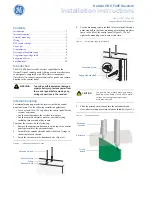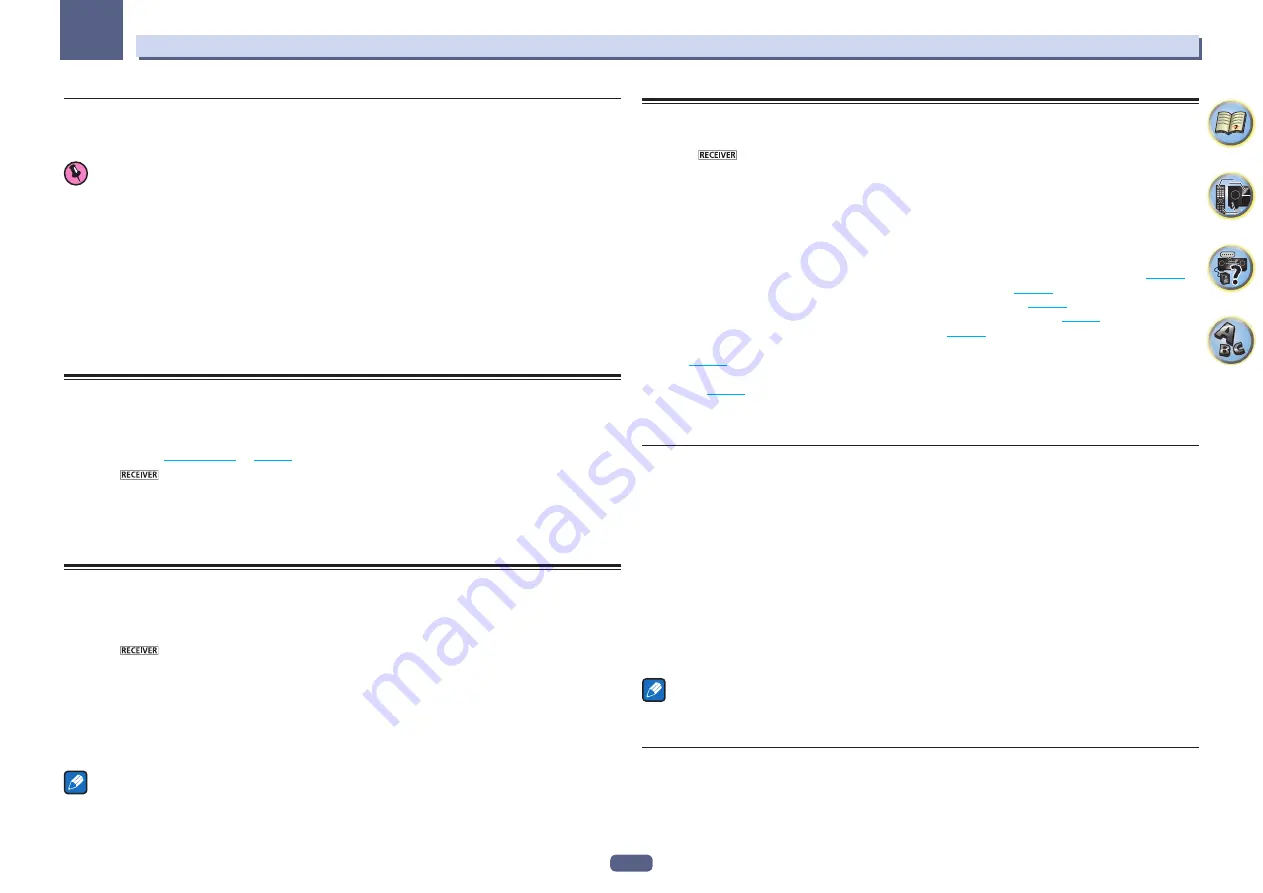
87
12
The System Setup and Other Setup menus
Parental Lock
Set restrictions for using Internet services. Also set the password accompanying the usage restrictions.
!
Upon shipment from the factory, the password is set to “0000”.
Important
When the
INTERNET RADIO
,
PANDORA
or
FAVORITES
input is selected, the setting made here cannot be
reflected.
1 Select ‘Parental Lock’ from the Network Setup menu.
2 Input the password.
Use
i
/
j
to select a character,
k
/
l
to set the position, and
ENTER
to confirm your selection.
3 Specify whether to turn Parental Lock on or off.
!
OFF
– Internet services are not restricted.
!
ON
– Internet services are restricted.
4 If you want to change the password, select Change Password.
In this case, the procedure returns to step 2.
Checking the Network Information
The setting status of the following network-related items can be checked.
!
IP Address
– Check the IP address of this receiver.
!
MAC Address
– Check the MAC address of this receiver.
!
Friendly Name
–
Friendly Name
on
page 86
.
1 Press
on the remote control, then press HOME MENU.
A Graphical User Interface (GUI) screen appears on your TV. Use
i
/
j
/
k
/
l
and
ENTER
to navigate through the
screens and select menu items. Press
RETURN
to exit the current menu.
2 Select ‘Network Information’ from the Home Menu.
Display the setting status of the network-related items.
MHL Setup
Select whether or not to switch the input automatically to the
MHL
input when an MHL-compatible device is
connected.
!
Default setting:
ON
1 Press
on the remote control, then press HOME MENU.
A Graphical User Interface (GUI) screen appears on your TV. Use
i
/
j
/
k
/
l
and
ENTER
to navigate through the
screens and select menu items. Press
RETURN
to exit the current menu.
!
Press
HOME MENU
at any time to exit the
Home Menu
.
2 Select ‘System Setup’ from the Home Menu, then press ENTER.
3 Select ‘MHL Setup’ from the System Setup menu.
4 Select the ‘Auto input switching’ setting you want.
Note
This is only valid for MHL-compatible devices supporting this function.
The Other Setup menu
The
Other Setup
menu is where you can make customized settings to reflect how you are using the receiver.
1 Press
on the remote control, then press HOME MENU.
A Graphical User Interface (GUI) screen appears on your TV. Use
i
/
j
/
k
/
l
and
ENTER
to navigate through the
screens and select menu items. Press
RETURN
to exit the current menu.
2 Select ‘System Setup’ from the Home Menu.
3 Select ‘Other Setup’, then press ENTER.
4 Select the setting you want to adjust.
If you are doing this for the first time, you may want to adjust these settings in order:
!
Auto Power Down
– Sets the power to turn off automatically when the receiver is not being used (
page 87
).
!
Volume Setup
– Sets up the volume-related operations of this receiver (
page 87
).
!
Remote Control Mode Setup
– Sets this receiver’s remote control mode (
page 88
).
!
Software Update
– Use to update the receiver’s software and check the version (
page 88
).
!
ZONE Setup
– Use to make the sub zone-related settings (
page 88
).
!
On Screen Display Setup
– Sets whether or not to display the status on the display when the receiver is oper-
ated (
page 89
).
!
Play ZONE Setup
(VSX-1128 only) – Select the zone for playing the audio contents of devices in the home
network (
page 89
).
5 Make the adjustments necessary for each setting, pressing RETURN to confirm after each
screen.
Auto Power Down
The power can be set to turn off automatically if no operation has been performed for a specific amount of
time with no audio or video signals being input to the receiver. When using ZONE 2 or HDZONE, the ZONE 2 or
HDZONE power can also be set to turn off, but for ZONE 2 or HDZONE the power turns off automatically after the
amount of time set here even if signals are being input or operations have been performed.
Different times can be set for the main zone, ZONE 2 and HDZONE.
1 Select ‘Auto Power Down’ from the Other Setup menu.
2 Select the zone you want to set and set the time after which the power turns off.
!
MAIN
– The time can be selected from among “
15 min
”, “
30 min
”, “
60 min
” and “
OFF
”. The power turns off
after there has been no signal and no operation for the selected time.
!
ZONE 2
– The time can be selected from among “
30 min
”, “
1 hour
”, “
3 hours
”, “
6 hours
”, “
9 hours
” and
“
OFF
”. The power turns off after the selected time.
!
HDZONE
– The time can be selected from among “
30 min
”, “
1 hour
”, “
3 hours
”, “
6 hours
”, “
9 hours
” and
“
OFF
”. The power turns off after the selected time.
Note
Depending on the connected devices, the Auto Power Down function may not work properly due to excessive
noise or other reasons.
Volume Setup
You can set the maximum volume of this receiver or specify what the volume level will be when the power is
turned on.
1 Select ‘Volume Setup’ from the Other Setup menu.