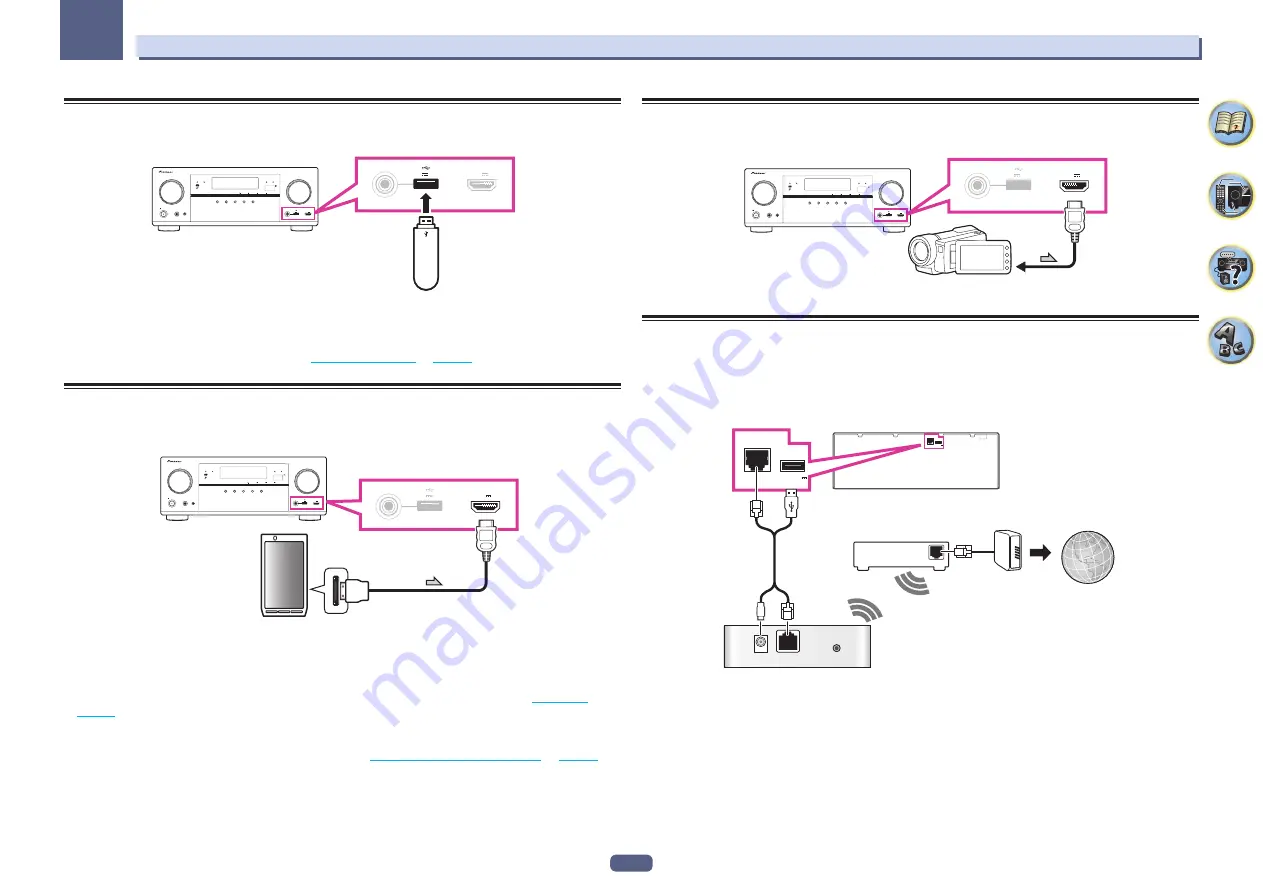
33
03
Connecting your equipment
Connecting a USB device
It is possible to play audio and photo files by connecting USB devices to this receiver.
MASTER
VOLUME
STANDBY/ON
INPUT
SELECTOR
iPod iPhone iPad
DIRECT CONTROL
ECO
ADVANCED
SURROUND
STANDARD
SURROUND
AUTO SURR/ALC/
STREAM DIRECT
PHONES
SPEAKERS
CONTROL – MULTI-ZONE – ON / OFF
BAND
TUNER EDIT
TUNE
PRESET
ENTER
iPod iPhone iPad
HDMI
ADVANCED
MCACC
FL OFF
MCACC
SETUP MIC
5V
2.1 A
with USB
HDMI 5 INPUT/
MHL (5V
0.9 A)
5V
2.1 A
with USB
HDMI 5 INPUT/
MHL (5V
0.9 A)
USB mass
storage device
%
Switch the receiver into standby then connect your USB device to the USB terminal on the
front panel of this receiver.
!
This receiver does not support a USB hub.
!
For instructions on playing the USB device, see
Playing a USB device
on
page 43
.
Connecting an MHL-compatible device
An MHL-compatible mobile device can be connected to enjoy 3D/Full-HD videos, high quality multi-channel
audio, and photos etc., with charge the battery on the receiver. Use the MHL cable to connect the device.
MASTER
VOLUME
STANDBY/ON
INPUT
SELECTOR
iPod iPhone iPad
DIRECT CONTROL
ECO
ADVANCED
SURROUND
STANDARD
SURROUND
AUTO SURR/ALC/
STREAM DIRECT
PHONES
SPEAKERS
CONTROL – MULTI-ZONE – ON / OFF
BAND
TUNER EDIT
TUNE
PRESET
ENTER
iPod iPhone iPad
HDMI
ADVANCED
MCACC
FL OFF
MCACC
SETUP MIC
5V
2.1 A
with USB
HDMI 5 INPUT/
MHL (5V
0.9 A)
5V
2.1 A
with USB
HDMI 5 INPUT/
MHL (5V
0.9 A)
MHL enabled
device
MHL cable
%
Switch the receiver into standby then use the MHL cable to connect your MHL enabled
device to the MHL terminal on the front panel of this receiver.
!
To automatically switch to the MHL input when an MHL-compatible device is connected, see
MHL Setup
on
page 87
.
!
The MHL-compatible device is recharged whenever it is connected to this unit. (Recharging is enabled only
when the unit’s power is turned on.)
!
For instructions on playing the MHL-compatible device, see
Playing an MHL-compatible device
on
page 44
.
Connecting an HDMI-equipped component to the front panel
input
MASTER
VOLUME
STANDBY/ON
INPUT
SELECTOR
iPod iPhone iPad
DIRECT CONTROL
ECO
ADVANCED
SURROUND
STANDARD
SURROUND
AUTO SURR/ALC/
STREAM DIRECT
PHONES
SPEAKERS
CONTROL – MULTI-ZONE – ON / OFF
BAND
TUNER EDIT
TUNE
PRESET
ENTER
iPod iPhone iPad
HDMI
ADVANCED
MCACC
FL OFF
MCACC
SETUP MIC
5V
2.1 A
with USB
HDMI 5 INPUT/
MHL (5V
0.9 A)
5V
2.1 A
with USB
HDMI 5 INPUT/
MHL (5V
0.9 A)
Video camera (etc.)
Connecting to a wireless LAN
Wireless connection to the network is possible through a wireless LAN connection. Use the separately sold
AS-WL300 for connection.
!
Use only the furnished accessory connecting cable.
!
Certain settings are required to use a wireless LAN converter (AS-WL300). For instructions on making these
settings, see the operating instructions included with the wireless LAN converter (AS-WL300).
LAN (10/100)
(
OUTPUT 5 V
0.6 A MAX)
DC OUTPUT
for WIRELESS LAN
DC OUTPUT
for WIRELESS LAN
LAN
(10/100)
(
OUTPUT 5 V
0.6 A MAX
)
WAN
DC 5V
WPS
Ethernet
Internet
Modem
Wireless LAN converter (AS-WL300)
Router
















































