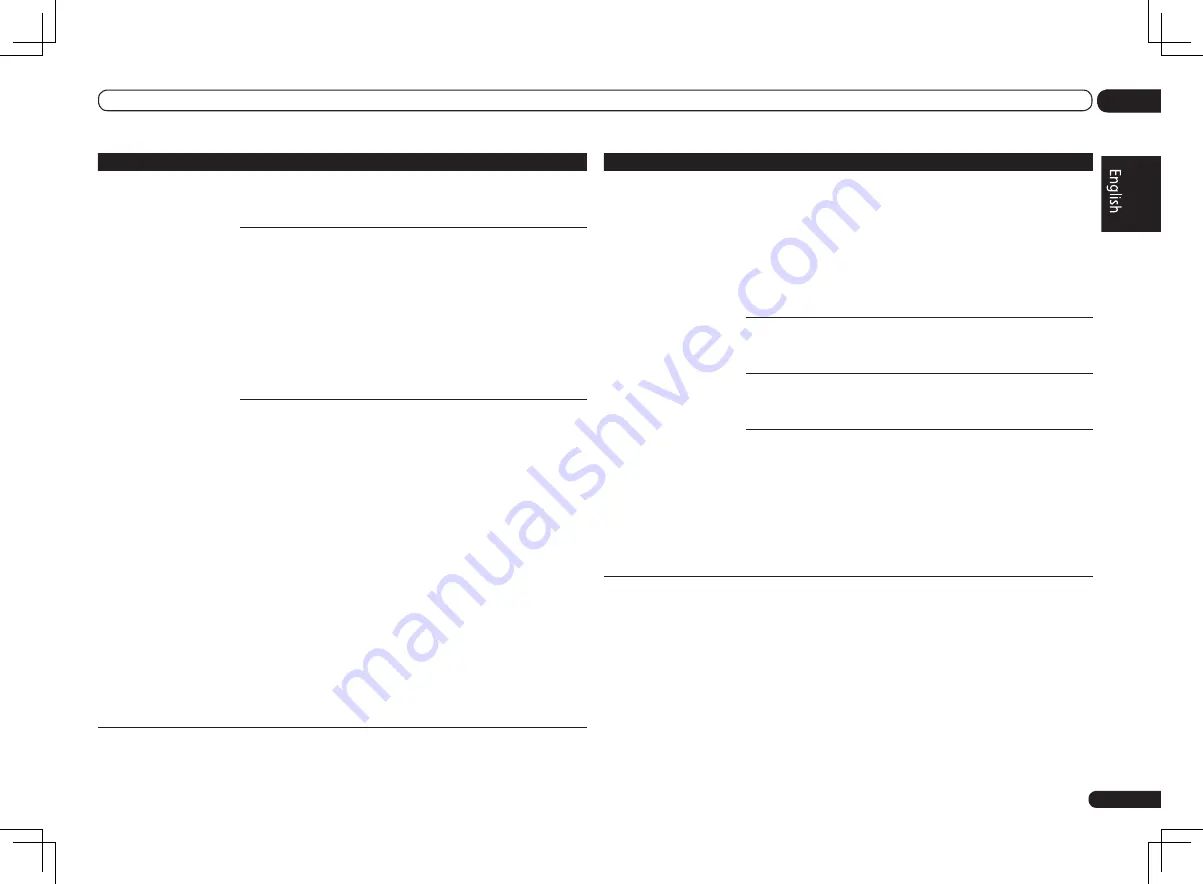
En
79
13
Additional information
Status messages
Causes
Remedy
Network cannot be accessed
via wireless LAN.
Wireless LAN connections can-
not be established between the
wireless LAN converter and base
unit (wireless LAN router, etc.).
The wireless LAN converter must be set
in order to establish wireless LAN con-
nections. See
Wireless LAN Converter
on
page 67 .
The wireless LAN converter
is properly connected to the
receiver and the wireless LAN
converter’s indicators are lit,
but the wireless LAN converter
cannot be set from the receiver
(the settings screen cannot be
displayed).
If DHCP in the receiver’s IP settings is set to
OFF and the IP address has been set manu-
ally, the IP address set in the wireless LAN
converter may not match.
In the receiver’s IP settings, set DHCP to
ON. After the setting is completed, turn the
receiver’s power off. Next, turn the receiv-
er’s power back on and check whether the
wireless LAN converter’s settings can be
displayed with the receiver.
If the settings can be displayed, change the
IP address settings of the receiver and wire-
less LAN converter as necessary.
The IP address settings of the
receiver and wireless LAN con-
verter do not match the settings
of the wireless LAN router, etc.
Check the IP address settings of the
receiver and wireless LAN converter
(including the DHCP setting).
If the receiver’s DHCP setting is “ON”,
turn the receiver’s power off, then turn the
power back on.
Check that the IP addresses of the receiver
and wireless LAN converter match the set-
tings of the wireless LAN router, etc.
If the receiver’s DHCP setting is “OFF”, set
an IP address matching the network of the
base unit (wireless LAN router, etc.).
For example, if the wireless LAN router’s IP
address is “192.168.1.1”, set the receiver’s
IP address to “192.168.1.XXX” (*1), the sub-
net mask to “255.255.255.0”, the gateway
and DNS to “192.168.1.1”.
Next, set the wireless LAN converter’s IP
address to “192.168.1.249” (*2).
(*1) Set the “XXX” in “192.168.1.XXX” to
a number between 2 and 248 that is not
assigned to other devices.
(*2) Set the “249” in “192.168.1.249” to
a number between 2 and 249 that is not
assigned to other devices.
Status messages
Causes
Remedy
Network cannot be accessed
via wireless LAN.
Try making the wireless LAN
converter’s advanced settings.
The wireless LAN converter can be con-
nected to a computer to make the advanced
wireless LAN settings. For details, see the
CD-ROM included for the wireless LAN con-
verter. Check the settings of the wireless
LAN router, etc., then change the settings
of the wireless LAN converter.
Note, however, that making the advanced
wireless LAN settings will not necessarily
improve the wireless LAN environment. Be
careful when changing the settings.
The access point is set to conceal
the SSID.
In this case, the SSID may not be displayed
on the access point list screen. If not, set
the SSID, etc., by making the wireless LAN
converter settings on the receiver manually.
The access point’s security
settings use WEP 152-bit length
code key or shared key authen-
tication.
The receiver does not support WEP 152-bit
length code key or shared key authentica-
tion.
Network connections cannot be
established even when the above
measures are taken.
Reset the wireless LAN converter. After this,
redo the wireless LAN converter’s settings.
About resetting
1. Check that the wireless LAN converter’s
power is on.
2. Press the wireless LAN converter’s reset
button for at least 3 seconds.
3. Release the reset button.
When the wireless LAN converter is
restarted, the resetting procedure is com-
pleted.
















































