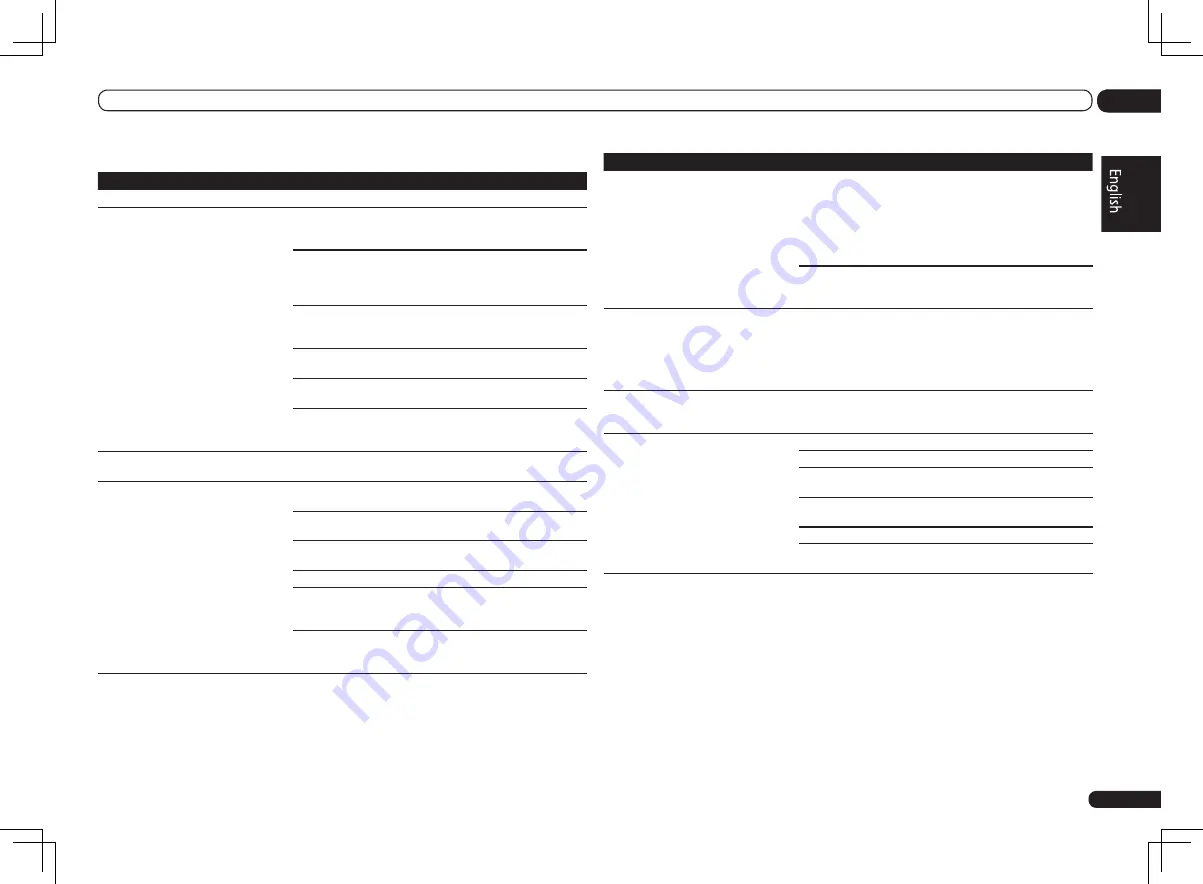
En
75
13
Additional information
HDMI
Symptom
Remedy
The
HDMI
indicator blinks continuously.
Check all the points below.
No picture or sound.
This receiver is HDCP-compatible. Check that the components you
are connecting are also HDCP-compatible. If they are not, please
connect them using the component or composite video jacks.
Depending on the connected source component, it’s possible that
it will not work with this receiver (even if it is HDCP-compatible). In
this case, connect using the component or composite video jacks
between source and receiver.
If the problem still persists when connecting your HDMI compo-
nent directly to your monitor, please consult the component or
monitor manual or contact the manufacturer for support.
If video images do not appear on your TV, try adjusting the resolu-
tion, Deep Color or other setting for your component.
While analog video signals are being output over HDMI, use a
separate connection for audio output.
To output signals in Deep Color, use an HDMI cable (High Speed
HDMI
®
Cable) to connect this receiver to a component or TV with
the Deep Color feature.
No picture.
Try changing the Resolution setting (in
Setting the Video options
on page 48 ).
No sound, or sound suddenly ceases.
Check that the HDMI Audio setting is set to
AMP
(
Setting the
Audio options
on page 46 ).
If the component is a DVI device, use a separate connection for
the audio.
If analog video is being output over HDMI, please use a separate
connection for the audio.
Check the audio output settings of the source component.
HDMI format digital audio transmissions require a longer time to
be recognized. Due to this, interruption in the audio may occur
when switching between audio formats or beginning playback.
Turning on/off the device connected to this unit’s
HDMI OUT
terminal during playback, or disconnecting/connecting the HDMI
cable during playback, may cause noise or interrupted audio.
Symptom
Remedy
Noisy or distorted picture.
Sometimes a video deck may output a noisy video signal (during
scanning, for example), or the video quality may just be poor (with
some video game units, for example). The picture quality may also
depend on the settings, etc. of your display device. Switch off the
video converter and reconnect the source and display device using
the same type of connection (component or composite), then start
playback again.
If the problem still persists when connecting your HDMI compo-
nent directly to your monitor, please consult the component or
monitor manual or contact the manufacturer for support.
HDCP ERROR
shows in the display.
Check whether or not the connected component is compatible
with HDCP. If it is not compatible with HDCP, reconnect the
source device using a different type of connection (component or
composite). Some components that are compatible with HDCP
still cause this message to be displayed, but so long as there is no
problem with displaying video, this is not a malfunction.
When
Control
with HDMI is set to
ON
, the
TV/SAT
input’s
HDMI Input
assignment
is canceled.
Even when
Control
with HDMI is set to
ON
, the HDMI input is
assigned for the
BD
,
DVD
,
DVR/BDR
and
VIDEO 1
inputs regard-
less of the
Control
with HDMI setting, so use these terminals.
Synchronized operation not possible
using
Control
with HDMI function.
Check the HDMI connections.
The cable may be damaged.
Select
ON
for the
Control
with HDMI setting (see
HDMI Setup
on
page 43 ).
Select
ALL
for the
Control Mode
with HDMI setting (see
HDMI
Setup
on page 43 ).
Turn the TV’s power on before turning on this receiver’s power.
Set the TV side Control with HDMI setting to on (see TV’s operating
instructions).
















































