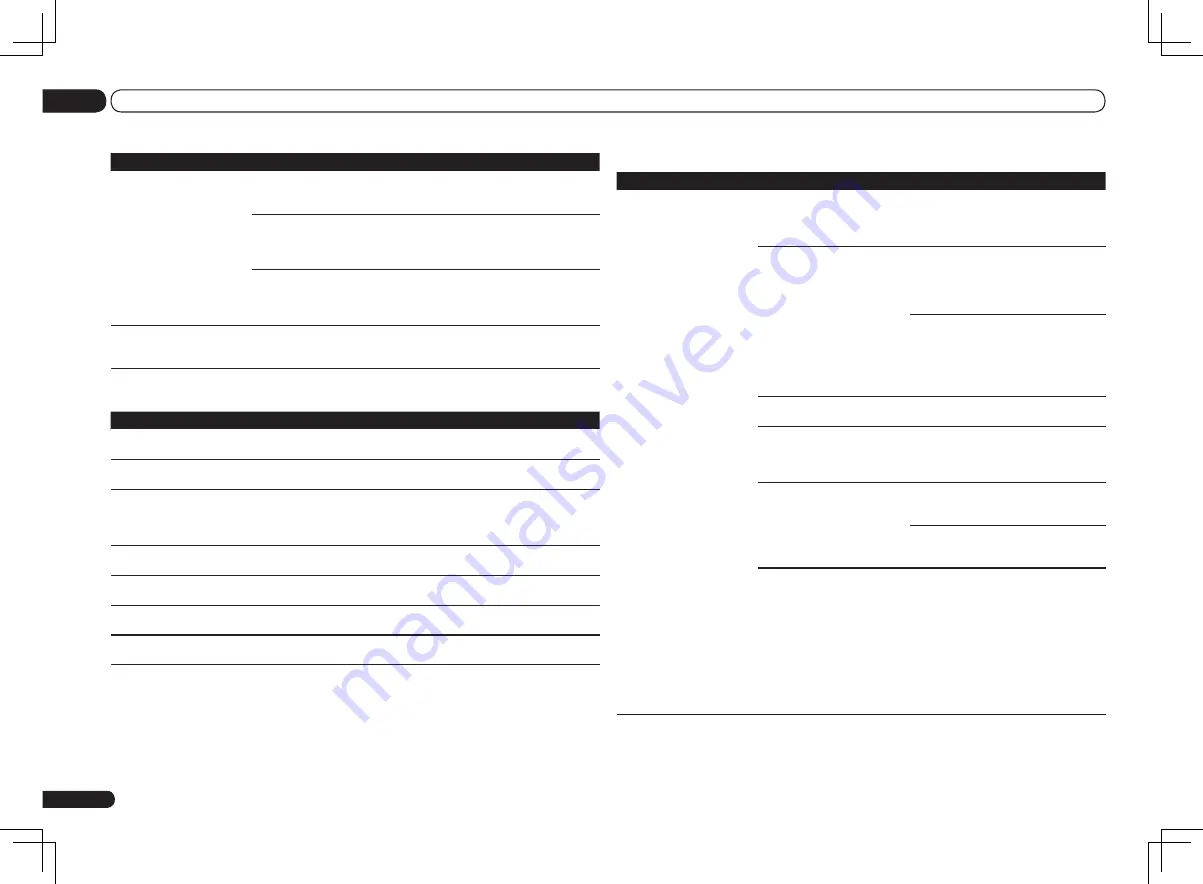
Wireless LAN
Status messages
Causes
Remedy
Network cannot be accessed
via wireless LAN.
Wireless LAN converter’s power
is not on. (Wireless LAN convert-
er’s “Power”, “WPS” and “Wire-
less” indicators are not all lit.)
Check that the USB cable connecting the
wireless LAN converter to the receiver’s
DC
OUTPUT for WIRELESS LAN
terminal is
properly connected.
WLAN POW ERR
is displayed on
the receiver’s display window.
There is a problem with the wireless LAN
converter’s power supply. Turn the receiv-
er’s power off, then disconnect the USB
cable, reconnect the USB cable and turn
the receiver’s power back on.
If
WLAN POW ERR
is still displayed after
repeating the above procedure several
times, there is a problem with the receiver
or the USB cable. Unplug the receiver
from the wall and call a Pioneer authorized
independent service company.
The LAN cable is not firmly con-
nected.
Firmly connect the LAN cable (page 22).
Wireless LAN converter and base
unit (wireless LAN router, etc.)
are too far apart or there is an
obstacle between them.
Improve the wireless LAN environment by
moving the wireless LAN converter and
base unit closer together, etc.
There is a microwave oven or
other device generating electro-
magnetic waves near the wire-
less LAN environment.
Use the system in a place away from micro-
wave ovens or others device generating
electromagnetic waves.
Avoid using devices generating electro-
magnetic waves as much as possible when
using the system with the wireless LAN.
Multiple wireless LAN converters
are connected to the wireless
LAN router.
When connecting multiple wireless LAN
converters, their IP addresses must be
changed. For example, if the wireless LAN
router’s IP address is “192.168.1.1”, set the
first wireless LAN converter’s IP address to
“192.168.1.249”, the second wireless LAN
converter’s IP address to “192.168.1.248”,
using values between 2 and 249 (such as
“249” and “248”) that are not assigned to
other wireless LAN converters or to other
devices.
En
78
13
Additional information
SIRIUS radio messages
Status messages
Causes
Remedy
Antenna Error
The SIRIUS antenna is not prop-
erly connected.
Check that the antenna cable is attached
securely.
Check Sirius Tuner
The SiriusConnect
TM
tuner is not
properly connected.
Check that the 8 pin mini DIN cable and AC
Adapter are attached securely.
Acquiring Signal
The SIRIUS signal is too weak at
the current location.
Check for antenna obstructions and reposi-
tion the SIRIUS antenna to get better signal
reception. Use the Antenna Aiming option
to optimize the antenna position.
Subscription Updating
Unit is updating subscription.
Wait until the encryption code has been
updated.
Updating Channels
Unit is updating channels.
Wait until the encryption code has been
updated.
Invalid Channel
Selected channel is not available/
does not exist.
Select another channel.
Firmware Updating
The SiriusConnect
TM
tuner’s
firmware is being updated.
Wait for updating to finish.
Symptoms
Causes
Remedies
Cannot listen to Internet radio
stations.
The firewall settings for compo-
nents on the network are cur-
rently in operation.
Check the firewall settings for components
on the network.
You are currently disconnected
from the Internet.
Check the connection settings for com-
ponents on the network, and consult with
your network service provider if necessary
(page 66).
The broadcasts from an Internet
radio station are stopped or
interrupted.
There are cases where you cannot listen
to some Internet radio stations even when
they are listed in the list of Internet radio
stations on this receiver (page 39).
The Home Media Gallery can-
not be operated with the but-
tons on the remote control.
The remote control is not cur-
rently set to the Home Media
Gallery mode.
Press
HMG
to set the remote control to the
Home Media Gallery mode (page 38).
















































