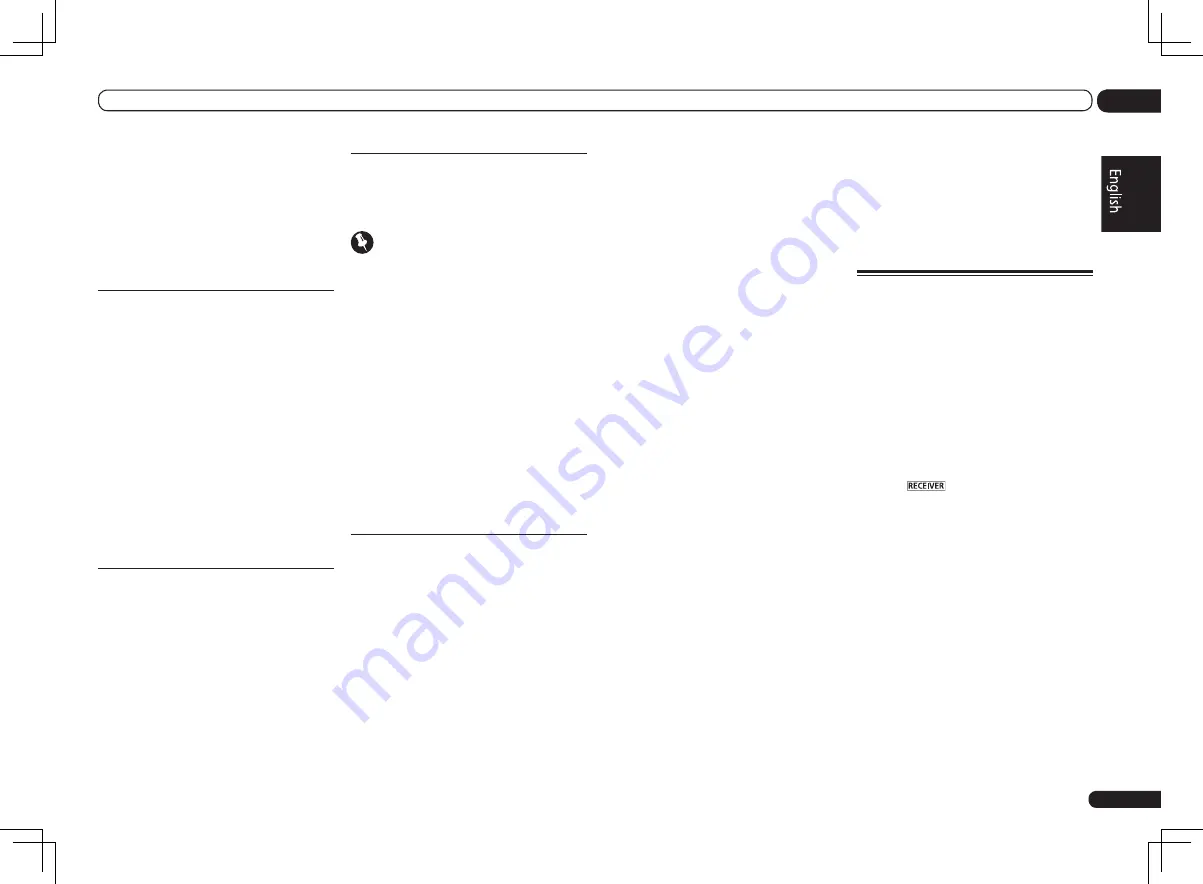
En
67
12
The System Setup and Other Setup menus
5 Enter the address of your proxy server
or the domain name.
6 Enter the port number of your proxy
server.
Use the numeric buttons to enter the port
number.
7 Select ‘ON’ to confirm the IP Address/
Proxy setup.
Network Standby
This setting allows the AVNavigator or iContro-
lAV function for operating the receiver from a
computer connected on the same LAN as the
receiver to be used even when the receiver is in
the standby mode.
1 Select ‘Network Standby’ from the
Network Setup menu.
2 Specify whether the Network Standby
is ON or OFF.
!
ON
– The AVNavigator or iControlAV function
can be used even when the receiver is in the
standby mode.
!
OFF
– The AVNavigator or iControlAV
function cannot be used when the receiver
is in the standby mode (This lets you reduce
power consumption in the standby mode).
Friendly Name
1 Select ‘Friendly Name’ from the
Network Setup menu.
2 Select ‘Edit Name’ then select
‘Rename’.
If after changing the name you want to restore
the name to the default, select
Default
.
3 Input the name you want.
Use
i
/
j
to select a character,
k
/
l
to set the
position, and
ENTER
to confirm your selection.
Parental Lock
Set restrictions for using Internet services. Also
set the password accompanying the usage
restrictions.
Important
When the
HOME MEDIA GALLERY
input is
selected, the setting made here cannot be
reflected. Set the input to something other than
HOME MEDIA GALLERY
before making this
setting.
1 Select ‘Parental Lock’ from the
Network Setup menu.
2 Input the password.
Use
i
/
j
to select a character,
k
/
l
to set the
position, and
ENTER
to confirm your selection.
3 Specify whether to turn Parental Lock
on or off.
!
OFF
– Internet services are not restricted.
!
ON
– Internet services are restricted.
4 If you want to change the password,
select Change Password.
In this case, the procedure returns to step 2.
Wireless LAN Converter
This setting is required for connecting a wire-
less LAN converter to the receiver and using
wireless network functions.
For the wireless LAN converter, use the sepa-
rately sold AS-WL300.
Access Point Setting
Make the connection settings for the wireless
LAN converter connected to the receiver and
the access point. Connect the wireless LAN
converter to the receiver and set DHCP on the
“
IP Address, Proxy
” settings menu beforehand
(page 66). There are four way to make the set-
tings for connecting to the access point, as
shown below.
!
WPS (PBC)
– Connection settings are made
automatically simply by pressing the WPS
buttons on the access point and wireless LAN
converter, following the instructions displayed
on the receiver’s screen. This is the simplest
way of making the settings, and is possible
when the access point and wireless LAN
converter are equipped with WPS buttons.
!
WPS (PIN)
– Display a list of the SSIDs of
connectable access points and select the
access point to which you want to connect
from this list. Connection settings are made by
inputting the 8-digit PIN code displayed on the
receiver’s screen to the access point to which
you want to connect.
!
Search for Access Point
– Display a list of
the SSIDs of connectable access points and
select the access point to which you want to
connect from this list. Connection settings
with the access point are made by setting the
access point’s security protocol, security key
and WEP default key (only when the access
point’s security protocol is WEP).
!
Manual Setting
– Connection settings are
made by manually inputting the SSID, security
protocol, security key and WEP default key
of the access point to which you want to
connect.
WLAN IP Address
If the IP address of a device connected in the
LAN other than the wireless LAN converter
is set to “192.168.XXX.249”, the IP address of
the wireless LAN converter will be redundant,
making connection to the access point impos-
sible. In this case, use this setting to set an IP
address specific to the wireless LAN converter.
1 Select ‘Wireless LAN Converter’ from
the Network Setup menu.
2 Make the wireless LAN converter
settings as necessary.
When making the connection settings of the
wireless LAN converter and access point, select
“
Access Point Setting
” and make the connec
tion settings for the wireless LAN converter and
access point following the instructions on the
screen.
If you want to set the wireless LAN converter’s
IP address, select “
WLAN IP Address
” and
input the IP address.
Checking the Network
Information
The setting status of the following network-
related items can be checked.
!
IP Address
– Check the IP address of this
receiver.
!
MAC Address
– Check the MAC address of
this receiver.
!
Friendly Name
–
Friendly Name
on page 67 .
!
SSID
– Check the SSID of the access point
connected with the wireless LAN converter
(only when a wireless LAN converter is
connected).
1 Press
on the remote control,
then press HOME MENU.
A Graphical User Interface (GUI) screen
appears on your TV. Use
i
/
j
/
k
/
l
and
ENTER
to navigate through the screens and
select menu items. Press
RETURN
to exit the
current menu.
2 Select ‘Network Information’ from the
Home Menu.
Display the setting status of the network-related
items.






























