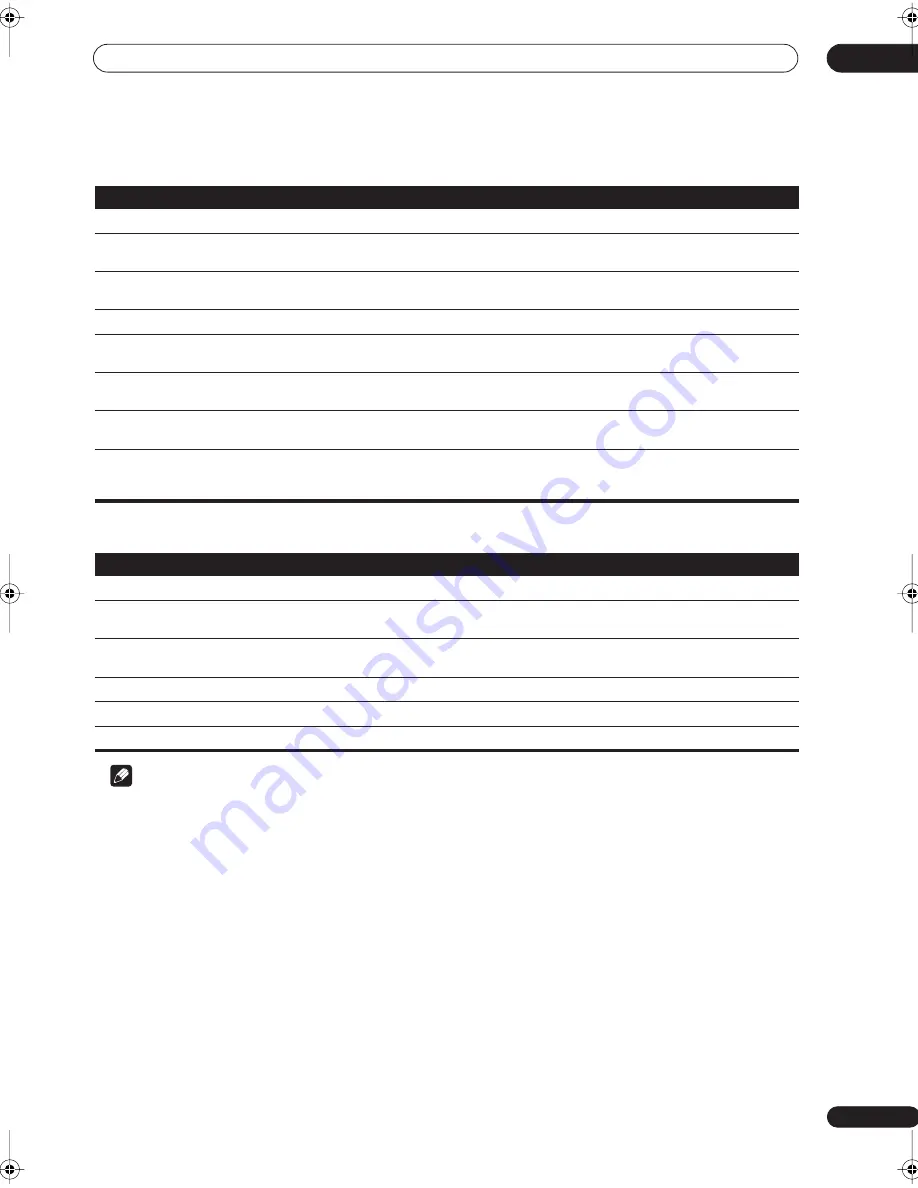
Additional information
12
67
En
XM radio messages
SIRIUS radio messages
Note
• If the unit does not operate normally due to external effects such as static electricity disconnect the power plug
from the outlet and insert again to return to normal operating conditions.
Symptom
Cause
Action
Check Antenna
The XM antenna is not connected.
Check that the XM antenna cable is attached securely.
XM ANT ERR
A short-circuit occurring in the antenna or
surrounding antenna cable.
Make sure that there is nothing unusual with the antenna or
antenna cable. Switch the power off then back on again.
Updating
The radio is being updated with the latest
encryption code.
Wait until the encryption code has been updated. Channels 00
and 01 should function normally.
No Signal
The XM signal is too weak at the current location.
n/a
Loading
The receiver is acquiring audio or program
information.
Wait until the information has been received.
Off Air
The channel currently selected has stopped
broadcasting.
Select another channel.
CH– – –
You have selected a channel that does not exist,
or that you have not subscribed to.
The receiver will automatically switch to channel 001 (or the
last selected channel).
– – – – – – – –
There is no artist name/feature, song/program
title, or channel category associated with the
channel at this time.
No action needed.
Symptom
Cause
Action
Antenna Error
Antenna is not properly connected.
Check that the antenna cable is attached securely.
Check Sirius Tuner
SIRIUS Connected tuner is not properly
connected.
Check that the 8 pin mini DIN cable and AC Adapter are
attached securely.
Acquiring Signal
The SIRIUS signal is too weak at the current
location.
n/a
Subscription Updating
Unit is updating subscription.
Wait until the encryption code has been updated.
Updating Channels
Unit is updating channels.
Wait until the encryption code has been updated.
Invalid Channel
Selected channel is not available/does not exist. Select another channel.
VSX-1017TXV_KU.book 67 ページ 2007年4月12日 木曜日 午前11時32分








































