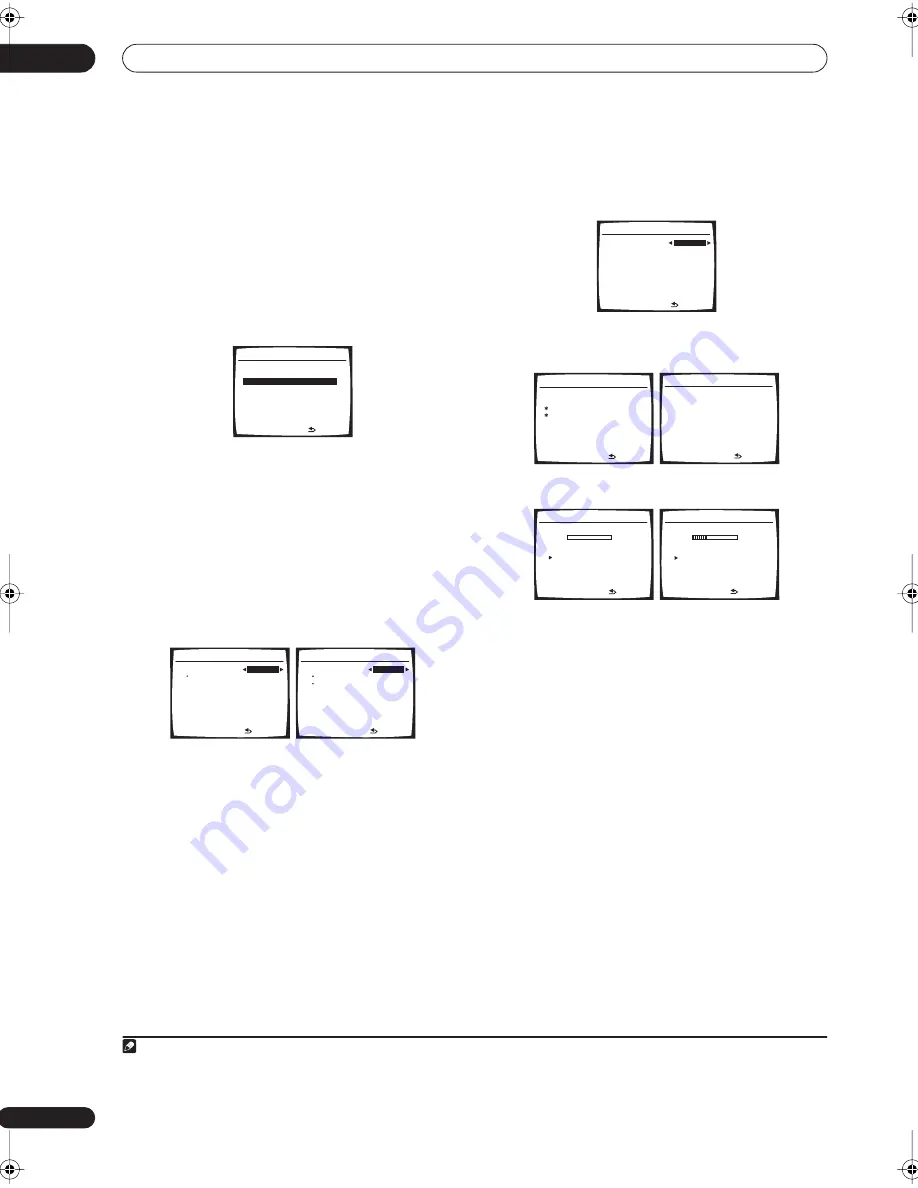
The System Setup menu
07
38
En
Setting the Acoustic Calibration EQ automatically
When you perform the Auto MCACC setup as specified in
Automatically setting up for surround sound (Auto
MCACC)
on page 8, the correction is automatically done
with the time period already selected (when
TYPE1
is
selected for
EQ TYPE
, the calibration is set only for
ALL
CH ADJUST
). In this setup, you can select any of the time
periods for EQ correction.
1
Select ‘Advanced EQ Setup’ from the Manual
MCACC setup menu.
• The Advanced EQ setup overwrites the settings
already set for
ALL CH ADJUST
and/or
FRONT
ALIGN
. To keep these settings intact, save the data in
CUSTOM1
/
CUSTOM2
as specified in
Copying your
Acoustic Calibration EQ settings
below.
• Make sure the supplied microphone is connected.
• See
Problems when using the Auto MCACC Setup
on
page 10 for notes regarding high background noise
levels and other possible interference.
2
Select ‘TYPE1’ or ‘TYPE2’.
Use
/
to select the setting.
When
TYPE1
is selected, the calibration is set for
ALL CH
ADJUST
; when
TYPE2
is selected, the calibration is set
for both
ALL CH ADJUST
and
FRONT ALIGN
.
3
Select the time setting you want to use for
calibration.
1
You can choose the time period that will be used for the
calibration. Use
/
to select the time setting.
Select the setting from the following time periods (in
milliseconds):
0~20ms
,
10~30ms
,
20~40ms
,
30~50ms
,
40~60ms
,
50~70ms
and
60~80ms
. This setting will be
applied to all channels during calibration.
For an optimal system calibration based on the direct
sound coming from the speakers, we recommend using
the
30~50ms
setting.
4
Press ENTER, then the calibration starts
automatically.
5
Wait for the Advanced EQ Setup to finish.
As the receiver outputs test tones, the frequency balance
is adjusted automatically for the following settings:
•
ALL CH ADJUST
– A ‘flat’ setting where all the
speakers are set individually so no special weighting
is given to any one channel.
•
FRONT ALIGN
– All speakers are set in accordance
with the front speaker settings (no equalization is
applied to the front left and right channels).
It will take about 1 to 3 minutes for the calibration to
finish.
The display returns to the Manual MCACC setup menu
automatically after the Acoustic Calibration Equalization
is set.
Copying your Acoustic Calibration EQ settings
If you want to manually adjust the Acoustic Calibration
EQ (see
Setting the Acoustic Calibration EQ manually
below), we recommend copying the
ALL CH ADJUST
or
the
FRONT ALIGN
settings from the Advanced EQ Setup
above (or from
Automatically setting up for surround
sound (Auto MCACC)
on page 8) to one of the custom
settings. Instead of just a flat EQ curve, this will give you
a reference point from which to start.
Note
1 For multi-channel audio sources, the localization of the reproduced sound image and the sound linkage of the speakers depend on the direct sound
including the early-reflected sound. In this setup, the earlier time settings (
0~20ms
,
10~30ms
, etc.) implement calibration closer to the direct sound with
less consideration of the reverb characteristics; the later time settings (
60~80ms
,
50~70ms
, etc.) incorporate the reverberant sound. Select your favorite
setting for the optimum results.
3.Manual MCACC
:Return
a.Fine Ch Level
b.Fine SP Distance
c.Advanced EQ Setup
d.EQ Data Copy
e.EQ CUSTOM1 Adjust
f .EQ CUSTOM2 Adjust
g.EQ Data Check
3c.Advanced EQ Setup
:Cancel
EQ TYPE
TYPE1
ENTER : NEXT
ALL CH ADJUST
3c.Advanced EQ Setup
:Cancel
EQ TYPE
ENTER : NEXT
TYPE2
ALL CH ADJUST
FRONT ALIGN
3c.Advanced EQ Setup
:Cancel
TIME POSITION
30~50ms
ENTER : Start
3c.Advanced EQ Setup
Set microphone.
Turn on Subwoofer.
:Cancel
3c.Advanced EQ Setup
Please Wait... 20
Caution!
Loud test tones
will be output.
:Cancel
3c.Advanced EQ Setup
Now Analyzing
Environment Check
Ambient Noise
[ ]
Microphone
[
]
Speaker Level
[
]
:Cancel
3c.Advanced EQ Setup
Now Analyzing
Surround Analyzing
Delay Check
[
]
Level Check
[
]
Aco Cal EQ Pro. [
]
:Cancel
VSX-1017TXV_KU.book 38 ページ 2007年4月12日 木曜日 午前11時32分






























