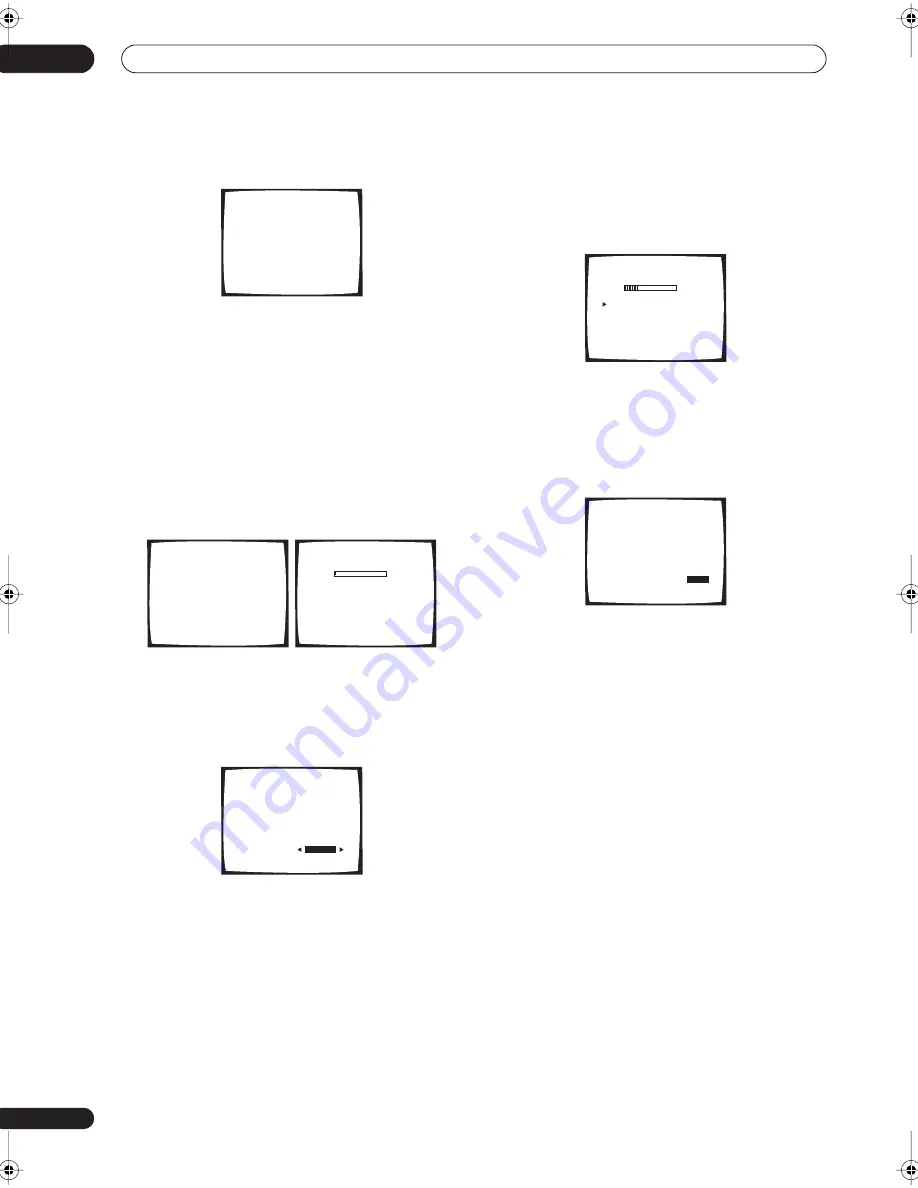
5 minute guide
02
12
En
6
Follow the instructions on-screen.
• Make sure the microphone is connected.
• If you’re using a subwoofer, it is automatically
detected every time you switch on the system. Make
sure it is on and the volume is turned up.
• See below for notes regarding high background
noise levels and other possible interference.
7
Wait for the Auto MCACC Setup to finish
outputting test tones.
A progress report is displayed on-screen while the
receiver outputs test tones to determine the speakers
present in your setup. Try to be as quiet as possible while
it’s doing this.
• Do not adjust the volume during the test tones. This
may result in incorrect speaker settings.
8
Confirm the speaker configuration in the OSD.
The configuration shown on-screen should reflect the
actual speakers you have.
If the speaker configuration displayed isn’t correct, use
the
/
(cursor up/down) buttons to select the speaker
and
/
(cursor left/right) to change the setting (and
number for surround back). When you’re finished, go to
the next step.
If you see an error message (
ERR
) in the right side
column, there may be a problem with the speaker
connection. If selecting
RETRY
doesn’t fix the problem,
turn off the power and check the speaker connections.
9
Make sure ‘OK’ is selected, then press ENTER.
A progress report is displayed on-screen while the
receiver outputs more test tones to determine the
optimum receiver settings for channel level, speaker
distance, and Acoustic Calibration EQ.
Again, try to be as quiet as possible while this is
happening. It may take 3–8 minutes.
10 The Auto MCACC Setup has finished! Select
‘Skip’ to go back to the System Setup menu.
The MCACC indicator on the front panel will light to show
the surround settings are complete.
The settings made in the Auto MCACC Setup should give
you excellent surround sound from your system, but it is
also possible to adjust these settings manually using the
System Setup menu (see page 40).
• If you are using THX Certified speakers, confirm that
all speakers are set to
SMALL
in
Speaker Setting
on
page 46, and that the
Crossover Network
on page 47
is set to
80Hz
.
You can also choose to view the settings by selecting
individual parameters from the
Analyzed Data Check
screen:
•
Speaker Setting
– The size and number of speakers
you’ve connected (see page 46 for more on this)
•
Speaker Distance
– The distance of your speakers
from the listening position (see page 48 for more on
this)
•
Channel Level
– The overall balance of your speaker
system (see page 47 for more on this)
•
Acoustic Cal EQ
– Adjustments to the frequency
balance of your speaker system based on the
acoustic characteristics of your room (see page 43
for more on this)
Press
RETURN
after you have finished checking each
screen. When you’re finished, select
Skip
to go back to
the System Setup menu.
2. AUTO MCACC
• Set microphone
• Turn on Sub Woofer
Return : Cancel
2. AUTO MCACC
Please wait
Caution!!
Test tone is
output loudly.
Return:Cancel
2. AUTO MCACC
Now Analyzing
•••
Environment Check
Ambient Noise
[
]
Microphone
[
]
Speaker YES/NO
[
]
Return:Cancel
2. AUTO MCACC
Check!!!
Front
[ YES ]
Center
[ YES ]
Surround
[ YES ]
Surr Back
[ YES
X
2]
Sub Woofer
[ YES ]
[
OK
]
2. AUTO MCACC
Now Analyzing
•••
Surround Analyzing
Speaker System
[
]
Speaker Distance
[
]
Channel Level
[
]
Acoustic Cal EQ
[
]
Return:Cancel
2. AUTO MCACC
Analyzed Data Check
[a.Speaker Setting
]
[b.Speaker Distance
]
[c.Channel Level
]
[d.Acoustic Cal EQ
]
[
Skip
]
VSX_1015.book.fm 12 ページ 2005年3月7日 月曜日 午後7時0分












































