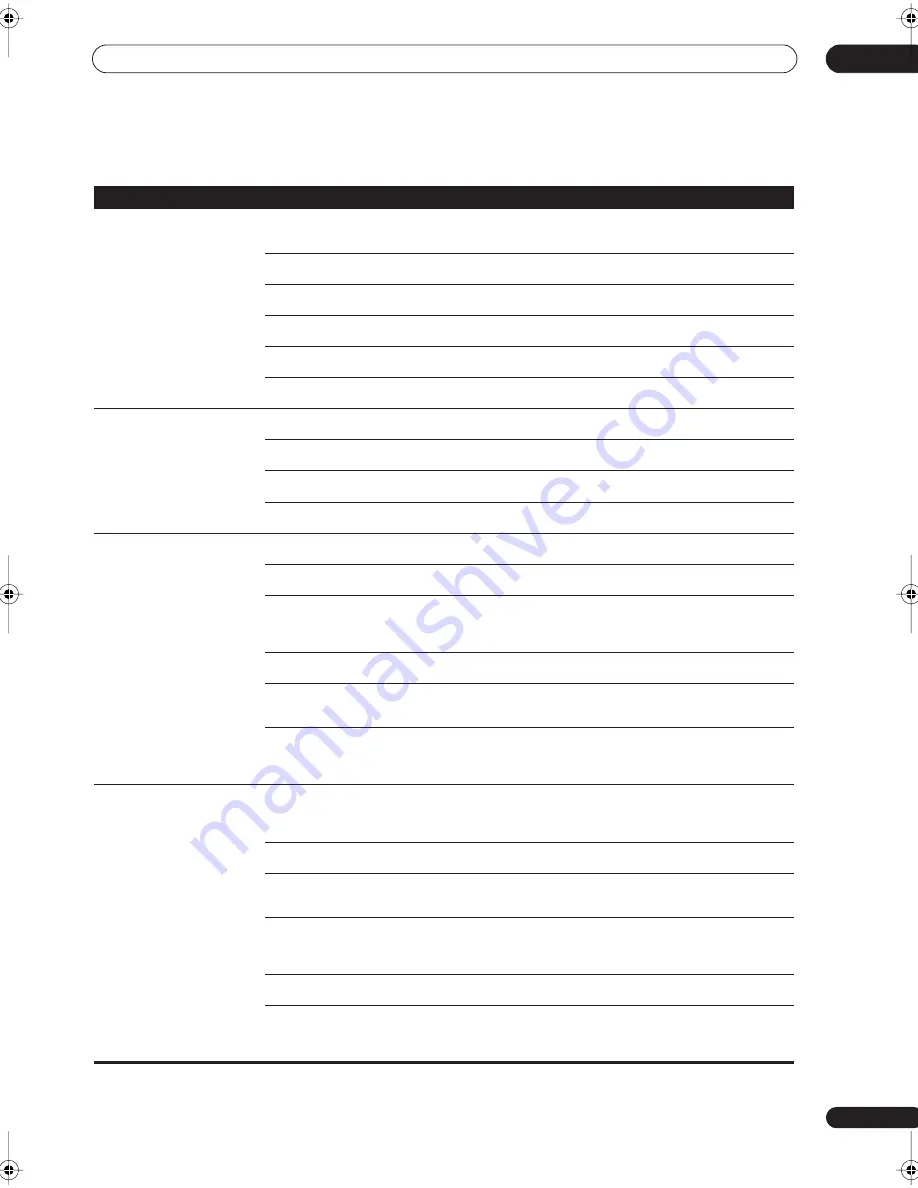
Additional information
12
69
En
No sound
Symptom
Cause
Remedy
No sound is output when an
input source is selected.
No sound output from the front
speakers.
• Improper connections.
• Make sure you have properly connected the component
to the corresponding input on the back of the receiver
(see
Connecting up
on page 14).
• Sound is muted or the volume is turned
down.
• Press
MUTE
or adjust the volume accordingly.
• Speakers are turned off or selected
improperly with the
SPEAKERS
switch.
• Press
SPEAKERS
to select the proper speaker set (see
Switching the speaker system
on page 60).
• The input signal type is incorrect.
• Press
SIGNAL SELECT
to select the proper input signal
(see
Choosing the input signal
on page 35).
• The multichannel analog inputs are
selected.
• Press
MULTI CH IN
again (see
Selecting the
multichannel analog inputs
on page 39).
• The front speakers aren’t connected
properly.
• See
Connecting the speakers
on page 20 to connect
them properly.
No sound from the surround or
center speakers.
• Speaker settings are incorrect. (for
example, they have been set to
NO
).
• Check you speaker settings in
Speaker Setting
on
page 46.
• The surround and/or center levels are
turned down.
• Check the levels in
Channel Level
on page 47.
• The surround and/or center speakers are
disconnected.
• Check
Connecting the speakers
on page 20 to make sure
the speakers are connected correctly.
• The
STEREO
listening mode has been
selected.
• Choose a surround listening mode (see
Listening in
surround sound
on page 31).
No sound from surround back
speakers.
• Surround back speakers are set to
NO
.
• Set the surround back speakers to
LARGE
or
SMALL
(see
Speaker Setting
on page 46).
• The Extended mode is switched to
AUTO
or
OFF
.
• Set to
Extended ON
(see
Using the surround back
channel (Extended mode)
on page 36).
• The source is not a 6.1 channel playback
source.
• Switch the Extended mode to
Extended ON
(see
Using
the surround back channel (Extended mode)
on page 36)
and choose a surround listening mode (see
Listening in
surround sound
on page 31).
• The surround back speakers are
disconnected.
• Check
Connecting the speakers
on page 20 to make sure
the speakers are connected correctly.
• The surround back channel is on the 1
speaker setting, and your speaker is
connected to the right channel output.
• Connect the speaker to the surround back left channel
output (
Connecting the speakers
on page 20).
• The Extended mode is switched to
AUTO
and the Dolby Surround EX / DTS ES software
you’re playing has no flag to indicate it is 6.1
compatible.
• You can still listen with surround back sound by setting
to
Extended ON
(
Using the surround back channel
(Extended mode)
on page 36).
No sound from subwoofer.
• The subwoofer is disconnected or switched
off.
• Connect or switch on the subwoofer (see
Connecting
the speakers
on page 20).
• Make sure the sleep function on your subwoofer isn’t
activated.
• The subwoofer's settings are incorrect.
• Set the subwoofer (see
Speaker Setting
on page 46) to
YES
or
PLUS
.
• The crossover frequency is set too low.
• Set the crossover frequency to a (higher) frequency that
matches your speaker characteristics (see
Crossover
Network
on page 47)
• There is very little low frequency information
in your source.
• Change your subwoofer setting to one of the following in
the
Speaker Setting
on page 46:
Front:
SMALL
/ Subwoofer:
YES
Front:
LARGE
/ Subwoofer:
PLUS
• The LFE channel is switched off.
• See
LFE Attenuator Setup
on page 67 to adjust the
setting.
• The subwoofer's levels are too low.
• See
Channel Level
on page 47 to check the speaker
levels.
• Check the volume control on the subwoofer to make
sure it is turned up.
VSX_1015.book.fm 69 ページ 2005年3月7日 月曜日 午後7時0分
























