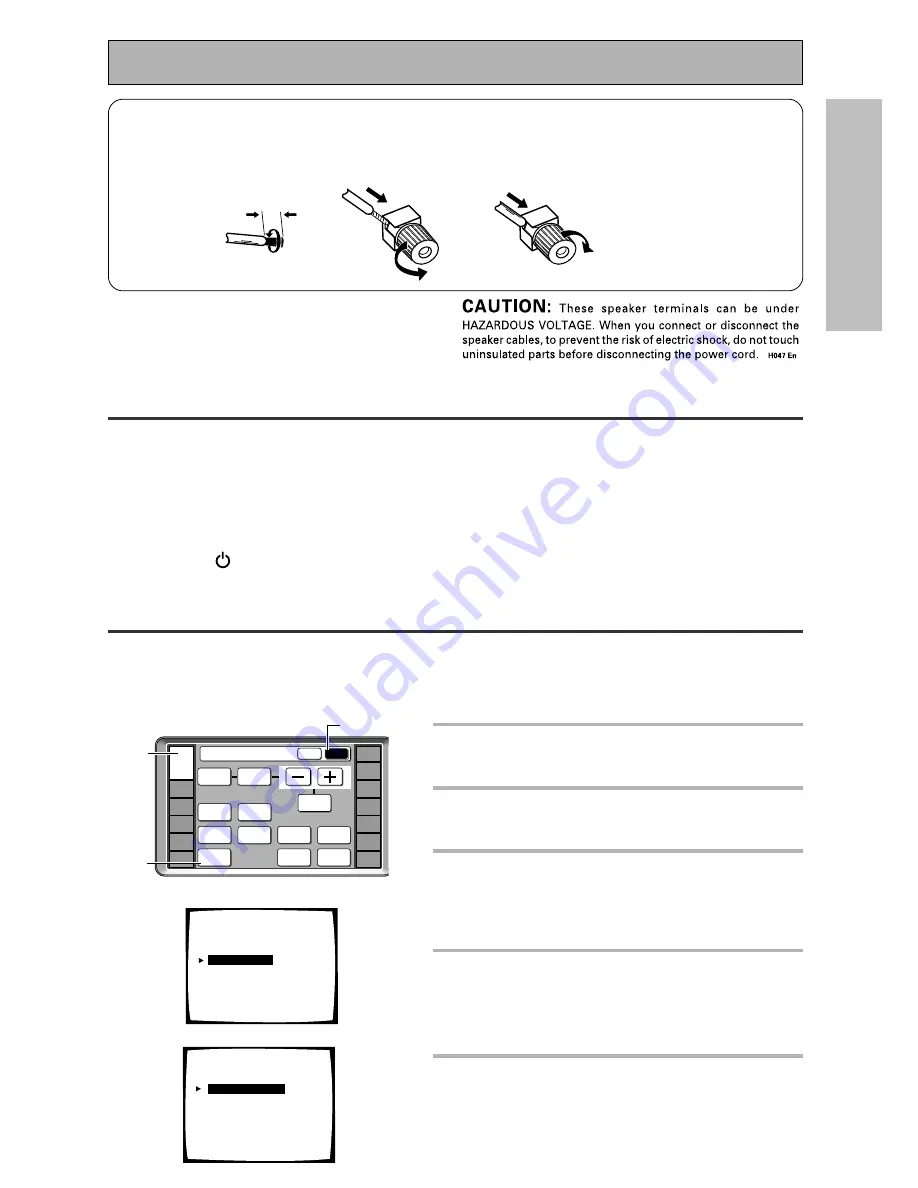
QUICK ST
AR
T GUIDE
13
En
STATUS
SPEAKER
A/B
LOUDNESS
INPUT
ATT.
Amplifier
MAIN
SUB
SIGNAL
SELECT
TAPE 2
MONITOR
SYSTEM
SETUP
DISPLAY
DIMMER
VIDEO
SELECT
EFFECT/
CH SEL.
BASS/
ATREBLE
TONE
AMP
DVD/LD
VCR1
/DVR
VCR2
VCR3
TV
REMOTE
SETUP
CD-R/
TAPE1
CD
TUNER
VIDEO
SAT
TV
CONTROL
1
Turn on the amplifier and your TV,
press AMP on the remote control.
2
Press the SUB button on the
AMPLIFIER remote control screen.
3
Press the SYSTEM SETUP button.
The SYSTEM SETUP menu appears on your TV (if it
doesn't, refer to page 11 to make sure you have
properly connected the
amplifier
to your TV).
4
Looking at the on-screen display on
your TV, use the
5∞
buttons to
select INPUT ASSIGN. Press the
ENTER button.
5
DIGITAL IN-SELECT should be
selected, if not use the
5∞
buttons
to select it. Press the ENTER button.
4
4
4
4
4
Assigning the Digital Inputs
This is only necessary if you did not hook up your DVD player to DIGITAL IN 1 using a coaxial cable, as in
the diagram on p.11, but rather connected it to one of the optical digital inputs. The following example
shows how to assign the DIGITAL IN 3 jack to DVD.
Quick Start Guide Part1
1
2
3
4
5
System Setup
[
Auto Surround Setup
]
[
1. Input Assign
]
[2. Surround Setup]
[3. Expert Setup]
[4. THX Audio Setup]
[Exit]
1.Input Assign
[
1.Digital-In Select
]
[ 2.C' nent Video In ]
[Return]
3
3
3
3
3
Setting up the Main Unit
1 Connect the supplied AC power cord to the back of the main unit and plug the
other end into a wall outlet (don't use any other power cord than the one that
came with this amplifier).
2 Press the
POWER
ON/OFF button to put the amplifier in ON mode.
3 Press the STANDBY/ON button to switch the amplifier ON.
7
Speaker terminals
1
Twist exposed wire
strands together tightly.
2
Loosen speaker terminal
and insert exposed wire.
3
Tighten
terminal.
10mm














































