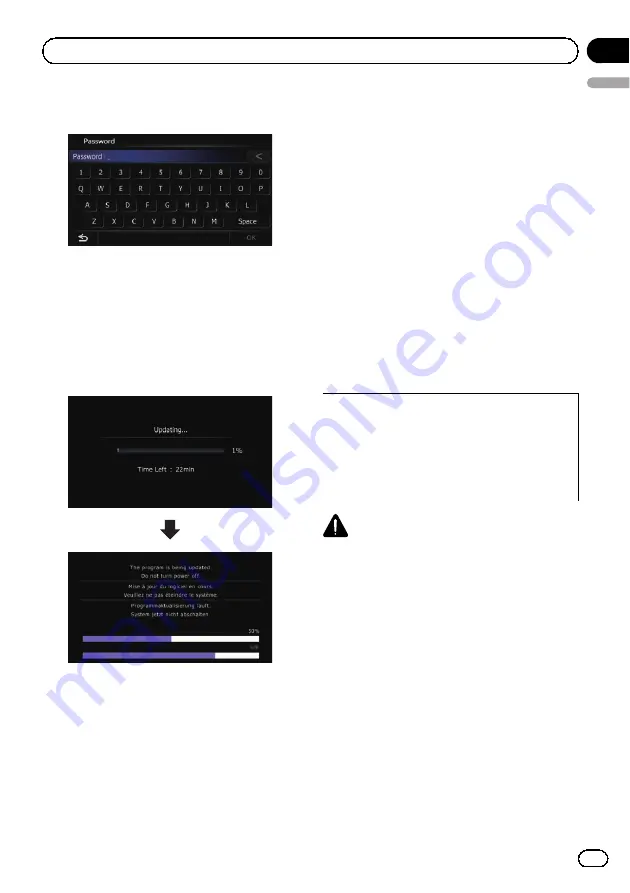
6
Enter the password for authentication
that you obtained, then touch [OK].
A message confirming whether to restart the
navigation system appears.
7
Touch [OK].
The navigation system restarts and then the in-
stallation begins.
8
Wait until the upgrade process is com-
plete.
After the installation is complete, the naviga-
tion system restarts.
Checking whether the upgrade
was done properly
Display
“
Service Information Screen
”
screen
to compare the current version number with
the previous one.
1
Press the HOME button to display the
“
Top Menu
”
screen.
2
Touch [Settings].
The
“
Settings Menu
”
screen appears.
3
Touch [System Settings].
The
“
System Settings
”
screen appears.
4
Touch [Service Information].
The
“
Service Information Screen
”
screen ap-
pears.
5
Check the version information.
6
Eject the upgrade microSD card.
Updating the Bluetooth
wireless technology software
Access the Pioneer website to check your
phone
’
s compatibility. If your phone is on the
list and you wish to update, manually update
the Bluetooth firmware after the automatic up-
grade is finished.
http://www.pioneer.eu
CAUTION
!
Be sure to upgrade your navigation system
first.
!
Be careful to follow the update procedure cor-
rectly. If you make a mistake, Bluetooth wire-
less technology functions will become
unavailable.
p
Consult your authorised dealer if you are
unable to use Bluetooth wireless technol-
ogy functions.
!
Be sure to complete the Bluetooth firmware
update procedure without interruption.
p
Registered phones that are listed on the
“
Connection List
”
screen are cleared by
the software update.
Engb
21
English
Chapter
06
Instructions for upgrading
Summary of Contents for T1000-20496
Page 2: ...Engb 2 ...
Page 3: ...Engb 3 English ...
Page 4: ...Engb 4 ...
Page 5: ...Engb 5 English ...
Page 6: ...Engb 6 ...
Page 7: ...Engb 7 English ...
Page 8: ...Engb 8 ...
Page 26: ...Fr 26 ...
Page 27: ...Fr 27 Français ...
Page 28: ...Fr 28 ...
Page 29: ...Fr 29 Français ...
Page 30: ...Fr 30 ...
Page 31: ...Fr 31 Français ...






























