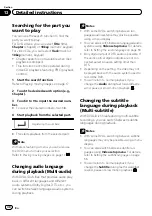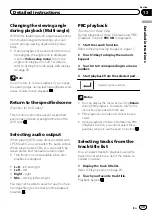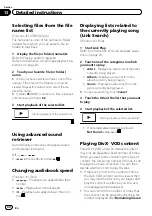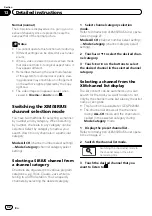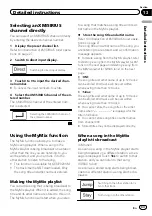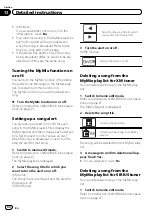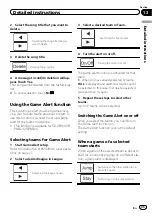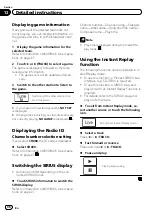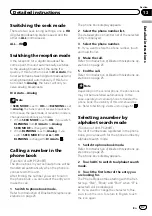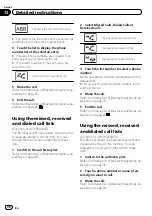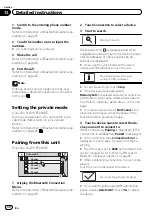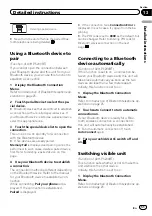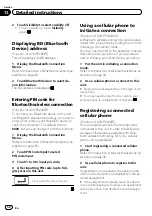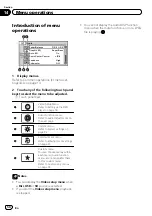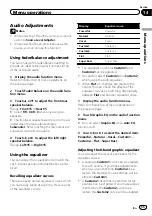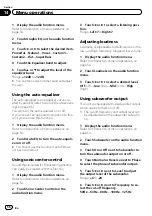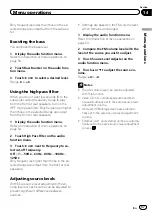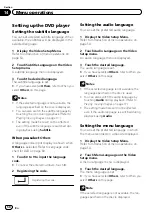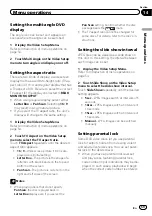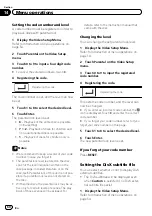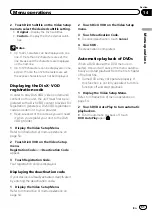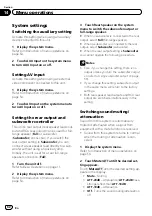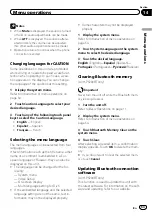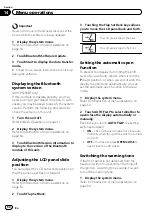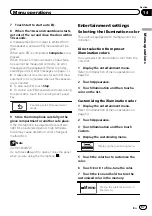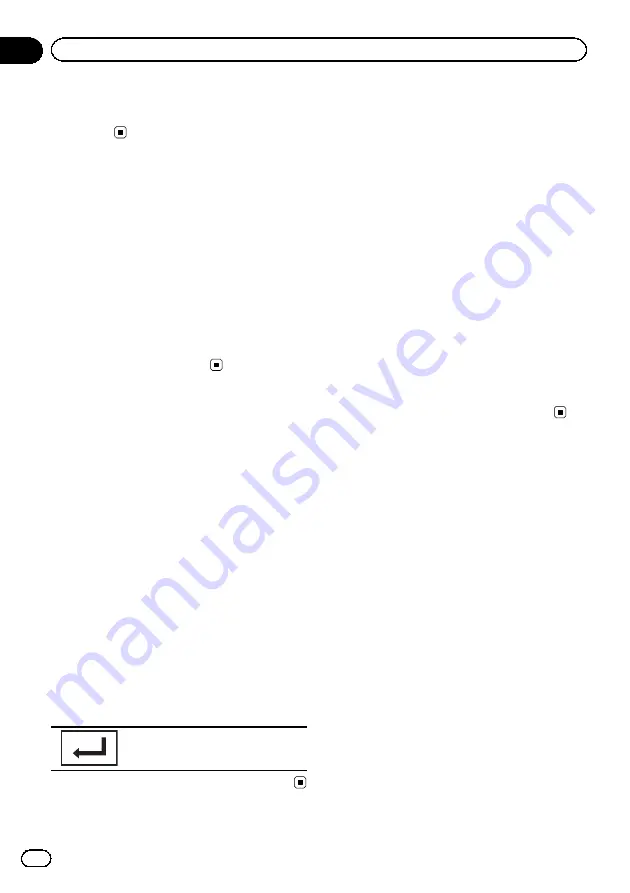
2
Touch Visibility to select visibility off.
!
To turn visibility on, touch
Visibility
again.
Displaying BD (Bluetooth
Device) address
(Function of AVH-P5200BT)
This unit displays its BD address.
1
Display the Bluetooth Connection
Menu.
Refer to
Introduction of Bluetooth telephone op-
2
Touch Bluetooth Version to select de-
vice information.
The BD address is displayed.
Entering PIN code for
Bluetooth wireless connection
(Function of AVH-P5200BT)
To connect your Bluetooth device to this unit
via Bluetooth wireless technology, you need to
enter a PIN code on your Bluetooth device to
verify the connection. The default code is
0000
, but you can change it with this function.
1
Display the Bluetooth Connection
Menu.
Refer to
Introduction of Bluetooth telephone op-
2
Touch PIN Code Input to select
PIN code input.
3
Touch 1 to 0 to input pin code.
4
After inputting PIN code (up to 8 di-
gits), store in this unit.
Storing the PIN code in this unit.
Using a cellular phone to
initiate a connection
(Function of AVH-P5200DVD)
A Bluetooth wireless connection can be estab-
lished from your phone by putting the unit into
initiating a connection mode.
You may need to refer to the operation manual
that came with your phone if you are unsure
how to initiate a connection from your phone.
1
Put the unit in initiating a connection
mode.
Refer to
Introduction of Bluetooth telephone op-
2
Use a cellular phone to connect to this
unit.
#
Operation varies depending on the type of cel-
lular phone.
#
You may need to enter the link code on your
cellular phone to complete the connection.
Registering a connected
cellular phone
(Function of AVH-P5200BT)
You can register a phone that is temporarily
connected to this unit in order to take full ad-
vantage of the features available with Blue-
tooth wireless technology. Only one cellular
phone can be registered.
1
Start registering a connected cellular
phone.
Refer to
Introduction of Bluetooth telephone op-
2
Use cellular phone to register to this
unit.
If registration is successful, the device name
of the connected phone is displayed in the se-
lected assignment.
#
If the assignment is already taken, the device
name will be displayed. To replace an assignment
with a new phone, first delete the current assign-
ment.
En
52
Section
13
Detailed instructions
Summary of Contents for Super Tuner IIID AVH-P5200BT
Page 1: ...Operation Manual DVD AV RECEIVER AVH P5200DVD AVH P5200BT English ...
Page 79: ...En 79 Appendix Additional Information Additional Information ...
Page 93: ...En 93 ...
Page 94: ...En 94 ...
Page 95: ...En 95 ...