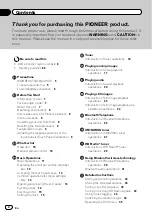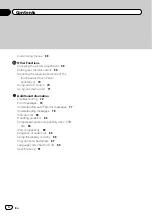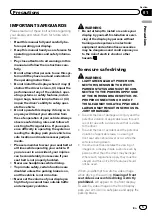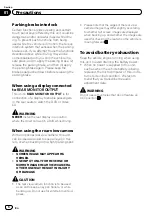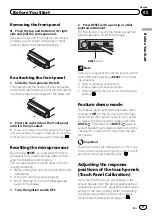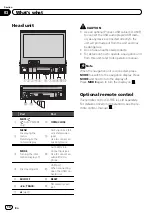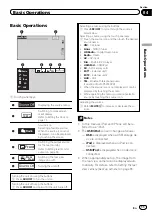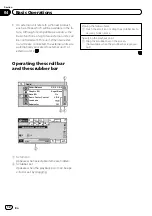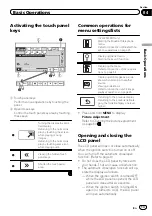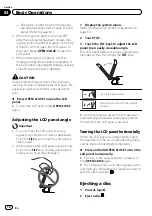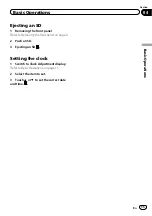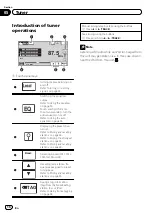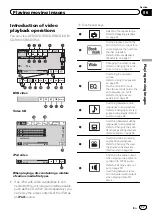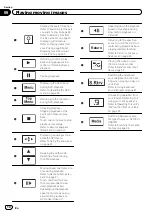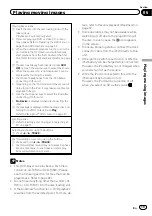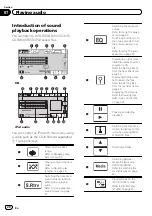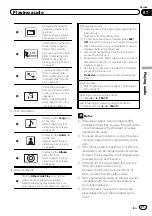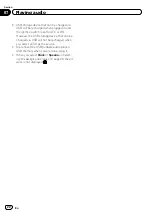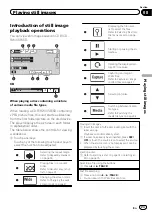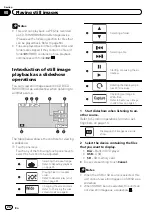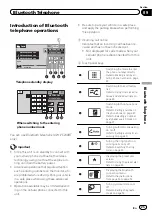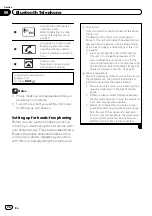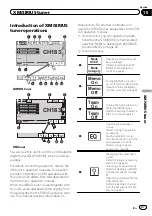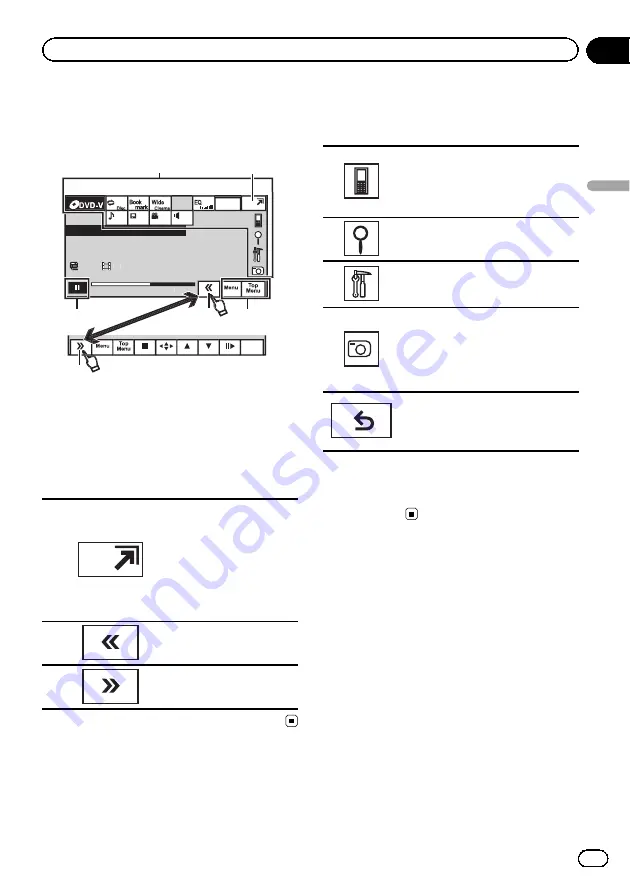
Activating the touch panel
keys
Abcdeabcdeabcdeabcdeab
Wed 28 may
12:45
PM
01
01
8
12
01:45
-02:45
01
L+R
1
1
1
1
1
1
2
Return
2
2
:45
4
45
3
3
1
Touch panel keys
Perform various operations by touching the
panel.
2
Open/close keys
Control the touch panel key area by touching
these keys.
1
Turning the display to simpli-
fied display.
Returning to the normal dis-
play by touching the screen
when playing moving
images.
Returning to the normal dis-
play by touching same icon
when playing audio.
2
Viewing the hidden touch
panel keys.
3
Shorten the touch panel
area.
Common operations for
menu settings/lists
(AVH-P5200BT only)
Starting the Bluetooth telephone
menu.
Refer to
Introduction of Bluetooth tel-
Displaying the list menu.
Starting the search function.
Displaying the menu.
Refer to
Displaying still images as a slide
show when listening to another
source.
Viewing slide shows
Refer to
Returning to the previous display
Returning to the previous list/cate-
gory (the folder/category one level
higher)
!
Press and hold
MENU
to display
Picture Adjustment
.
Refer to
Changing the picture adjustment
Opening and closing the
LCD panel
The LCD panel will open or close automatically
when the ignition switch is turned on or off.
You can turn off the automatic close/open
function. (Refer to page 9.)
!
Do not close the LCD panel by force with
your hands. That will cause a malfunction.
!
The automatic close/open function will op-
erate the display as follows.
—
When the ignition switch is turned OFF
while the LCD panel is opened, the LCD
panel will close after six seconds.
—
When the ignition switch is turned ON
again (or turned to ACC), the LCD panel
will open automatically.
En
13
Section
04
Basic
Operations
Basic Operations
Summary of Contents for Super Tuner IIID AVH-P5200BT
Page 1: ...Operation Manual DVD AV RECEIVER AVH P5200DVD AVH P5200BT English ...
Page 79: ...En 79 Appendix Additional Information Additional Information ...
Page 93: ...En 93 ...
Page 94: ...En 94 ...
Page 95: ...En 95 ...