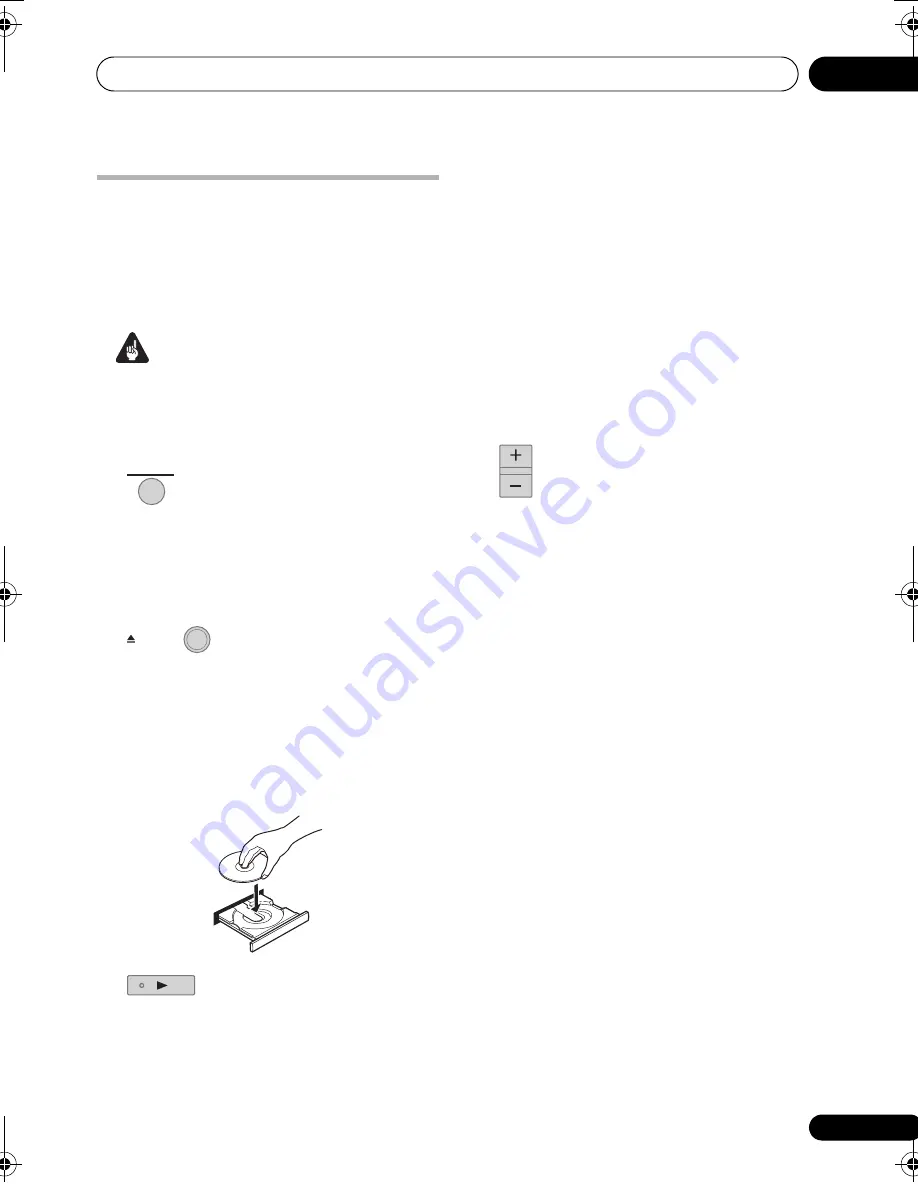
Getting started
04
25
En
Engli
s
h
Françai
s
Deut
sc
h
Ne
d
erlan
ds
Italiano
E
s
pañol
Playing discs
The basic playback controls for playing DVD,
CD, SACD, Video CD/Super VCD, DivX video/
WMV and MP3/WMA/MPEG-4 AAC discs are
covered here. Further functions are detailed in
chapter 6.
Important
• Throughout this manual, the term ‘DVD’
means DVD-Video, DVD-Audio and
DVD-R/-RW. If a function is specific to a
particular kind of DVD disc, it is specified.
1
If the system isn’t already on,
switch it on.
If you’re playing a DVD, disc containing DivX
video/WMV files or Video CD/Super VCD, also
turn on your TV and make sure that it is set to
the correct video input.
2
[front panel] Press to load a
disc.
• Open the front panel door to access the
OPEN/CLOSE
button.
Load a disc with the label side facing up, using
the disc tray guide to align the disc (if you’re
loading a double-sided DVD disc, load it with
the side you want to play face down).
3
Start playback.
If you’re playing a DVD or Video CD/Super VCD,
a menu may appear. See
DVD-Video disc
menus
and
Video CD/Super VCD PBC menus
on
page 27 to navigate these.
If you loaded a disc containing JPEGs, a
slideshow will start. See
Playing a JPEG
slideshow
on page 34 for more on this.
• If a disc contains a mixture of DivX video/
WMV and other media file types (MP3, for
example), first select whether to play the
DivX video/WMV files (
DivX
/
WMV
) or the
other media file types (
MP3
/
WMA
/
JPEG
/
MPEG-4 AAC
) from the on-screen display.
• Please see
Disc/content format playback
compatibility
on page 77 if you want to play
a DualDisc
(DVD/CD hybrid disc)
.
4
Adjust the volume.
STANDBY / ON
OPEN / CLOSE
VOLUME
HTZ-LX61DV_En.book 25 ページ 2008年7月31日 木曜日 午前9時26分






























