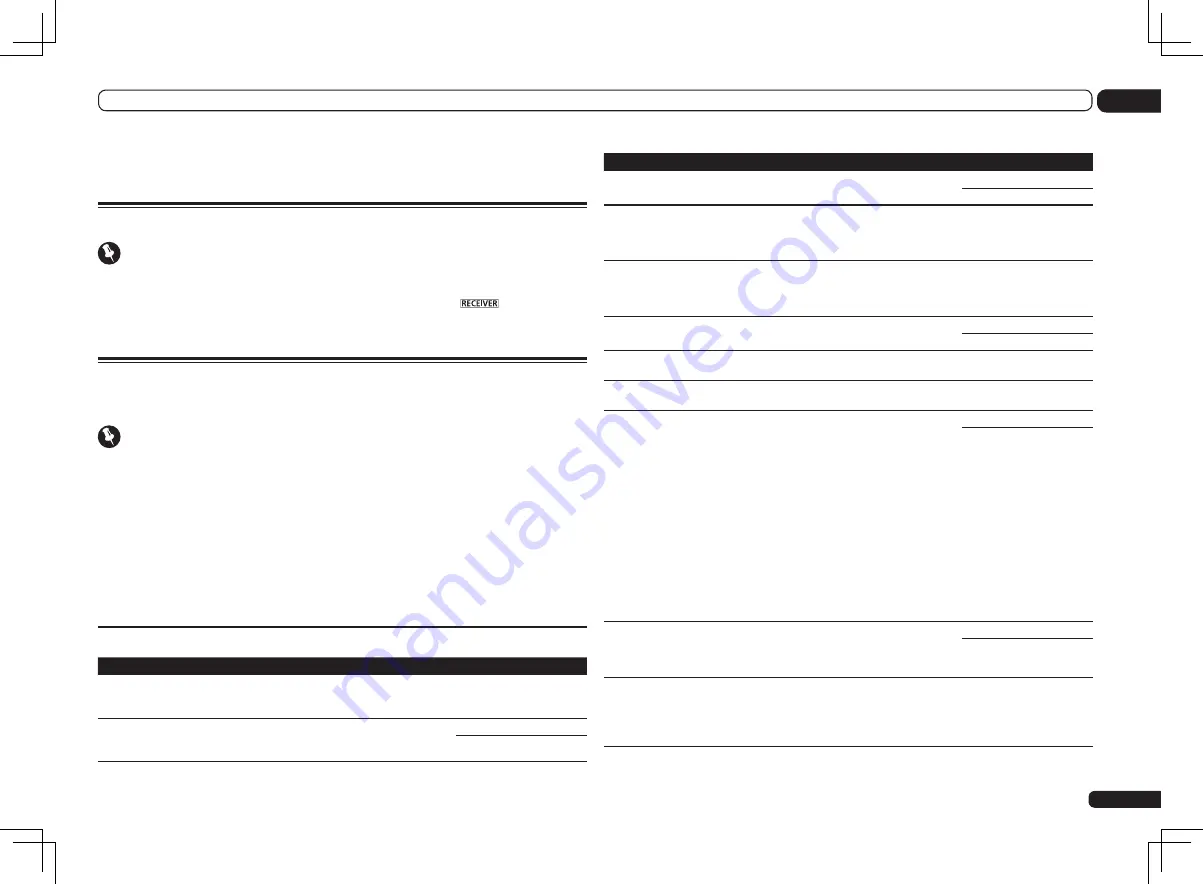
En
57
09
Using other functions
Using other functions
About remote control operation
Important
!
The procedure for setting the receiver operation mode differs for the remote controls included
with the SC-LX85 and SC-LX75. For the SC-LX85’s remote control, set the remote control operation
selector switch to
RECEIVER
. For the SC-LX75’s remote control, press the
button. When
“set the remote control to the receiver operation mode” is indicated in these instructions, use the
respective procedure described above.
Setting the Audio options
There are a number of additional sound settings you can make using the
AUDIO PARAMETER
menu. The defaults, if not stated, are listed in bold.
Important
!
Note that if a setting doesn’t appear in the
AUDIO PARAMETER
menu, it is unavailable due to the
current source, settings and status of the receiver.
1 Set the remote control to the receiver operation mode, then press
AUDIO PARAMETER.
2 Use
i
/
j
to select the setting you want to adjust.
Depending on the current status/mode of the receiver, certain options may not be able to be
selected. Check the table below for notes on this.
3 Use
k
/
l
to set as necessary.
See the table below for the options available for each setting.
4 Press RETURN to confirm and exit the menu.
Audio parameter menu
Setting
What it does
Option(s)
MCACC
(MCACC preset)
Selects your favorite MCACC preset memory when mul-
tiple preset memories are saved. When an MCACC preset
memory has been renamed, the given name is displayed.
c
M1. MEMORY 1 to M6.
MEMORY 6
d
Default:
M1. MEMORY 1
EQ
(Acoustic Calibration
EQ)
Switches on/off the effects of EQ Pro.
ON
OFF
Setting
What it does
Option(s)
S-WAVE
(Standing Wave)
Switches on/off the effects of Standing Wave Control.
ON
OFF
Phase C+
(Phase Control Plus)
For discs created with standards other than Phase Con-
trol, the LFE channel is delayed upon recording in the
first place. This function corrects for phase shifting on
such discs.
c
0 to 16 (ms)
d
Default:
6ms
DELAY
(Sound Delay)
Some monitors have a slight delay when showing video,
so the soundtrack will be slightly out of sync with the pic-
ture. By adding a bit of delay, you can adjust the sound to
match the presentation of the video.
c
0.0 to 10.0 (frames)
d
1 second = 25 frames (PAL)
Default:
0.0
TONE
(Tone Control)
Applies the treble and bass tone controls to a source, or
bypasses them completely.
BYPASS
ON
BASS
<a>
Adjusts the amount of bass.
c
–6 to +6 (dB)
d
Default:
0
(dB)
TREBLE
<a>
Adjusts the amount of treble.
c
–6 to +6 (dB)
d
Default:
0
(dB)
S.RTRV
(Auto Sound Retriever)
<b>
With the Auto Sound Retriever function, DSP processing
is used to compensate for the loss of audio data upon
compression, improving the sound’s sense of density
and modulation.
When
ON
is selected, the Sound Retriever effect is
optimized based on the bitrate information of the con-
tents input to the USB memory audio and
HOME MEDIA
GALLERY
(digital audio input only) to achieve high sound
quality.
Also, when a player supporting the Auto Sound Retriever
Link function is connected to the receiver by HDMI, by
setting this to
ON
, the bitrate information of the com-
pressed audio file being played on the player is acquired
using the
Control
with HDMI function, and the sound
is optimized based on this information (Auto Sound
Retriever Link).
OFF
ON
DNR
(Digital Noise Reduc-
tion)
May improve the quality of sound in a noisy source (for
example, video tape with lots of background noise) when
switched on.
This only has an effect with 2-channel signal inputs.
OFF
ON
DIALOG E
(Dialog Enhancement)
<c>
Localizes dialog in the center channel to make it stand
out from other background sounds in a TV or movie
soundtrack. By moving from UP1 through UP2 and UP3
up to UP4, you can make the sound source seem to
relocate upwards.
c
OFF/FLAT/UP1/UP2/UP3/
UP4
d
Default:
OFF
Summary of Contents for SC-LX75
Page 1: ...SC LX85 SC LX75 ...
















































