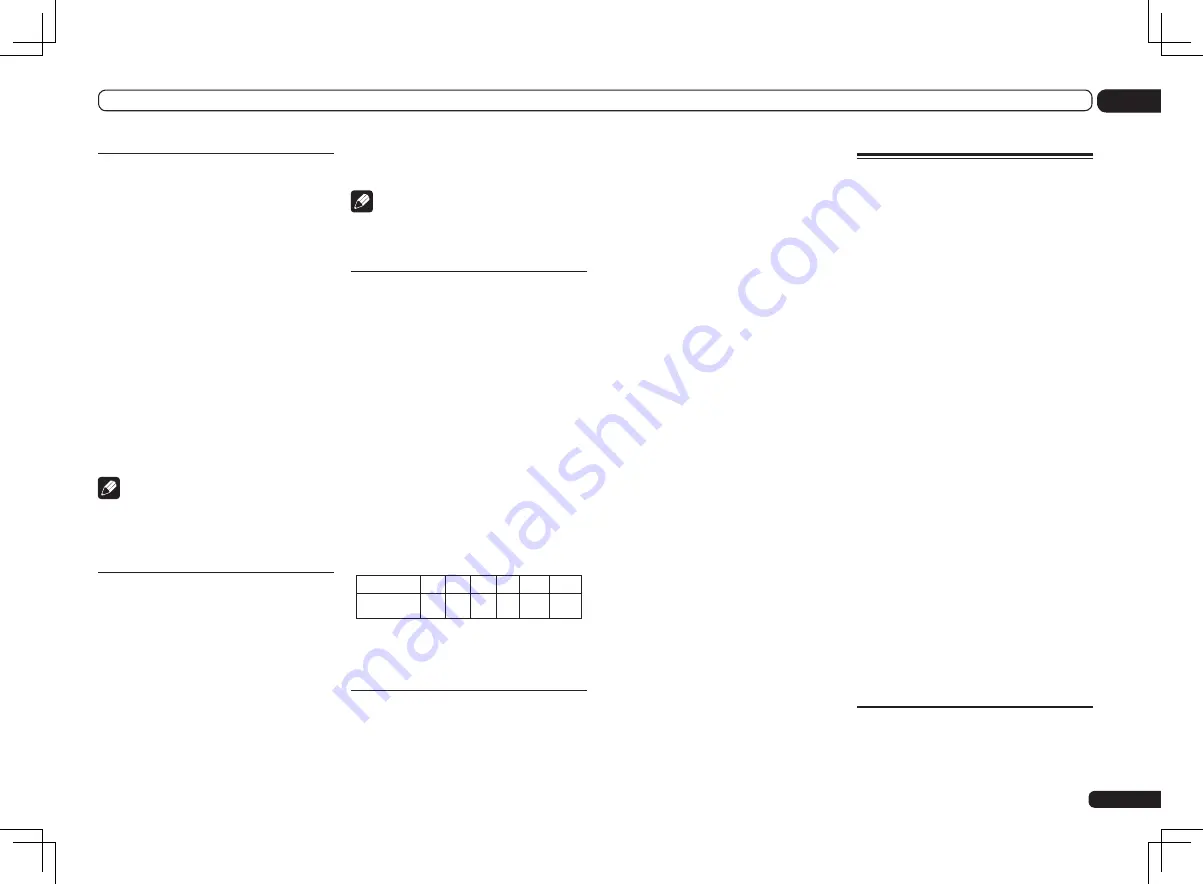
En
89
13
The System Setup and Other Setup menus
Channel Level
Using the channel level settings, you can adjust
the overall balance of your speaker system, an
important factor when setting up a home the-
ater system.
1 Select ‘Channel Level’ from the
Manual SP Setup menu.
The test tones will start.
2 Adjust the level of each channel using
k
/
l
.
Use
i
/
j
to switch speakers.
Adjust the level of each speaker as the test tone
is emitted.
!
If you are using a Sound Pressure Level (SPL)
meter, take the readings from your main
listening position and adjust the level of each
speaker to 75 dB SPL (C-weighting/slow
reading).
3 When you’re finished, press RETURN.
You will return to the
Manual SP Setup
menu.
Note
!
You can change the channel levels by set the
remote control to the receiver operation mode,
then press
CH LEVEL
, and then using
k
/
l
on the remote control.
Speaker Distance
For good sound depth and separation from
your system, you need to specify the distance of
your speakers from the listening position. The
receiver can then add the proper delay needed
for effective surround sound.
1 Select ‘Speaker Distance’ from the
Manual SP Setup menu.
2 Adjust the distance of each speaker
using
k
/
l
.
You can adjust the distance of each speaker in
0.01 m Increments.
3 When you’re finished, press RETURN.
You will return to the
Manual SP Setup
menu.
Note
!
For best surround sound, make sure the
surround back speakers are the same
distance from the listening position.
X-Curve
Most soundtracks mixed for cinema sound too
bright when played back in large rooms. The
X-Curve setting acts as a kind of re-equalization
for home theater listening, and restores proper
tonal balance of movie soundtracks.
Since the principal is the same, X-Curve isn’t
applied when you’re using any of the Home
THX, Pure direct or Optimum surround modes.
1 Select ‘X-Curve’ from the
Manual SP Setup menu.
2 Choose the X-Curve setting you want.
Use
k
/
l
to adjust the setting. The X-Curve
is expressed as a downwards slope in deci-
bels per octave, starting at 2 kHz. The sound
becomes less bright as the slope increases (to
a maximum of
–3.0dB/oct
). Use the following
guidelines to set the X-Curve according to your
room size:
Room size (
m
2
)
X-Curve
(dB/oct)
–0.5
–1.0
–1.5
–2.0
–2.5
–3.0
≤
36
≤
48
≤
60
≤
72
≤
300
≤
1000
!
If you select
OFF
, the frequency curve will be
flat and the X-Curve has no effect.
3 When you’re finished, press RETURN.
THX Audio Setting
This menu allows the user to adjust various THX
features including Loudness Plus, SBch pro-
cessing, THX Ultra2/Select2 Subwoofer (on/off),
and Boundary Gain Control. Please see page
108 for details regarding these THX features.
!
ULTRA2
for the SC-LX85,
SELECT2
for the
SC-LX75.
1 Select ‘THX Audio Setting’ from the
Manual SP Setup menu.
2 Select either ON or OFF for the THX
Loudness Plus setting.
3 Specify whether the SBch Processing is
AUTO or MANUAL.
!
AUTO
– When surround back speakers are
connected, Dolby Digital EX signal is present
in the audio signals being input is detected
and the appropriate THX surround mode is
set.
!
MANUAL
– The desired THX surround mode
can be selected regardless of whether or not
surround back channel signals are present in
the audio signals being input.
4 Specify whether your subwoofer is
Ultra2/Select2 certified or not.
If your subwoofer isn’t THX Ultra2/Select2 certi-
fied, but you still want to switch boundary gain
compensation on, select
YES
here, but the
effect might not work properly.
5 Select either ON or OFF for Boundary
Gain Compensation setting.
6 When you’re finished, press RETURN.
You will return to the
Manual SP Setup
menu.
Network Setup menu
Make the settings for connecting the receiver to
the Internet and using the network functions.
1 Set the remote control to the receiver
operation mode, then press HOME MENU.
A Graphical User Interface (GUI) screen
appears on your TV. Use
i
/
j
/
k
/
l
and
ENTER
to navigate through the screens and
select menu items. Press
RETURN
to exit the
current menu.
2 Select ‘System Setup’ from the
Home Menu.
3 Select ‘Network Setup’ from the
System Setup menu.
4 Select the setting you want to adjust.
If you are doing this for the first time, you may
want to adjust these settings in order:
!
IP Address, Proxy
– Sets up the IP address/
Proxy of this receiver (page 89).
!
Network Standby
– Allows the AVNavigator
or iControlAV2 function to be used even
when the receiver is in the standby mode
(page 90).
!
Friendly Name
– The name of the receiver
displayed on a computer or other device
connected to the network can be changed
(page 90).
!
Parental Lock
– Restricts usage of network
functions (page 90).
!
Port Number Setting
– Sets the numbers of
the ports where signals from IP Control are
received (page 90).
!
Wireless LAN Converter
– Used to make the
wireless LAN converter’s access point and IP
address settings (page 91).
IP address/Proxy setting
In case the router connected to the LAN termi-
nal on this receiver is a broadband router (with
a built-in DHCP server function), simply turn on
the DHCP server function, and you will not need
Summary of Contents for SC-LX75
Page 1: ...SC LX85 SC LX75 ...
















































