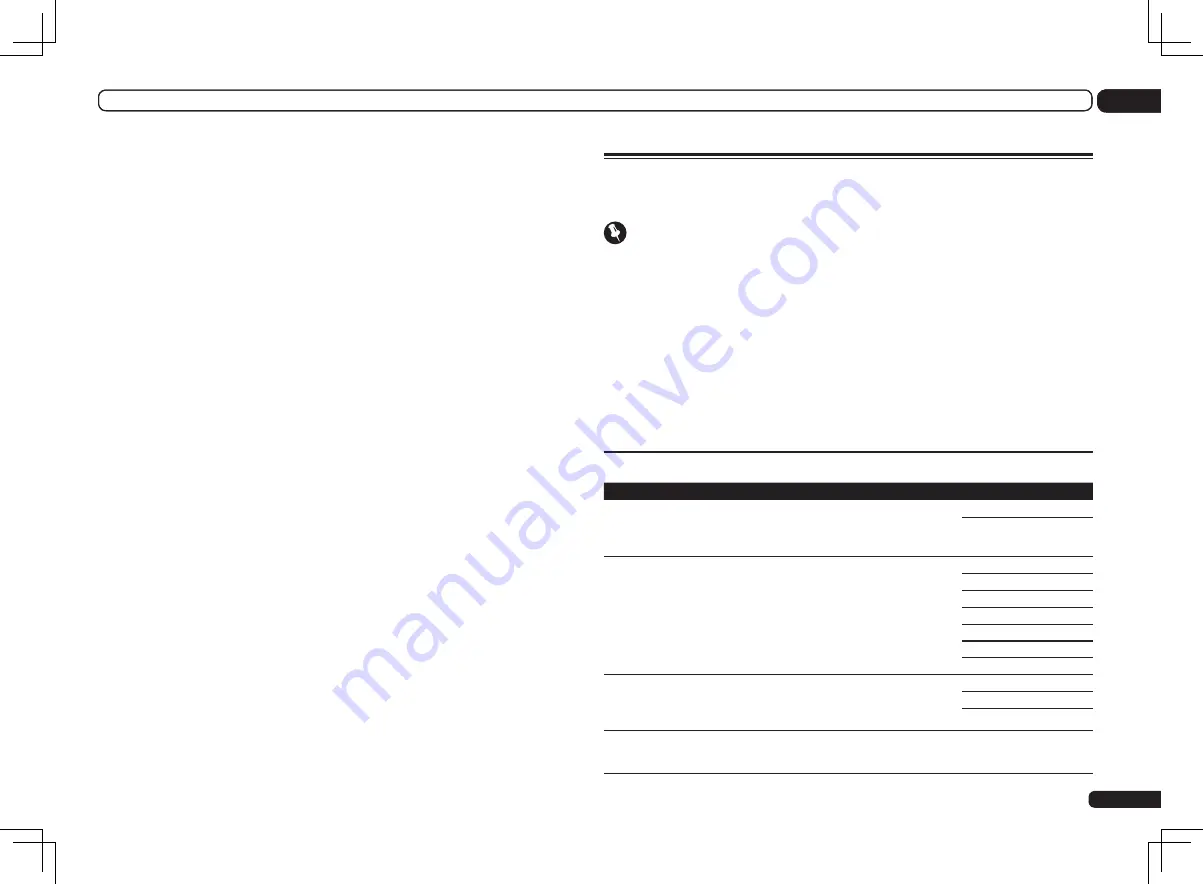
59
En
09
Using other functions
a The adjustment can be made only when
TONE
is set to
ON
.
b With the
iPod/USB
,
HOME MEDIA GALLERY
or
ADAPTER PORT
input function, by default
S.RTRV
is set to
ON
.
c UP1 to UP4 can be selected only when the front height speaker is connected. The presence or absence of
effects depends on the listening mode.
d The initially set
AUTO
is only available for Dolby TrueHD signals. Select
MAX
or
MID
for signals other than
Dolby TrueHD.
e You shouldn’t have any problems using this with most SACD discs, but if the sound distorts, it is best to switch
the gain setting back to
0dB
.
f
!
The HDMI Audio setting cannot be switched while performing synchronized amp mode operations.
!
The synchronized amp mode must be turned on in order to play the receiver’s HDMI audio and video input
signals from the TV with the receiver’s power in the standby mode. See
About synchronized operations
on page
g This feature is only available when the connected display supports the automatic audio/video synchronizing
capability (‘lipsync’) for HDMI. If you find the automatically set delay time unsuitable, set
A.DELAY
to
OFF
and
adjust the delay time manually. For more details about the lipsync feature of your display, contact the manufac-
turer directly.
h Only when listening to 2-channel sources in Dolby Pro Logic IIx Music/Dolby Pro Logic II Music mode.
i Only when listening to 2-channel sources in Neo:X CINEMA/MUSIC/GAME mode.
j
!
You can’t use the Virtual Surround Back mode when the headphones are connected to this receiver or when
any of the stereo, Front Stage Surround Advance, Sound Retriever Air or Stream Direct modes is selected.
!
You can only use the Virtual Surround Back mode if the surround speakers are on and the
SB
setting is set to
NO
or if the setting for not connecting surround back speakers is selected in the
Speaker System
settings.
k
!
You can’t use the Virtual Height mode when the headphones are connected to this receiver or when any of the
stereo, Front Stage Surround Advance, Sound Retriever Air or Stream Direct modes is selected.
!
You can only use the Virtual Height mode if the surround speakers are on and the
FH
setting is set to
NO
or
if the setting for not connecting front height speakers is selected in the
Speaker System
settings. Also, the
Virtual Height mode cannot be used when playing signals containing actual front height channel information.
l
!
This mode is effective for contents with a sampling frequency of 48 kHz or less.
!
You can’t use the Virtual Depth mode when the headphones are connected to this receiver or when any of the
stereo, Front Stage Surround Advance, Sound Retriever Air or Stream Direct modes is selected.
!
You can only use the Virtual Depth mode if the surround speakers are on.
Setting the Video options
There are a number of additional picture settings you can make using the
VIDEO PARAMETER
menu. The defaults, if not stated, are listed in bold.
Important
!
Note that if an option cannot be selected on the
VIDEO PARAMETER
menu, it is unavailable due to
the current source, setting and status of the receiver.
!
All of the setting items can be set for each input function.
!
Setting items other than
V.CONV
can only be selected when
V.CONV
is set to
ON
.
1 Set the remote control to the receiver operation mode, then press
VIDEO PARAMETER.
2 Use
i
/
j
to select the setting you want to adjust.
Depending on the current status/mode of the receiver, certain options may not be able to be
selected. Check the table below for notes on this.
3 Use
k
/
l
to set as necessary.
See the table below for the options available for each setting.
4 Press RETURN to confirm and exit the menu.
Video parameter menu
Setting
What it does
Option(s)
V.CONV
(Digital Video Con-
verter)
<a>
Converts video signals for output from the
MONITOR
OUT
jacks (including
HDMI OUT
connector) for all video
types (see page 24).
ON
OFF
RES
(Resolution)
<b>
Specifies the output resolution of the video signal (when
video input signals are output at the
HDMI OUT
connec-
tor, select this according to the resolution of your moni-
tor and the images you wish to watch).
(“576p” indicates the 480p/576p resolution setting.)
AUTO
PURE
576p
720p
1080i
1080p
1080/24p
PCINEMA
(PureCinema)
<c, e>
This setting optimizes the operation of the progressive
scanning circuit for playing film materials. Normally set
it to
AUTO
. If the picture seems unnatural, switch this to
ON
or
OFF
.
AUTO
ON
OFF
P.MOTION
(Progressive Motion)
<c, e>
Adjusts the motion and still picture quality when video
output is set to progressive.
c
–4 to +4
d
Default:
0
Summary of Contents for SC-LX75
Page 1: ...SC LX85 SC LX75 ...
















































