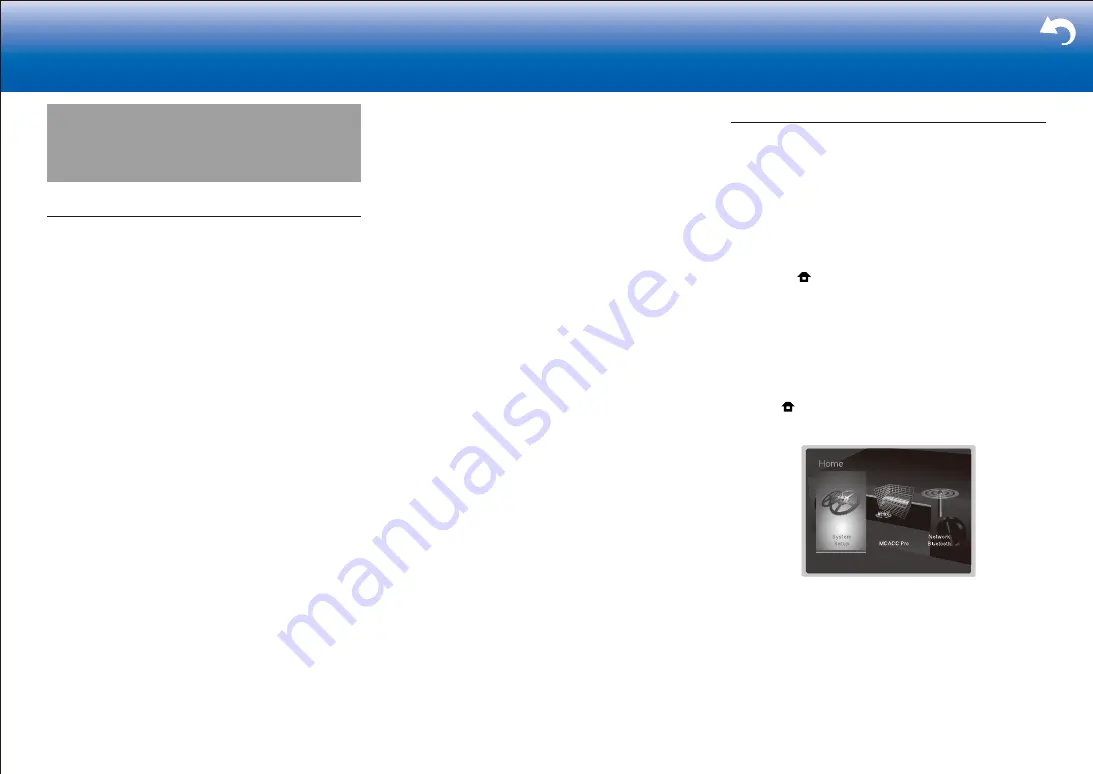
50
> Settings
|
Firmware Update
About Firmware Update
There are two methods for updating the firmware: via
network and via USB.
Use the one that best suits your environment.
•
For the latest information on updates, visit the our
company's website. There is no need to update the
firmware on this unit if there is no update available.
•
Before updating, make sure that the speaker setup
microphone is not connected.
•
During an update, do not
– Disconnect and reconnect any cable, USB storage
device, speaker setup microphone or headphones,
or perform any operation on the component such as
turn off its power
– Accessing this unit from a PC or smartphone using
an application
•
The update may take about 20 minutes to complete for
either method: via network or via USB. Furthermore,
existing settings are guaranteed regardless of the
method used for update.
Note that when this unit is connected to a network, you
may see notifications about firmware updates on the
display. To execute updating, select "Update Now" with the
cursor buttons of the remote controller and press ENTER.
The unit automatically turns itself into standby mode after
"Completed!" appears on the display, and updating will be
complete.
Disclaimer
: The program and accompanying online
documentation are furnished to you for use at your own
risk.
Our company will not be liable and you will have no
remedy for damages for any claim of any kind whatsoever
concerning your use of the program or the accompanying
online documentation, regardless of legal theory, and
whether arising in tort or contract.
In no event will our company be liable to you or any third
party for any special, indirect, incidental, or consequential
damages of any kind, including, but not limited to,
compensation, reimbursement or damages on account of
the loss of present or prospective profits, loss of data, or
for any other reason whatsoever.
Updating the Firmware via Network
Preparation
:
•
Check that the unit is turned on, and the connection to
the Internet is secured.
•
Turn off the controller component (PC etc.) connected
to the network.
•
Stop any playing Internet radio, USB storage device, or
server content.
•
If the multi-zone function is active, turn it off.
•
If "HDMI CEC" is set to "On", set it to "Off".
– Press on the remote controller to display the
Home screen. Next, select "System Setup" -
"Hardware" - "HDMI", press ENTER, select "HDMI
CEC" and select "Off".
*
*
The description may differ from the on-screen display but that will not
change the way to operate or the function.
■
Update
1. Press on the remote controller.
The Home screen is displayed on the TV screen.
2. Select "System Setup" - "Miscellaneous" - "Firmware
Update" - "Update via NET" with the cursors in order,
then press ENTER.
















































