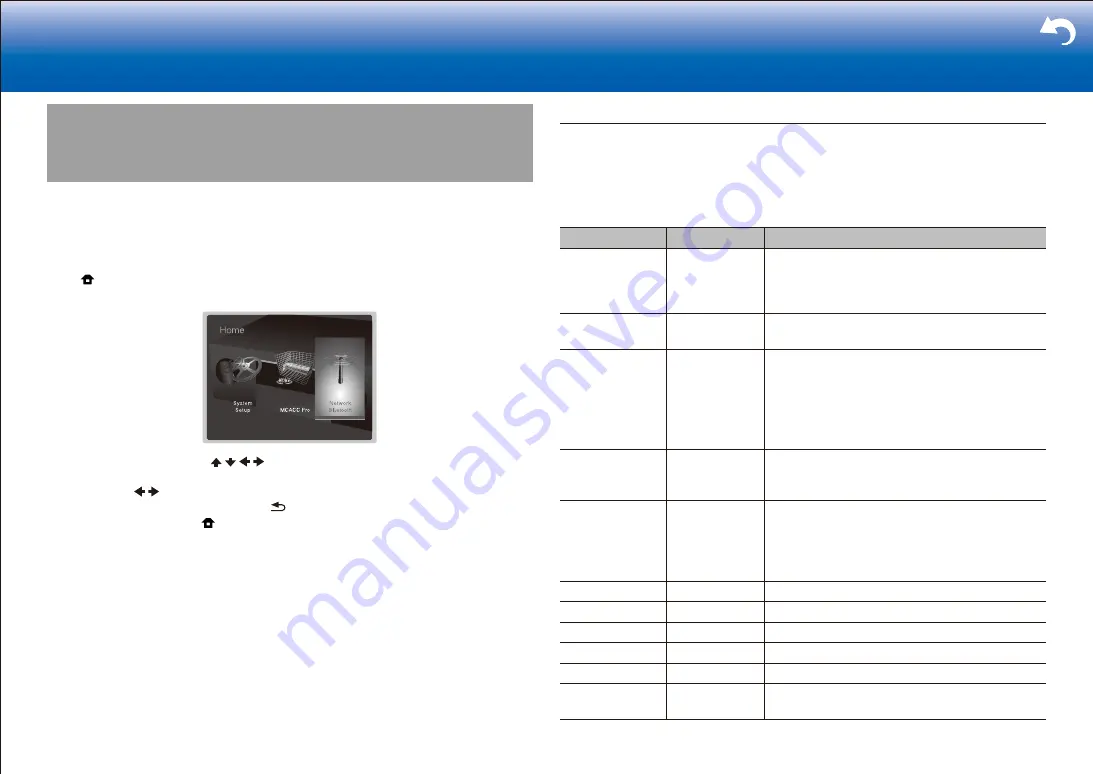
43
> Settings
|
Network/Bluetooth
Make settings related to network connections and BLUETOOTH .
Operation
:
Use the on-screen displays (OSD) that appear on the TV to make the settings.
Press on the remote controller to display the Home screen, select Network/Bluetooth
with the cursors on the remote controller, then press ENTER.
Select the item with the cursor / / / buttons of the remote controller and press
ENTER to confirm your selection.
Use the cursors / to change the default values.
•
To return to the previous screen, press .
•
To exit the settings, press .
Network
•
When LAN is configured with a DHCP, set "DHCP" to "Enable" to configure the setting
automatically. ("Enable" is set by default.) To assign fixed IP addresses to each
components, you must set "DHCP" to "Disable" and assign an address to this unit in
"IP Address" as well as set information related to your LAN, such as Subnet Mask and
Gateway.
Setting Item
Default Value
Setting Details
Wi-Fi
Off (Wired)
Connect the unit to network via wireless LAN
router.
"On": Wireless LAN connection
"Off (Wired)": Wired LAN connection
Wi-Fi Setup
-
You can configure wireless LAN settings by
pressing ENTER when "Start" is displayed.
Wi-Fi Status
-
The information of the connected access point will
be displayed.
"SSID": SSID of the connected access point.
"Signal": Signal strength of the connected access
point.
"Status": Status of the connected access point.
MAC Address
-
This is the MAC address of this unit.
This value is specific to the component and cannot
be changed.
DHCP
Enable
"Enable": Auto configuration by DHCP
"Disable": Manual configuration without DHCP
•
If selecting "Disable", you must set "IP Address",
"Subnet Mask", "Gateway", and "DNS Server"
manually.
IP Address
0.0.0.0
Displays/Sets the IP address.
Subnet Mask
0.0.0.0
Displays/Sets the subnet mask.
Gateway
0.0.0.0
Displays/Sets the gateway.
DNS Server
0.0.0.0
Displays/Sets the primary DNS server.
Proxy URL
-
Displays/Sets the proxy server URL.
Proxy Port
8080
Displays/Sets the proxy server port number when
you enter "Proxy URL".






























