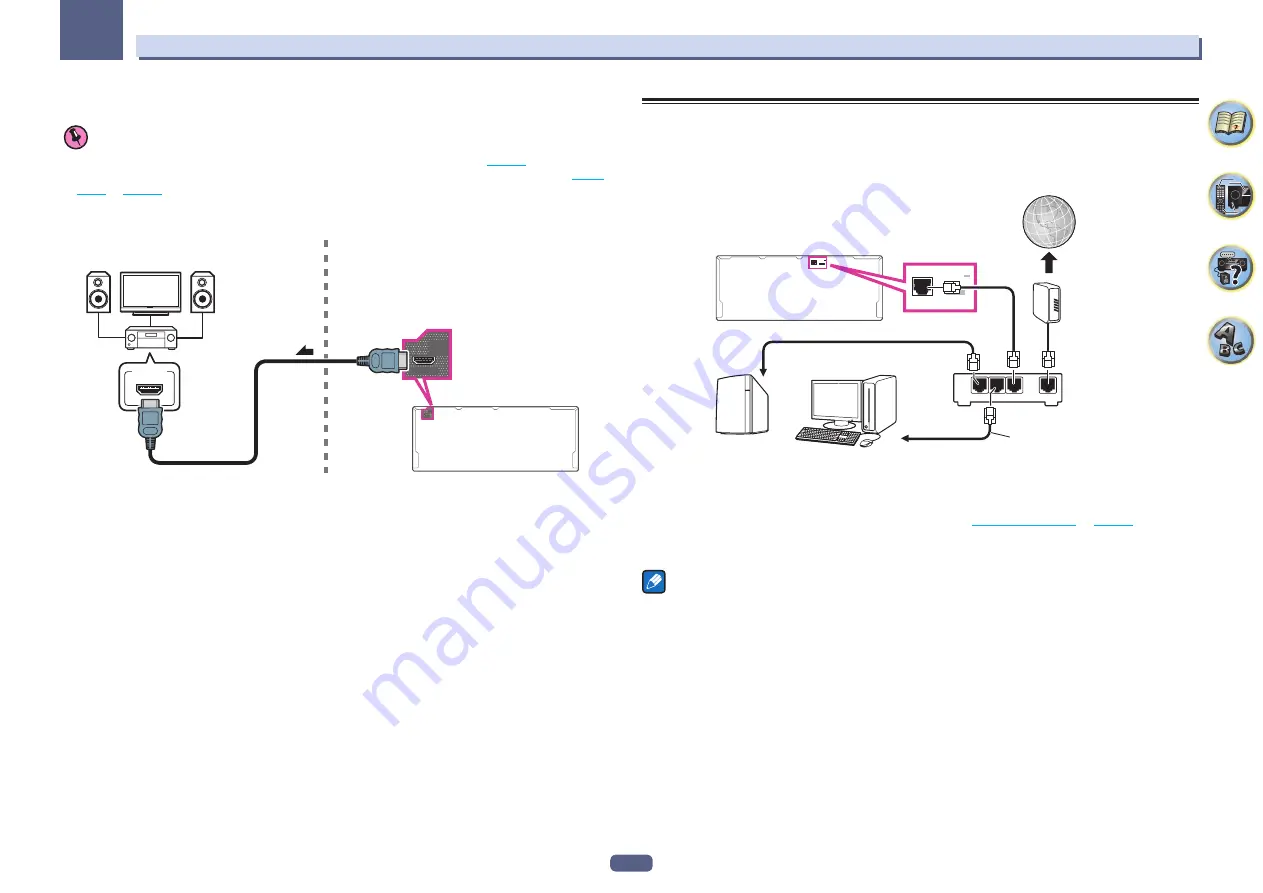
34
03
Connecting your equipment
MULTI-ZONE setup using HDMI terminal (HDZONE)
Important
!
The settings must be change at
ZONE Setup
in order to use the
HDZONE
function (
page 93
).
!
To use the
HDZONE
functions, set
Control
or
Control Mode
in
HDMI Setup
to
OFF
. For details, see
HDMI
Setup
on
page 62
.
%
Connect a separate receiver to the HDMI OUT 2 (HDZONE) terminal on this receiver.
Connect speakers and a TV to the
HDZONE
receiver as shown on the illustration below.
OUT 2
(HD ZONE)
SELECTABLE
OUT 2
(HD ZONE)
SELECTABLE
HDMI IN
Sub zone (
HDZONE
)
Main zone
Connecting to the network through LAN interface
By connecting this receiver to the network via the LAN terminal, you can listen to Internet radio stations. To listen
to Internet radio stations, you must sign a contract with an ISP (Internet Service Provider) beforehand.
When connected in this way, you can play audio files stored on the components on the local network, including
your computer.
LAN (10/100)
DC OUTPUT
for WIRELESS LAN
(OUTPUT 5 V
0.6 A MAX)
LAN
(10/100)
DC OUTPUT
for WIRELESS LAN
(OUTPUT 5 V
0.6 A MAX)
WAN
3
2
1
LAN
Internet
Modem
Router
LAN cable (sold separately)
to LAN port
to LAN port
Computer
NAS
Connect the LAN terminal on this receiver to the LAN terminal on your router (with or without the built-in DHCP
server function) with a straight LAN cable (CAT 5 or higher).
Turn on the DHCP server function of your router. In case your router does not have the built-in DHCP server func-
tion, it is necessary to set up the network manually. For details, see
Network Setup menu
on
page 90
.
LAN terminal specifications
!
LAN terminal : Ethernet jack (10BASE-T/100BASE-TX)
Notes
!
Refer to the operation manual of the equipment you have as the connected equipment and connection method
may differ depending on your Internet environment.
!
When using a broadband Internet connection, a contract with an Internet service provider is required. For
more details, contact your nearest Internet service provider.
















































