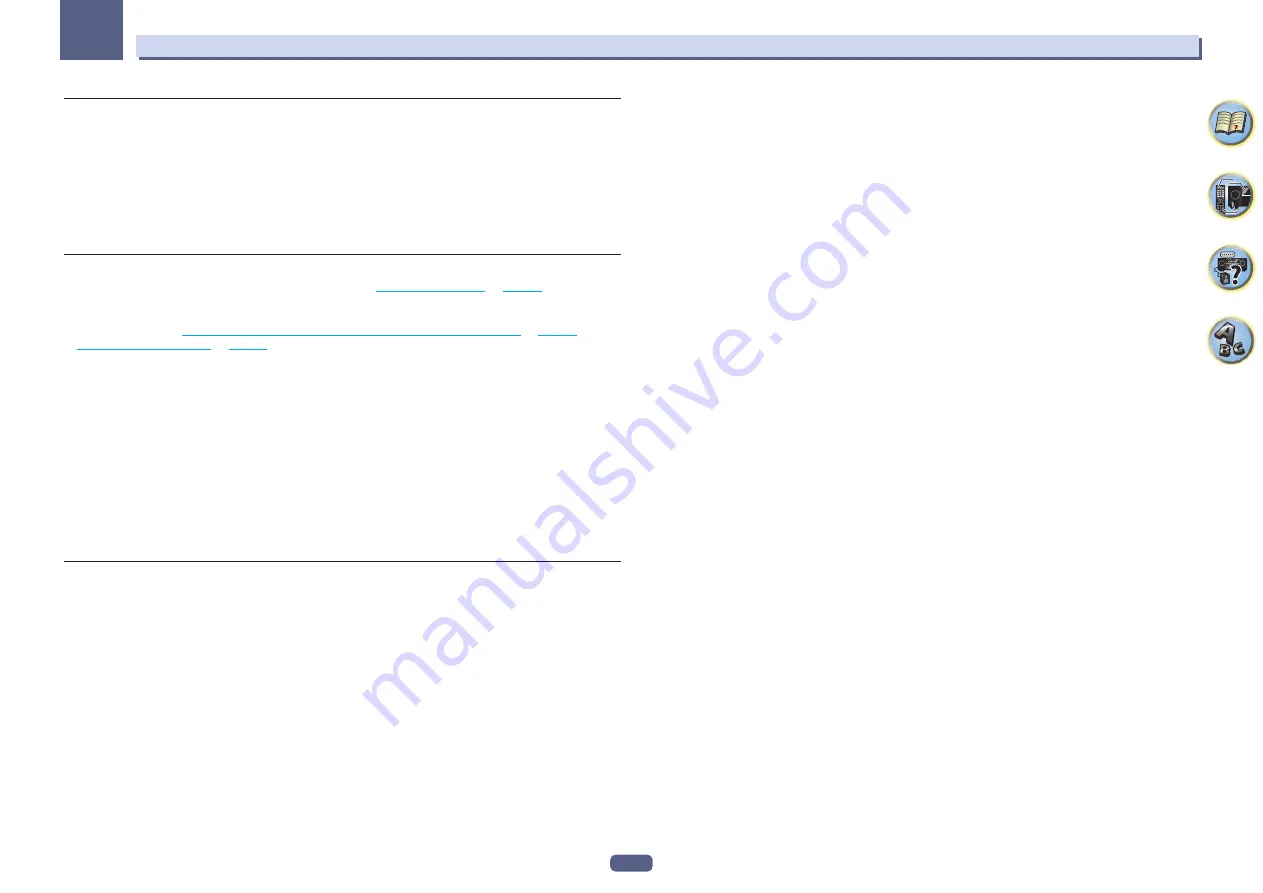
86
11
The Advanced MCACC menu
Renaming MCACC presets
If you have several different MCACC presets that you’re using, you may want to rename them for easier
identification.
1 Select ‘Memory Rename’ from the Data Management setup menu.
2 Select the MCACC preset you want to rename, then select an appropriate preset name.
Use
i
/
j
to select the preset, then
k
/
l
to select a preset name.
3 Repeat for as many MCACC presets as necessary, then press RETURN when you’re finished.
You will return to the
Data Management
setup menu.
Copying MCACC preset data
If you want to manually adjust the Acoustic Calibration EQ (see
Manual MCACC setup
on
page 82
), we recom-
mend copying your current settings to an unused MCACC preset. Instead of just a flat EQ curve, this will give you
a reference point from which to start.
!
The settings made in
Automatically conducting optimum sound tuning (Full Auto MCACC)
on
page 39
or
Automatic MCACC (Expert)
on
page 81
.
1 Select ‘MCACC Memory Copy’ from the Data Management setup menu.
2 Select the setting you want to copy.
!
All Data
– Copies all the settings of the selected MCACC preset memory.
!
Level & Distance
– Copies only the channel level and speaker distance settings of the selected MCACC pre-
set memory.
3 Select the MCACC preset you’ll be copying the settings ‘From’, then specify where you
want to copy them (‘To’).
Make sure you don’t overwrite an MCACC preset you’re currently using (this can’t be undone).
4 Select ‘OK’ to confirm and copy the settings.
When
MCACC Memory Copy?
is displayed, select
YES
. If
NO
is selected, the memory is not copied.
Completed!
shows in the GUI screen to confirm the MCACC preset has been copied, then you automatically
return to the
Data Management
setup menu.
Clearing MCACC presets
If you are no longer using one of the MCACC presets stored in memory, you can choose to clear the calibration
settings of that preset.
1 Select ‘MCACC Memory Clear’ from the Data Management setup menu.
2 Select the MCACC preset you want to clear.
Make sure you don’t clear an MCACC preset you’re currently using (this can’t be undone).
3 Select ‘OK’ to confirm and clear the preset.
When
MCACC Memory Clear?
is displayed, select
YES
. If
NO
is selected, the memory is not cleared.
Completed!
shows in the GUI screen to confirm the MCACC preset has been cleared, then you automatically
return to the
Data Management
setup menu.
















































