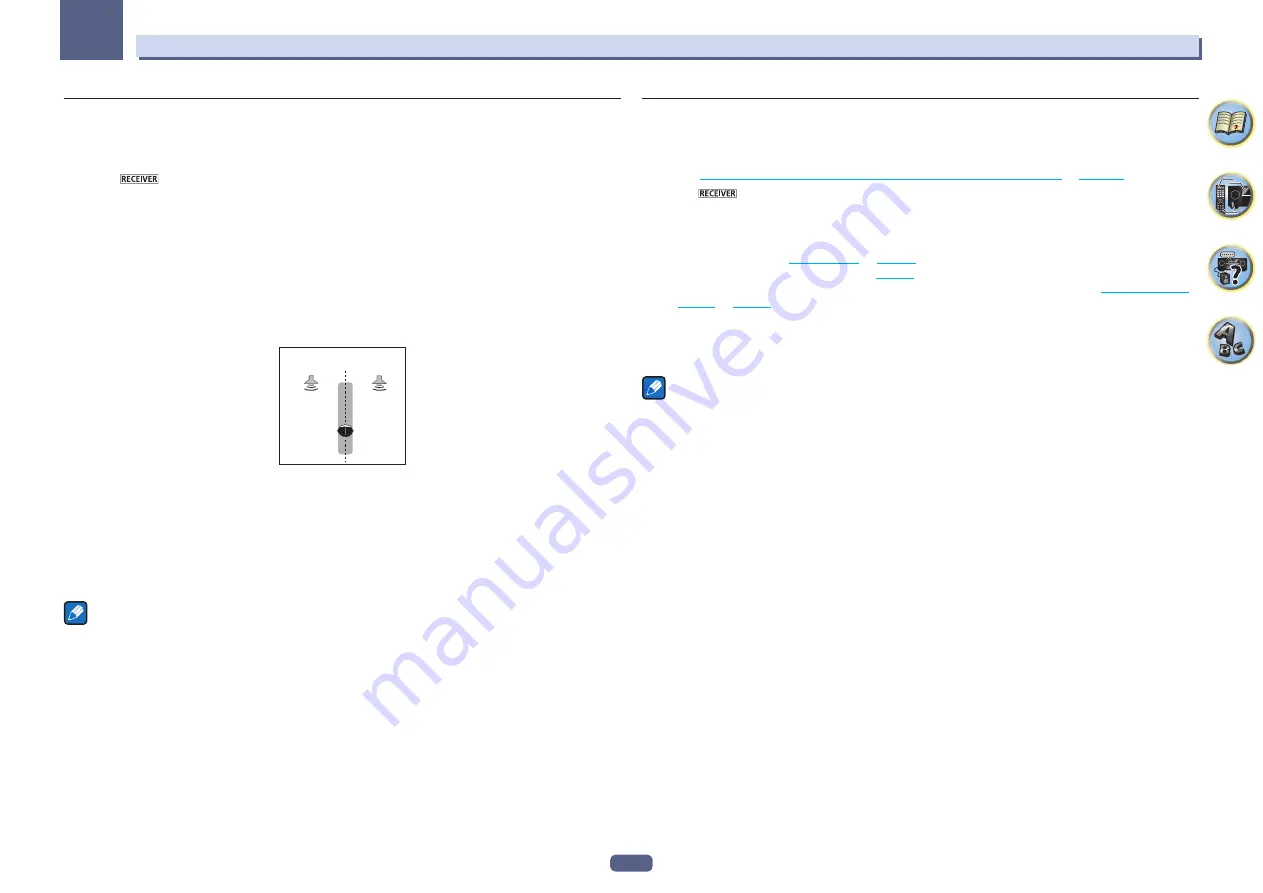
53
06
Listening to your system
Using the Advanced surround effects
The Advanced surround effects can be used for a variety of additional surround sound effects. Most Advanced
Surround modes are designed to be used with film soundtracks, but some modes are also suited for music
sources. Try different settings with various soundtracks to see which you like.
1 Press
to the receiver operation mode.
2 Press ADV SURR (ADVANCED SURROUND) repeatedly to select a listening mode.
!
ACTION
– Designed for action movies with dynamic soundtracks
!
DRAMA
– Designed for movies with lots of dialog
!
ADVANCED GAME
– Suitable for video games
!
SPORTS
– Suitable for sports programs
!
CLASSICAL
– Gives a large concert hall-type sound
!
ROCK/POP
– Creates a live concert sound for rock and/or pop music
!
EXT.STEREO
– Gives multichannel sound to a stereo source, using all of your speakers
!
F.S.SURROUND
– Use to provide a rich surround sound effect directed to the center of where the front left
and right speakers sound projection area converges.
Front left
speaker
Front right
speaker
!
SOUND RETRIEVER AIR
– Suitable for listening to the sound from a
Bluetooth
wireless technology device.
The
SOUND RETRIEVER AIR
listening mode can only be selected when the
ADAPTER PORT
input.
!
PHONES SURR
– When listening through headphones, you can still get the effect of overall surround.
!
ECO MODE 1
– Select this to play for example music that has a high audio level with a lower power consump-
tion than usual.
!
ECO MODE 2
– Select this to play movies, etc., with a high ratio of low volume scenes and high volume
scenes (a large dynamic ratio) with a lower power consumption than usual. This mode provides greater power
savings than
ECO MODE 1
.
Notes
!
The Front Stage Surround Advance (
F.S.SURROUND
) function allows you to create natural surround sound
effects using just the front speakers and the subwoofer.
!
When
ECO MODE 1
or
ECO MODE 2
is selected, the front panel’s display lights with the dimmest brightness.
!
When using headphones,
SOUND RETRIEVER AIR
(only with the
ADAPTER PORT
input),
PHONES SURR
,
ECO MODE 1
and
ECO MODE 2
can be selected.
Using Stream Direct
Use the Stream Direct modes when you want to hear the truest possible reproduction of a source. All unneces-
sary signal processing is bypassed, and you’re left with the pure analog or digital sound source.
Processing differs depending on the input signal and whether or not surround back speakers are connected. For
details, see
Auto Surround, ALC and Stream Direct with different input signal formats
on
page 108
.
1 Press
to the receiver operation mode.
2 While listening to a source, press AUTO/ALC/DIRECT (AUTO SURR/ALC/STREAM DIRECT) to
select the mode you want.
Check the digital format indicators in the front panel display to see how the source is being processed.
!
AUTO SURROUND
– See
Auto playback
on
page 52
.
!
ALC
– Listening in Auto level control mode (
page 52
).
—
When
ALC
is selected, the effect level can be adjusted using the
EFFECT
parameter in
Setting the Audio
options
on
page 66
.
!
DIRECT
– Plays back sound from the source with the least modification next to
PURE DIRECT
. With
DIRECT
,
the only modifications added to
PURE DIRECT
playback are calibration of the sound field by the MCACC sys-
tem and the Phase Control effect.
!
PURE DIRECT
– Plays back unmodified sound from source with only minimal digital treatment.
Note
When listening through headphones, you can select
ALC
or
PURE DIRECT
mode only.















































