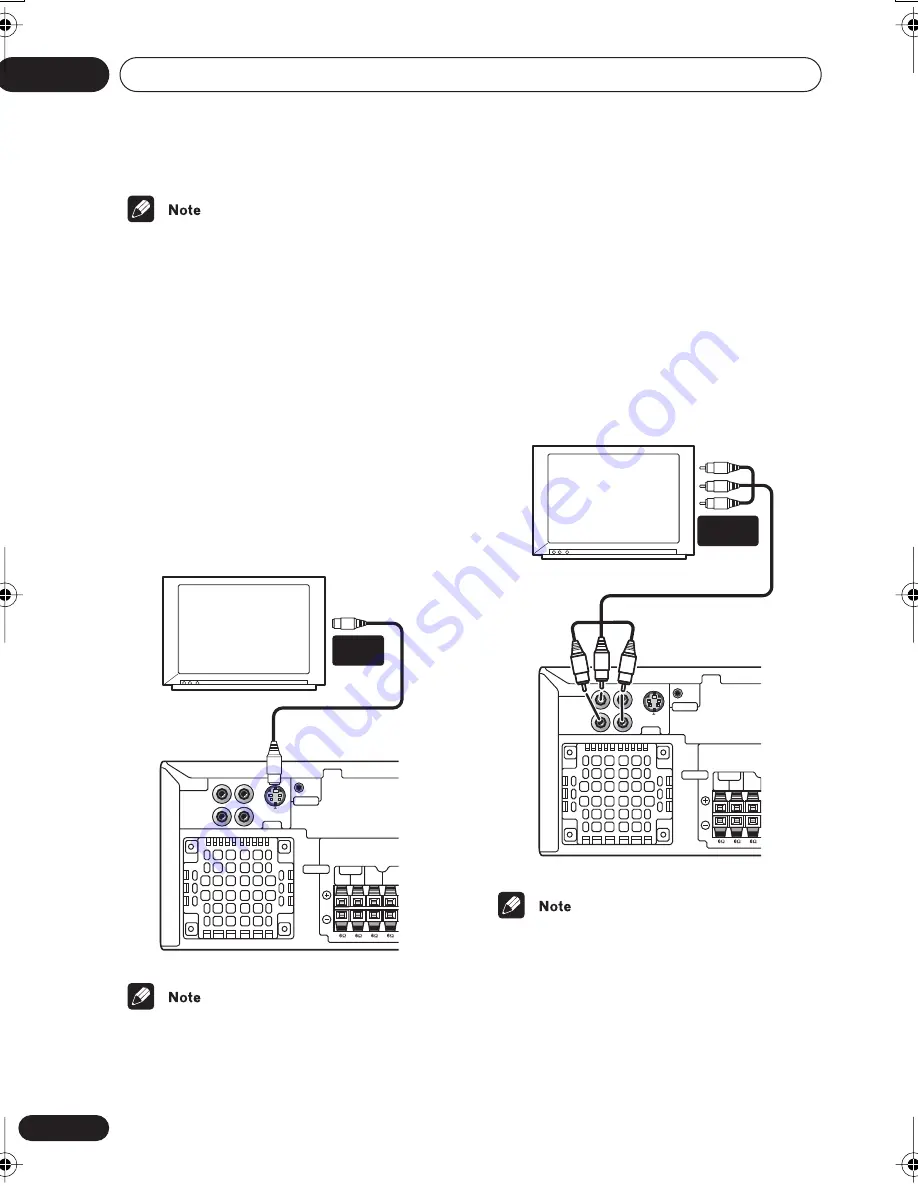
Connecting up
02
14
En
• Placing the system unit too close to your TV
may cause interference, especially if you’re
using an indoor antenna. If you notice
interference, move the system unit away
from the TV.
Connecting using the S-video output
If your TV has an S-video input, you can use this
instead of the standard video output for a
better quality picture.
•
Use an S-video cable (not supplied) to
connect the S-VIDEO OUT to an S-video
input on your TV.
Line up the small triangle below the jack with
the same mark on the plug before plugging in.
• The S-video output is switchable between
S1 and S2 formats for compatibility with all
TVs. See
Video Output settings
on page 63
for more on this.
Connecting using the component
video output
If your TV has component video inputs, you can
use these instead of the standard video output
to connect this system to your TV. This should
give you the best quality picture from the three
types of video output available.
•
Use a component video cable (not
supplied) to connect the COMPONENT
VIDEO OUT to a set of component inputs
on your TV.
• The component video output is switchable
between interlaced and progressive
formats. See
Video Output settings
on
page 63 and
Watching progressive scan
video from the component video outputs
below for more on this.
VIDEO
CONTROL
P
R
P
B
Y
COMPONENT
VIDEO OUT
CENTER
SUB
WOOFER
L
R
FRONT
S-VIDEO
OUT
IN
VIDEO
OUT
SPEAKERS
S-VIDEO
INPUT
TV
VIDEO
CONTROL
P
R
P
B
Y
COMPONENT
VIDEO OUT
SUB
WOOFER
L
R
FRONT
S-VIDEO
OUT
VIDEO
OUT
SPEAKERS
IN
TV
COMPONENT
INPUT
XV-HTD340.book 14 ページ 2003年12月27日 土曜日 午前10時30分
Summary of Contents for S-HTD340
Page 83: ......















































