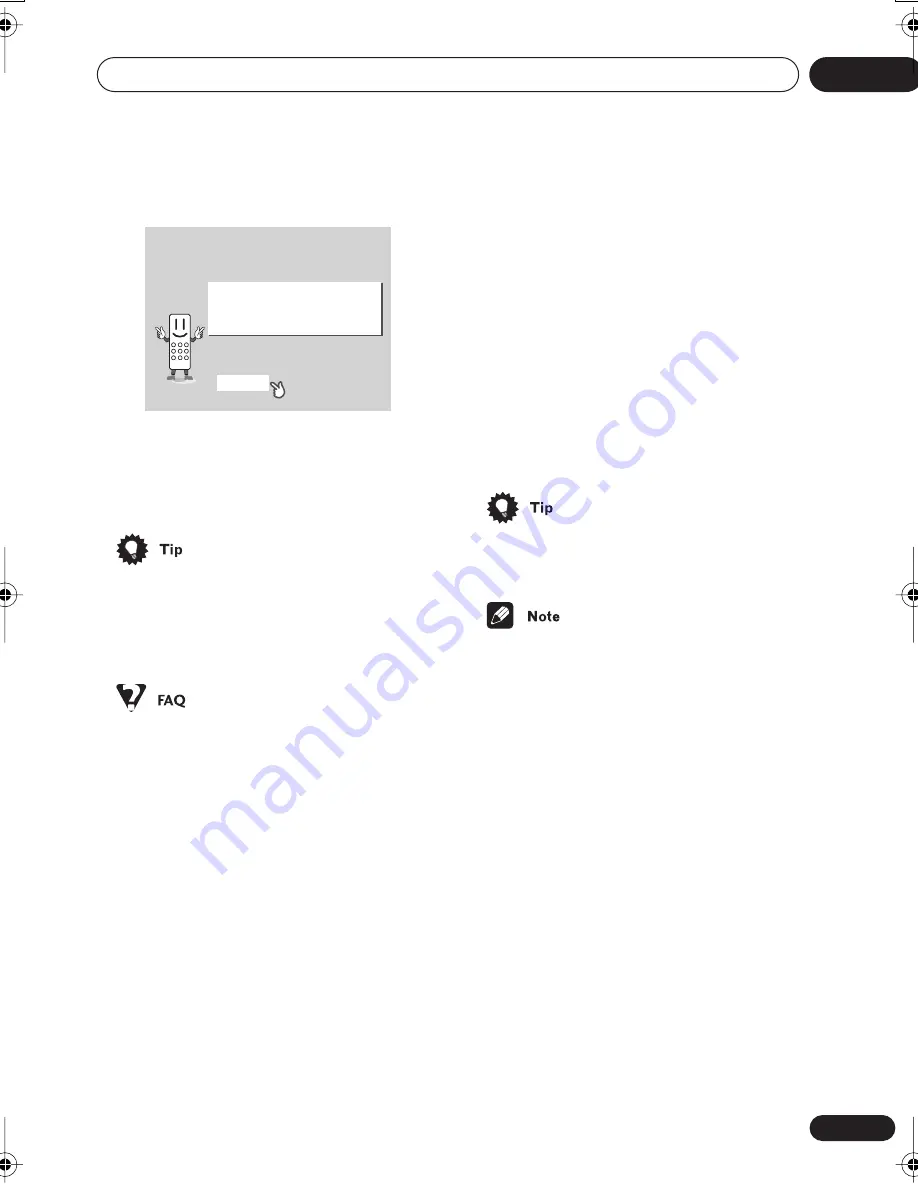
Getting started
04
27
En
4
Press ENTER again to finish setting up.
• Use the
(cursor right) button to select
BACK
then press
ENTER
if you want to go
back and change the setting you just
made.
• You can also use the
OPEN/CLOSE
button on the front panel or the function
buttons (
DVD/CD
,
TUNER
, etc.) to switch
the system on from standby.
• The system switches on, but there is
nothing displayed on my TV.
Make sure that the TV is set to the correct
video input (not a TV channel). For
example, if you connected this system to
the
VIDEO 1
input on your TV, switch your
TV to
VIDEO 1
.
Setting the clock
Setting the clock allows you to use the timer
features.
1
Press TIMER (SHIFT + 6).
• If you are adjusting the clock, rather then
setting it for the first time, press
TIMER
(
SHIFT
+
6
) again.
2
If ‘Clock ADJ?’ isn’t already shown in
the display, press
or
(cursor left or
right) until you see it.
3
Press ENTER.
4
Use the
/
(cursor up/down) buttons
to set the hour.
5
Press ENTER.
6
Use the
/
(cursor up/down) buttons
to set the minute.
7
Press ENTER to confirm.
The display flashes to indicate the clock is set.
• Press
TIMER
(
SHIFT
+
6
) anytime to
display the clock.
• If you unplug the system from the wall
outlet, or there is a power outage, you will
need to set the clock again.
Using the Room Setup
After you have set up your speakers to your
liking (see
Placing the speakers
on page 11),
make sure you calibrate your system for
surround sound. This is a quick and easy way
to get good surround sound for your room.
For more detailed surround sound setup, see
Surround sound and other settings
on page 58.
1
If the system isn’t already on, press
STANDBY/ON to switch it on.
2
Press ROOM SETUP.
• If you have previously set up the room type
and seating position, the display will show
the current room settings.
Let's Get Started Menu
Setup complete
If you're finished setting up,
choose [Complete],
to start again choose [Back]
Complete
Back
XV-HTD340.book 27 ページ 2003年12月27日 土曜日 午前10時30分
Summary of Contents for S-HTD340
Page 83: ......
















































