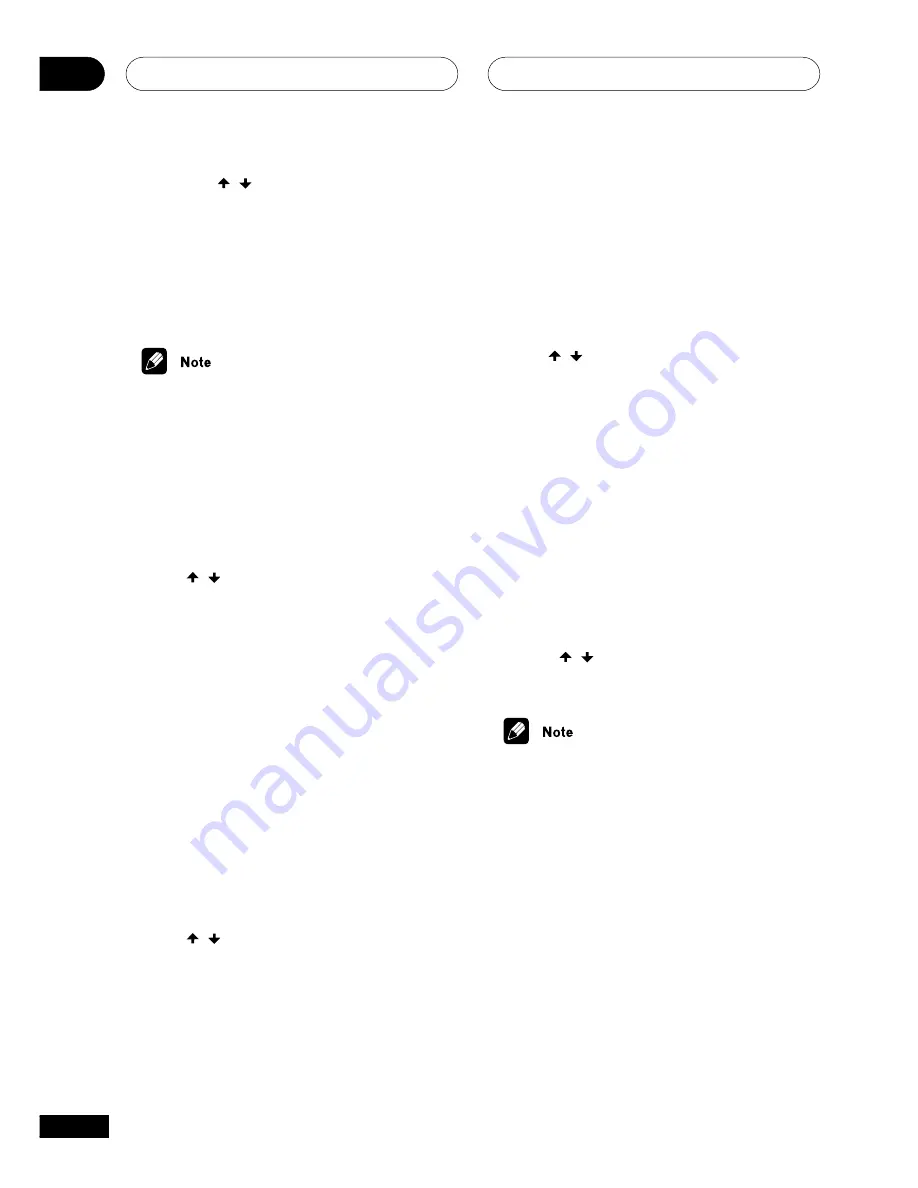
Setting up for surround sound
06
40
En
3
Use the
/
(cursor up/down)
buttons to adjust the setting.
4
Repeat steps 3 and 4 to make other
settings.
5
When you’re done, press SYSTEM
SETUP (SHIFT+DVD SETUP) to exit.
• The setting display is automatically
exited after 20 seconds of inactivity.
Front speaker distance setting
• Default setting:
1.8 m
Sets the distance from the front speakers to
the listening position.
•
Use / to set the distance of the
front speakers from the main listening
position (within a 9 meter range).
Center speaker distance setting
• Default setting:
1.5 m
The center speaker is normally placed
directly in the front of the listening room and
closer to the listening position than the front
speakers. This means that the sound from
the center speaker will be heard before the
front speakers. To prevent this, set the center
speaker distance setting to delay the sound
from the center speaker so that the sound
from the front and center speakers will be
heard at the same time.
•
Use / to set the distance of the
center speaker from the main listening
position (within a 9 meter range).
Surround speaker distance
setting
• Default setting:
1.8 m
Like the center speaker, you should set the
distance of the surround speakers accurately
to hear sounds coming from both front and
surround speakers at the same time.
•
Use
/
to set the distance of the
surround speakers from the main listen-
ing position (within a 9 meter range).
Dynamic range control setting
• Default setting:
OFF
Dynamic range is the difference between the
loudest and softest sounds in any given
signal. With this setting, you can compress
the dynamic range, so that low level sounds
can be heard more easily (sounding relatively
louder) yet louder sounds won’t be too
overbearing.
•
Press
/
to set the dynamic range
control (OFF, MID or HIGH).
• When the volume level is increased, set
to
OFF
.
• When listening at low volumes, set to
HIGH
for maximum dynamic range
compression.
• Dynamic range control is effective only
when a Dolby Digital signal is being
played back.
















































