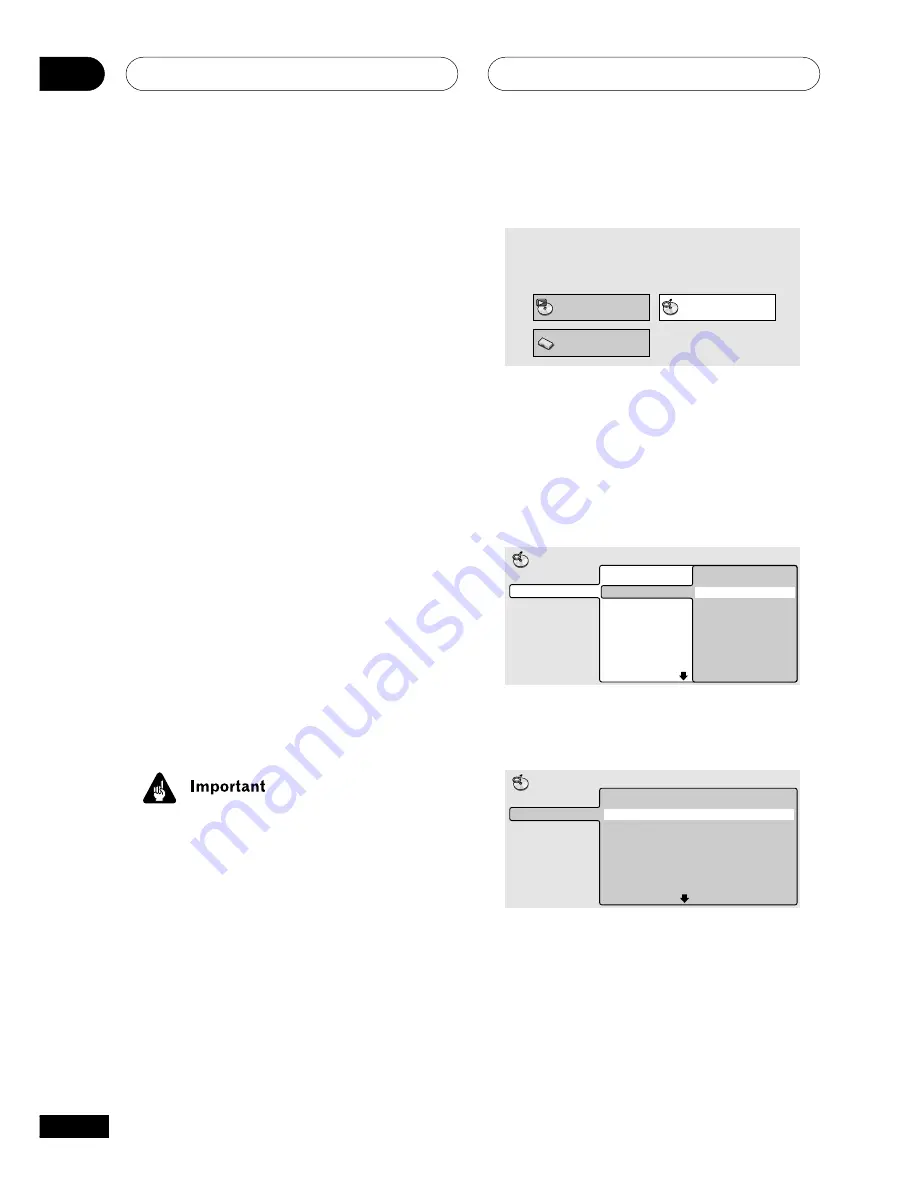
Playing discs
04
22
En
Introduction
With most of the features described in this
chapter, you can make use of on-screen
displays. For an explanation of how to navigate
these, see
Using the on-screen displays
on page
17.
Many of the functions covered in this chapter
apply to DVD discs, Video CDs, CDs and MP3s,
although the exact operation of some varies
slightly with the kind of disc loaded. With CDs
and MP3 discs, you can use the front panel
display instead of the OSD for many features.
Some DVD discs restrict the use of some
functions (random or repeat, for example). This
is not a malfunction.
When playing Video CDs, some of the functions
are not available during PBC playback. If you
want to use them, start the disc playing using a
number button to select a track.
Using the Disc Navigator to
browse the contents of a disc
(Available only when using the OSD)
Use the Disc Navigator to browse through the
contents of a disc to find the part you want to
play.
• It’s not possible to use the Disc Navigator
when playing a Video CD in PBC mode, or
an unfinalized CD-R/RW disc.
1
Press DVD SETUP and select ‘Disc
Navigator’ from the on-screen display.
Play Mode
Disc Navigator
Initial Settings
2
Select what you want to play.
Depending on the type of disc you have loaded,
the Disc Navigator looks slightly different.
The screen for DVD discs shows the titles on
the left and the chapters on the right. Select a
title, or a chapter within a title.
Title 1-10
Title 01
Title 02
Title 03
Title 04
Title 05
Title 06
Title 07
Title 08
DVD
Disc Navigator
Chapter 1-3
Chapter 001
Chapter 002
Chapter 003
The screen for CDs and Video CDs shows a list
of tracks.
Track 1-10
Track 01
Track 02
Track 03
Track 04
Track 05
Track 06
Track 07
Track 08
CD
Disc Navigator






























