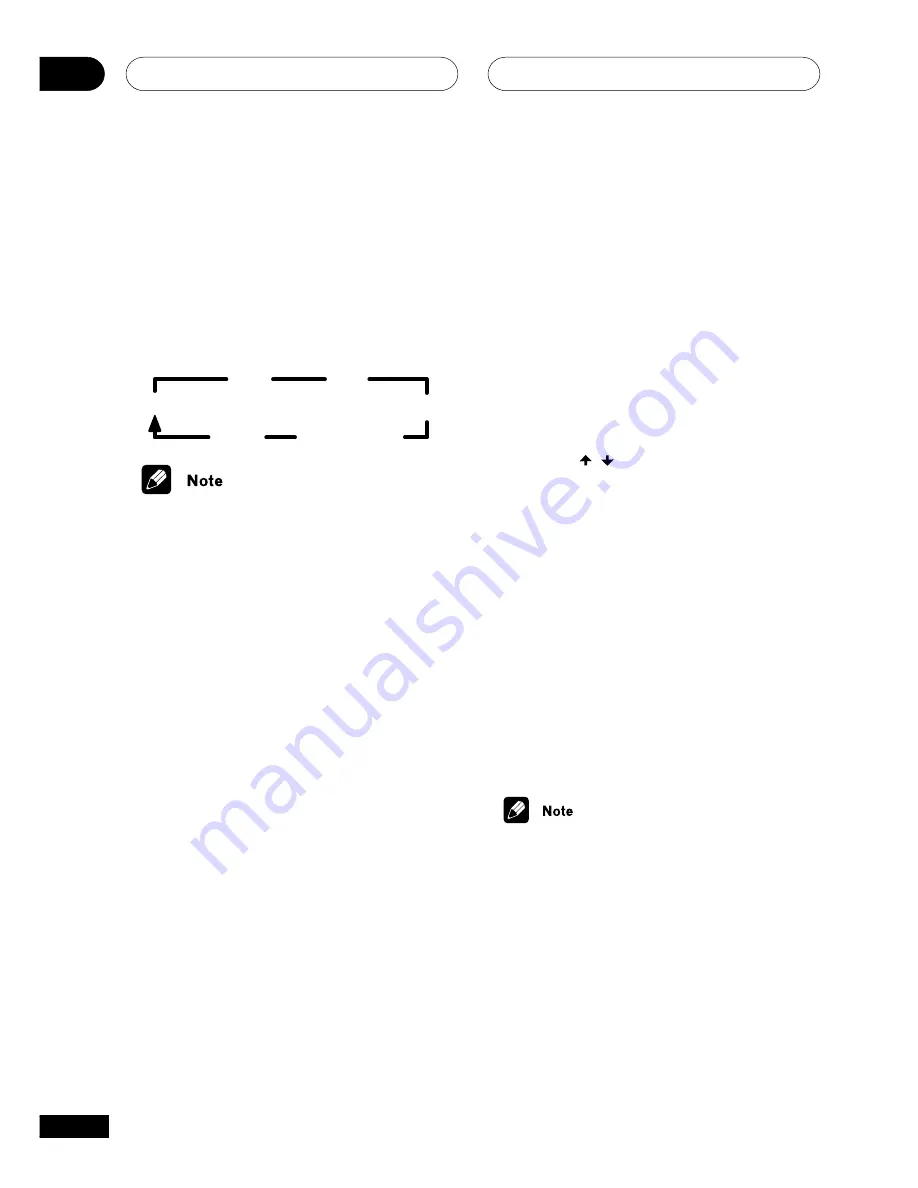
Listening to the radio
05
38
En
Using the RDS display
European model only
To display the different types of
RDS
informa-
tion available (
RT
,
PS
and
PTY
as explained
on the previous page), press
SYSTEM DISP
on the remote control to cycle through the
types of
RDS
information.
Each press changes the display as follows:
RT
PS
PTY
Clock
Frequency
PTY SEARCH
• If any noise is picked up while displaying
the RT scroll, some characters may be
displayed incorrectly.
• If you see
NO DATA
in the RT display, it
means no RT data is being transmitted
from the broadcast station. The display
will automatically switch to the PS data
display. If no PS data is transmitted from
the station, the frequency will be
displayed.
• In the PTY display, there are cases where
NO DATA
or
NO TYPE
is shown. If this
happens, the PS display is shown after a
few seconds.
• This unit converts lower case characters
transmitted by broadcast stations to
upper case characters.
Searching for RDS programs
European model only
One of the most useful features of RDS is the
ability to search for a particular kind of radio
program. You can search for any of the
program types (listed on the previous page).
1
Use the BAND button to select the FM
band.
RDS is only broadcast on FM.
2
Press SYSTEM DISP repeatedly until
PTY SEARCH appears in the display.
3
Use the / (cursor up/down)
buttons to select the program type you
want to hear.
4
Press ENTER to search for the program
type.
The system starts searching through the
station presets for a match. When it finds
one, the search stops and the station plays
for five seconds.
5
If you want to keep listening to the
station, press ENTER within the 5 sec-
onds.
If you don’t press
ENTER
, searching
resumes.
• RDS searches station presets only.















































