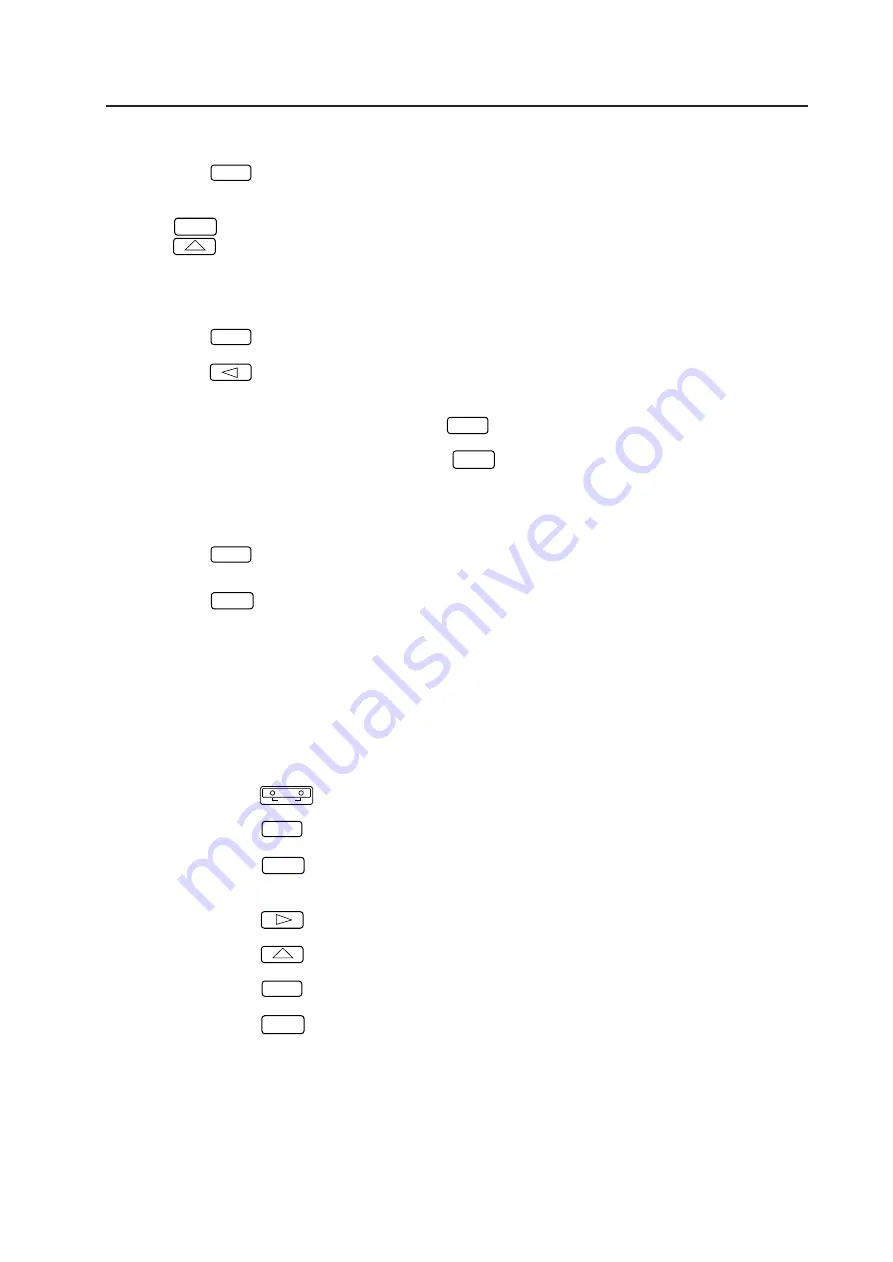
91
ADJUSTMENTS
[8] To return the convergence and white balance adjustment data to that at shipment:
1) Set the adjustment mode.
2) Press the
7
key.
Select [7. MEMORY READ/COPY].
3) Select the number from the SUB MENU.
1
key : The convergence and deflection adjustment data will return to that at shipment.
2
key : The white balance adjustment data will return to that at shipment.
[9] To copy the convergence adjustment data between memories:
1) Set the adjustment mode.
2) Press the
7
key.
Select [7. MEMORY READ/COPY].
3) Press the
4
key of the SUB MENU.
Select [4. CONV. MEMORY COPY].
4) Select the copy pattern (keys
1
to
6
).
5) If the copy pattern number is correct, press the
0
key within 5 seconds. (If not, the copy pattern will
be displayed again.)
If the copy pattern number is wrong, press the
MAIN MENU
key and repeat from step 2 again.
[10] Resetting the setting
1) Set the adjustment mode.
2) Press the
7
key.
Select [7. MEMORY READ/COPY].
3) Press the
3
key of the SUB MENU.
As a result, the following settings will be set.
• MULTI (Peripheral light amount correction)=ON
• Baud rate=4800 bps
• COLOR MODE=1
• TV SYSTEM=AUTO
• VIDEO MUTE=OFF
• COMBINATION=OFF
• Convergence memory
NTSC input (VIDEO, Y/C, RGB)=MEMO-1
PAL input (VIDEO, Y/C, RGB)=MEMO-2
The adjustments using the above settings can be performed very easily.
Example : When the baud rate of each MPJ is set to 2400 bps as they are not same.
1
Press the
ADJ IN
key. (To set the adjustment mode).
2
Press the
7
key (To select [7. MEMORY READ/COPY].)
3
Press the
3
key (As the SUB MENU is selected, 4800 bps will be selected automatically.)
• To set the baud rate to 4800 bps, proceed onto step 7.
4
Press the
6
key. (Returns to the main menu).
5
Press the
2
key (Select [2. OPERATION MODE]).
6
Press the
7
key (As the baud rate changes cyclically, 2400 bps is selected.)
7
Press the
ADJ OUT
key to select a baud rate.
The adjustment is completed.
Summary of Contents for RM-V1000NU
Page 4: ......
Page 8: ......
Page 9: ......
Page 11: ......
Page 12: ......
Page 35: ......
Page 37: ......
Page 39: ......
Page 42: ......
Page 47: ......
Page 49: ...48 ADJUSTMENTS ...
Page 50: ...49 ADJUSTMENTS ...
Page 52: ...51 ADJUSTMENTS Movement on screen Displayed OSD ...
Page 53: ...52 ADJUSTMENTS ...
Page 54: ...53 ADJUSTMENTS ...
Page 55: ...54 ADJUSTMENTS ...
Page 56: ...55 ADJUSTMENTS ...
Page 58: ......
Page 59: ......
Page 63: ......
Page 64: ......
Page 65: ......
Page 69: ......
Page 70: ......
Page 71: ......
Page 72: ......
Page 73: ......
Page 74: ......
Page 75: ......
Page 76: ......
Page 77: ......
Page 78: ......
Page 81: ......
Page 82: ......
Page 83: ......
Page 84: ......
Page 85: ......
Page 86: ......
Page 87: ......
Page 88: ......
Page 94: ......
Page 99: ......
Page 100: ......
Page 102: ......
Page 107: ......
Page 133: ......
Page 140: ......
Page 141: ......
Page 142: ......
Page 143: ......
Page 144: ......
Page 145: ......
Page 146: ......
Page 147: ......
Page 148: ......
Page 149: ......
Page 150: ......
Page 151: ......
Page 152: ......
Page 153: ......
Page 154: ......
Page 155: ......
Page 156: ......
Page 157: ......
Page 158: ......
Page 159: ......






























