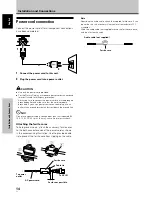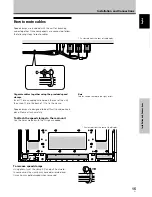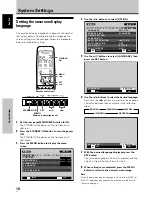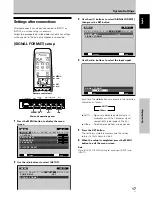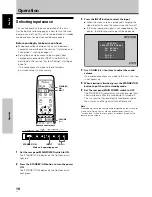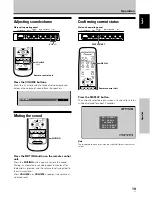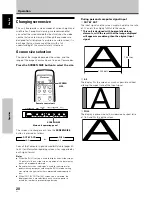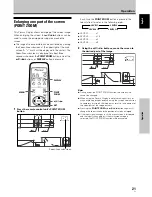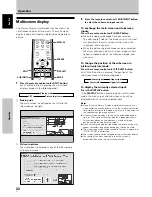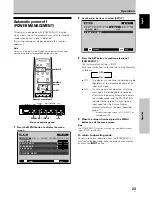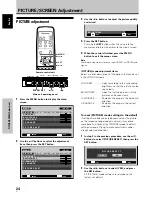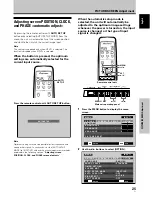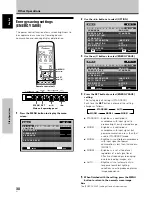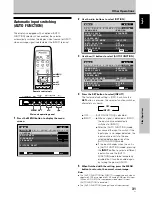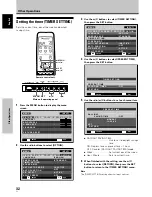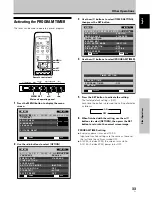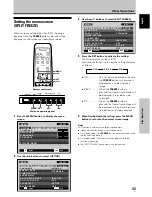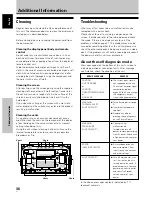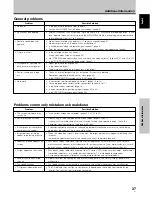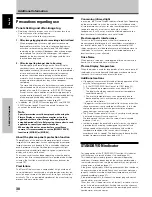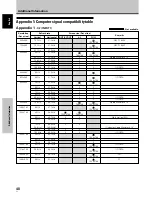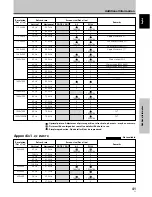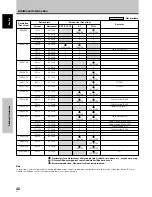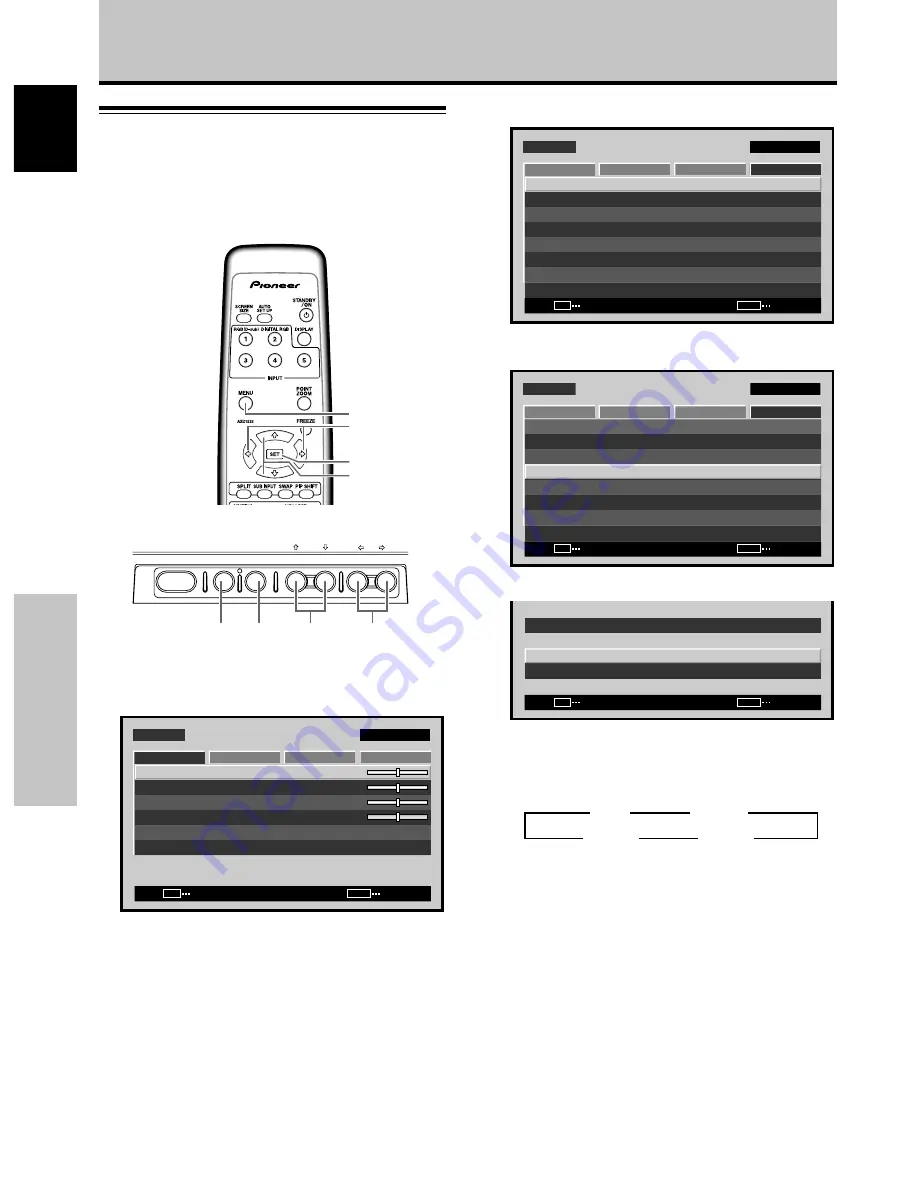
28
En
Other Operations
English
Setting the ORBITER
This function gradually shifts the screen position at time
intervals.
÷
This function is not supported when using the POINT
ZOOM function.
1
Press the MENU button to display the menu
screen.
S C R E E N
S E T U P
O P T I O N
:
0
:
0
:
0
C O N T R A S T
:
0
B R I G H T N E S S
H . E N H A N C E
V. E N H A N C E
P I C T U R E R E S E T
P I C T U R E
M E N U
I N P U T 1
ENTER
SET
EXIT
MENU
2
Use the
2
/
3
buttons to select [OPTION].
M E N U
I N P U T 1
ENTER
SET
EXIT
MENU
S C R E E N
S E T U P
O P T I O N
L A N G U A G E
E N E R G Y S AV E
T I M E R S E T T I N G
S C R E E N M G T.
S P L I T F R E E Z E
A U T O S E T U P M O D E
A U T O F U N C T I O N
P I P D E T E C T
P I C T U R E
: S TA N D A R D
: I N A C T I V E
: O F F
: A C T I V E
: E N G L I S H
: O F F
3
Use the
5
/
∞
buttons to select [SCREEN MGT.],
then press the SET button.
M E N U
I N P U T 1
ENTER
SET
EXIT
MENU
S C R E E N
S E T U P
O P T I O N
L A N G U A G E
E N E R G Y S AV E
T I M E R S E T T I N G
S C R E E N M G T.
S P L I T F R E E Z E
A U T O S E T U P M O D E
A U T O F U N C T I O N
P I P D E T E C T
P I C T U R E
: S TA N D A R D
: I N A C T I V E
: O F F
: A C T I V E
: E N G L I S H
: O F F
4
Use the
5
/
∞
buttons to select [ORBITER].
CHANGE
SET
EXIT
MENU
S C R E E N M A N A G E M E N T
O R B I T E R
S O F T F O C U S
: O F F
: O F F
5
Press the SET button to activate the setting.
The factory default setting is [OFF].
Each time the button is pressed, the setting alternates
as follows:
÷
OFF ............... The [ORBITER] is not being used.
÷
MODE1 ......... The image size is reduced, and the
screen display position is changed.
÷
MODE2 ......... The image size is enhanced, and the
screen display position is changed.
÷
MODE3 ......... Screen position is shifted in
accordance with dot-by-dot
orientation.
6
When finished with the setting, press the MENU
button to return to the normal screen image.
Note
The [ORBITER] setting affects all input sources.
MENU
5
/
∞
SET
2
/
3
Other Operations
3
OFF
MODE3
2
MODE2
2
3
MODE1
STANDBY/ON
MENU
DISPLAY
/ SET
– VOL +
INPUT SCREEN SIZE
2
/
3
MENU SET
5
/
∞
Remote control unit
Main unit operating panel