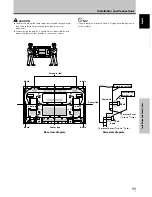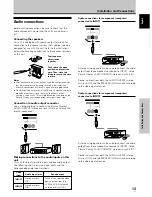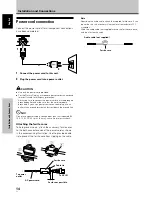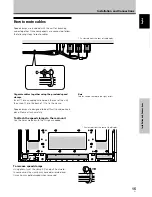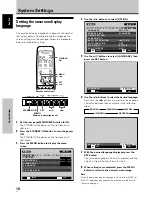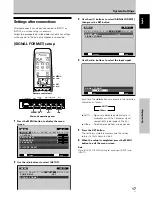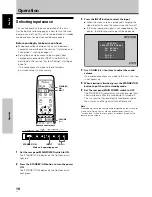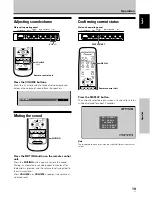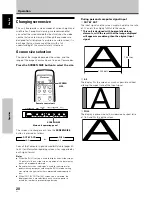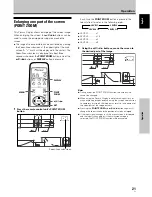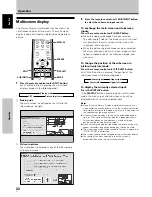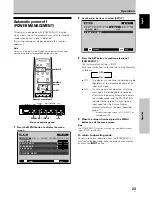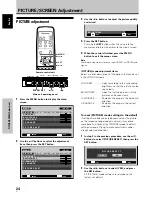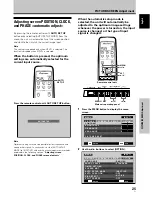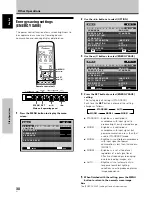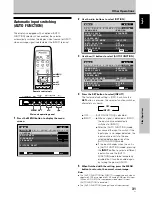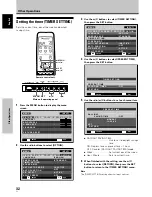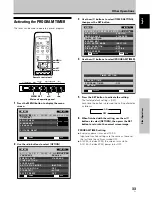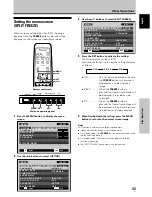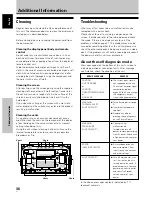21
En
Operation
English
Operation
POINT
ZOOM
MENU
DISPLAY
5
/
∞
/
2
/
3
SET
Enlarging one part of the screen
(POINT ZOOM)
This Plasma Display allows enlarging of the screen image.
When enlarging the screen, the
5
/
∞
/
2
/
3
buttons can be
used to move the enlarged viewing area around the
screen.
÷
The range of zoom possible can be confirmed by viewing
the Zoom-Area subscreen at the upper right of the main
screen (A “+” mark will be displayed in the center). The
Zoom-Area subscreen is displayed for about three
seconds whenever the
POINT ZOOM
button, one of the
5
/
∞
/
2
/
3
buttons, or
DISPLAY
button is pressed.
1
Press the remote control unit’s POINT ZOOM
button.
66.0
22.1
R12
24
10
Zoom-Area subscreen
Each time the
POINT ZOOM
button is pressed, the
zoom ratio alternates in the following order:
÷
LEVEL1 .......... x1
÷
LEVEL2 .......... x1.5
÷
LEVEL3 .......... x2
÷
LEVEL4 .......... x3
2
Using the
5
/
∞
/
2
/
3
buttons, move the screen to
the desired part of the image.
10
84.3
50
10
22.1
R12
24
Notes
¶
During use of the POINT ZOOM function, the screen size
cannot be changed.
¶
When using the Plasma Display in a profit-making activity, or
when exhibiting images publicly, using the screen size function
to compress or stretch the image may result in infringement of
the copyrights of the image owners.
¶
Pressing the
POINT ZOOM
and
5
/
∞
/
2
/
3
buttons again will
change the zoom ratio and the position of screen enlarged.
¶
If the input signal changes, or if the menu screen is displayed
and the input is changed, or if the multiscreen mode is
selected, the POINT ZOOM function will be canceled.
3
LEVEL1
3
LEVEL2
LEVEL4
2
LEVEL3
2