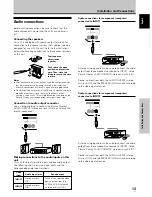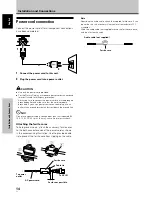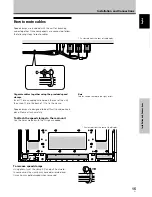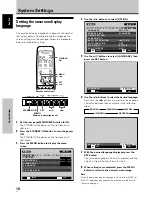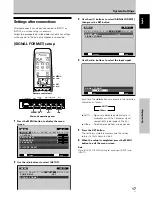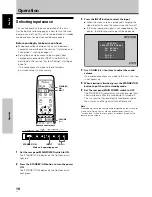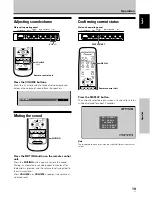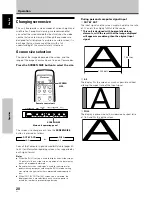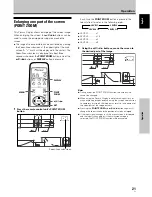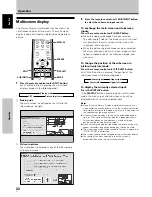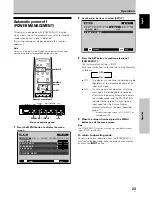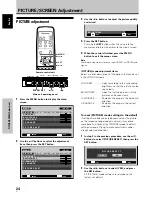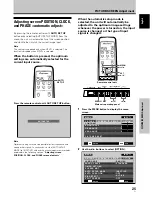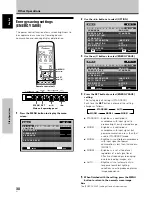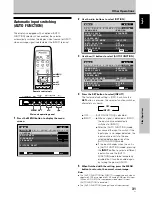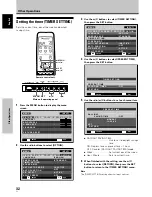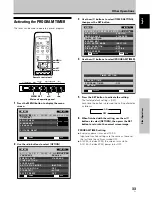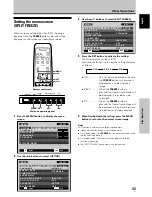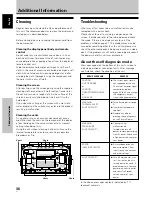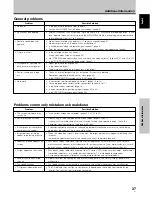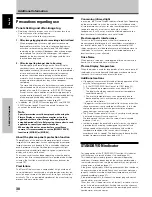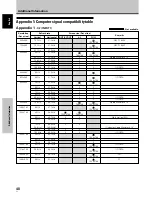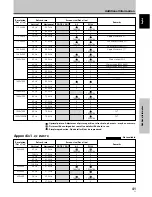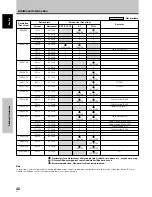27
En
PICTURE/SCREEN Adjustment
English
3
Use the
5
/
∞
buttons to select the adjustment
item, then press the SET button.
M E N U
I N P U T 1
ENTER
SET
EXIT
MENU
S C R E E N
S E T U P
O P T I O N
:
0
:
0
P O S I T I O N
:
0 / 0
C L O C K
P H A S E
S C R E E N R E S E T
P I C T U R E
4
Use the
2
/
3
and
5
/
∞
buttons to select the
desired value.
÷
When the [POSITION] item is selected, the
2
/
3
buttons control movement in the Horizontal
direction (H), and the
5
/
∞
buttons control
movement in the Vertical direction (V).
SET
SET
EXIT
MENU
P O S I T I O N
H
V
+ 8 8
+ 8 8
÷
Use the
2
/
3
buttons for the adjustments of
[CLOCK] and [PHASE].
:
0
C L O C K
SET
SET
EXIT
MENU
Note
If INPUT2 is selected, only the [POSITION] can be adjusted.
5
Press the SET button.
Pressing the
SET
button writes the value into the
memory and returns the display to the step 3 screen.
6
When adjustment is finished, press the MENU
button to exit the menu screen.
[SCREEN] mode adjustment items
Below are brief descriptions of the options that can be set
in the [SCREEN] mode.
POSITION
H ················ Adjust the picture’s position to the left or
right.
V ················· Adjust the picture’s position upward or
downward.
CLOCK ········· Adjust letter breakup or noise on the
screen. This setting adjusts the unit’s
internal clock signal frequency that
corresponds to the input video signal.
PHASE ·········· Adjust so that there is minimum flicker of
screen letters or color misalignment. This
setting adjusts the phase of the internal
clock signal adjusted by the [CLOCK]
setting.
Notes
÷
The [CLOCK] and [PHASE] adjustment items are supported
only for INPUT1.
÷
When the [CLOCK] frequency is changed, the [POSITION]
command’s horizontal [H] option may require readjustment.
÷
If the adjustment items in the [SCREEN] mode are adjusted
excessively, the picture may not be displayed properly.
÷
When the [AUTO SETUP MODE] set to [ACTIVE], selecting the
[POSITION] and [CLOCK] adjust modes will cause a message
to be displayed on the screen, but adjustment is possible.
However, if the input source is changed, the adjustment value
stored in memory will be the one automatically set with the
auto setup mode. If you wish to record a manually set
adjustment value, set the [AUTO SETUP MODE] to [INACTIVE]
(pages 25 to 26) before beginning your adjustments.
To reset [SCREEN] mode settings to the default
If settings have been adjusted excessively or the picture
on the screen no longer appears natural, it may prove
more beneficial to reset the [SCREEN] mode to default
settings instead of trying to make adjustments under
already adjusted conditions.
1
In step 3 in the previous procedure, use the
5
/
∞
buttons to select [SCREEN RESET], then press the
SET button.
SET
SET
EXIT
MENU
S C R E E N R E S E T ?
Y E S
N O
2
Use the
2
/
3
buttons to select [YES], and press
the SET button.
All [SCREEN] mode settings are returned to the
factory set default.
PICTURE/SCREEN Adjustment