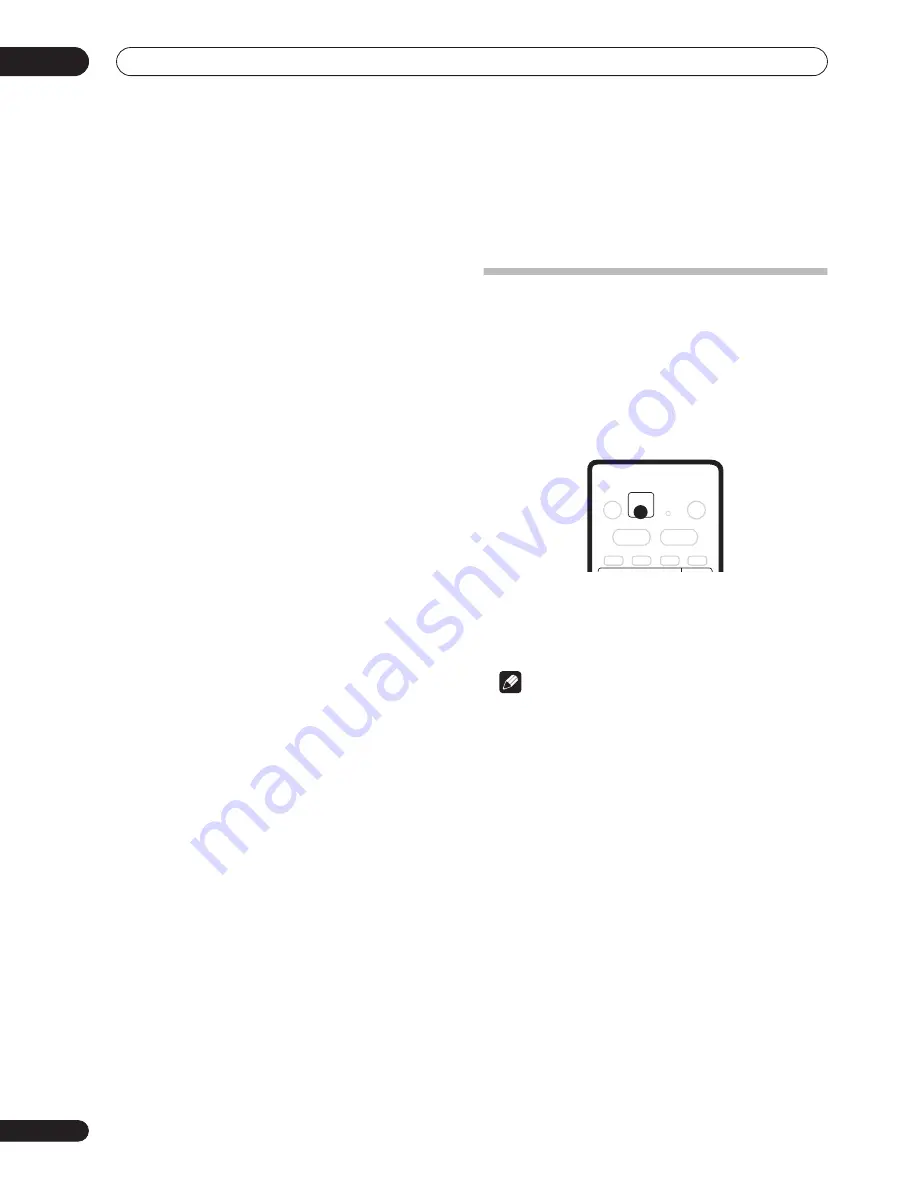
Copying and back-up
07
60
En
Real-time copying
Real-time copying is also possible, with the advantage
that you can manually set a different recording mode
from the original. For example, you can record a title
originally recorded in
FINE
mode in
SP
mode.
When real-time copying from the HDD to a Video mode
DVD, the chapter markers in the original material are not
copied. Chapter markers are put into the copy at
intervals, according to the Auto Chapter (Video) setting
(see also
Auto Chapter (Video)
on page 104).
Frame accuracy and copying
The Frame Accurate setting (see
Frame Accurate
on
page 104) does not affect the actual video content on the
HDD, but it does affect what can be copied and whether
high-speed copying can be used.
When Frame Accurate is set to
Off
, high-speed copying
can generally be used to copy titles in the Copy List using
a DVD-R or DVD-RW disc in VR or Video mode. However,
copy-once protected material (see
Restrictions on
copying
below) can’t be added to the Copy List, and the
divide points in edited titles may be out by as much as 0.5
seconds when compared to the original.
When Frame Accurate is
On
, you can add copy-once
protected titles to the Copy List and divide points in
edited titles are maintained accurately. However,
depending on the content of the Copy List and the disc, it
may not be possible to use high-speed copying.
Restrictions on copying
Some video material is copy-once protected. This means
that it can be recorded to HDD, but it can’t then be freely
copied again. If you want to transfer copy-once protected
material from HDD to DVD, you’ll need to use a VR mode
DVD-RW disc compatible with CPRM Ver. 1.1 or higher
(see
CPRM
on page 45 for more on this). Only one
instance of a copy-once protected title can be added to
the Copy List, and after it’s been copied, the title is erased
from the HDD (it is therefore not possible to copy a
locked title that is copy-once protected).
You can identify copy-once protected material during
playback by displaying disc information on-screen. If the
current title is copy-once protected, an exclamation mark
(
!
) is shown (see
Play display 2
on page 34).
Copyright
You may use this product only to reproduce or copy
materials for which you own the copyright or have
obtained permission to copy from the copyright owner or
for which you otherwise have a legal right to reproduce or
copy. Unless you own the copyright or have obtained
permission from the copyright owner or otherwise have a
legal right to reproduce or copy, you may be violating the
law, including copyright law, and may be subject to
payment of damages and other remedies.
One Touch Copy* (HDD to DVD)
The One Touch Copy feature copies the currently playing
title (or currently selected title in the Disc Navigator) from
the HDD to DVD. The whole title is copied, regardless of
where in the title you start copying. The recorder copies
at the maximum speed possible.
For One Touch Copy to work, make sure that a recordable
DVD-R/RW disc is loaded.
* See also
Copyright
above.
•
During HDD playback, press ONE TOUCH COPY to
copy the current title to DVD.
The front panel display indicates that the title is being
copied. Playback continues while copying.
Note
• Title name, chapter markers, as well as thumbnail
picture markers (Navimark) for the Disc Navigator,
are also copied. However, if you copy to a Video mode
DVD-R/RW, only the first 32 characters of a name are
copied.
• The chapter markers in the copy may not be in exactly
the same positions as the original when recording on
to a Video mode disc.
• You can’t use the One Touch Copy function to copy a
title if any part of the title is copy-once protected.
• A title that contains mixed aspect ratios can’t be
copied to a Video mode disc. Use a VR mode DVD-
RW disc for this type of material.
• Low resolution (
EP
or
LP
, or
MN1
–
18
) widescreen
material can’t be copied to a Video mode disc. Use a
VR mode DVD-RW disc for this type of material.
ONE TOUCH
COPY
HDD
DVD






























