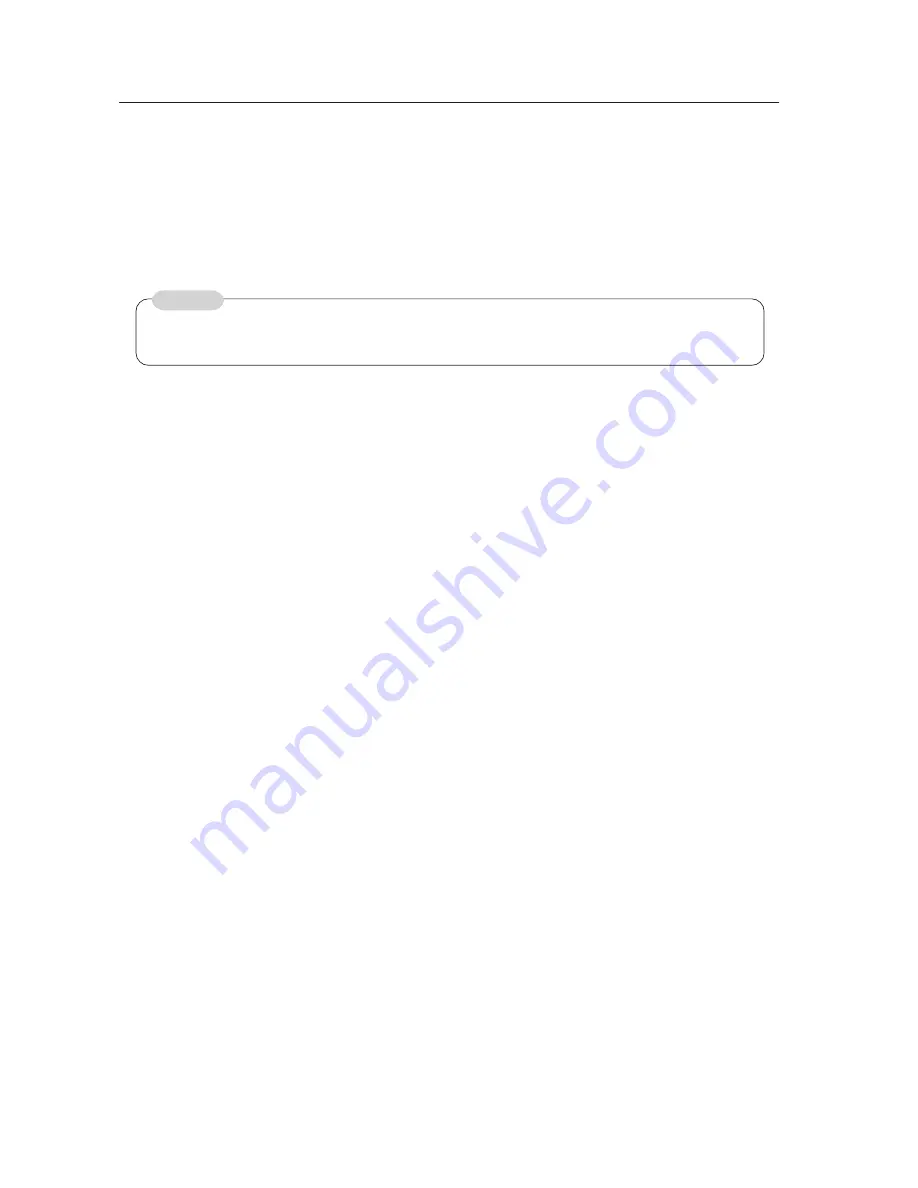
84
Before Beginning Adjustments
3
Integrator Mode
This mode provides adjustment functions for the integrator.
White balance adjustment and various other settings are available in addition to those in the Menu mode. Refer to
5.4, “Integrator Mode” for further details.
4
RS-232C Adjustment Mode
This mode enables various adjustments and settings using a PC.
Some adjustment items are available only in this mode.
Refer to 5.5, “RS-232C Adjustment Mode”, for further details.
5.1.2 Combination use of remote control unit, operating panel and PC
• The remote control and the operating panel of the main unit may be used together.
(Example) You can enter the Menu mode through the operating panel of the main unit, then make adjustments
using the remote.
• Depending on which has transmitted the more recent command, either the remote, the operating panel of the main
unit, or the RS-232C may originate the command currently in effect.
(Example)
Operation
Action
1
Press the MENU button on the remote control
=
Enters Menu mode.
(or on the operating panel of the main unit).
At this time, the only available
RS-232C commands are:
• <AJY>
• <POF>
2
Now, issue an <AJY> command from a PC.
=
Menu mode is disabled, and RS-232C
adjustment mode is activated.
At this time, only the following options are
available from the remote control (or the
operating panel of the main unit):
• Power switch
• MENU button
• KEY LOCK/UNLOCK button
(NOTE) The remote does not have a KEY LOCK/
UNLOCK button.
CAUTION
When adjustment/setting has been made under this mode, enter ID first before other any
other actions.
Summary of Contents for PDP 502MX
Page 5: ...5 Features ...
Page 15: ...15 Remote Control Unit Case ...
Page 60: ...60 Plasma Display Ceiling Suspension Hardware one side type PDK 5002 ...
Page 82: ...82 Speaker System ...
















































