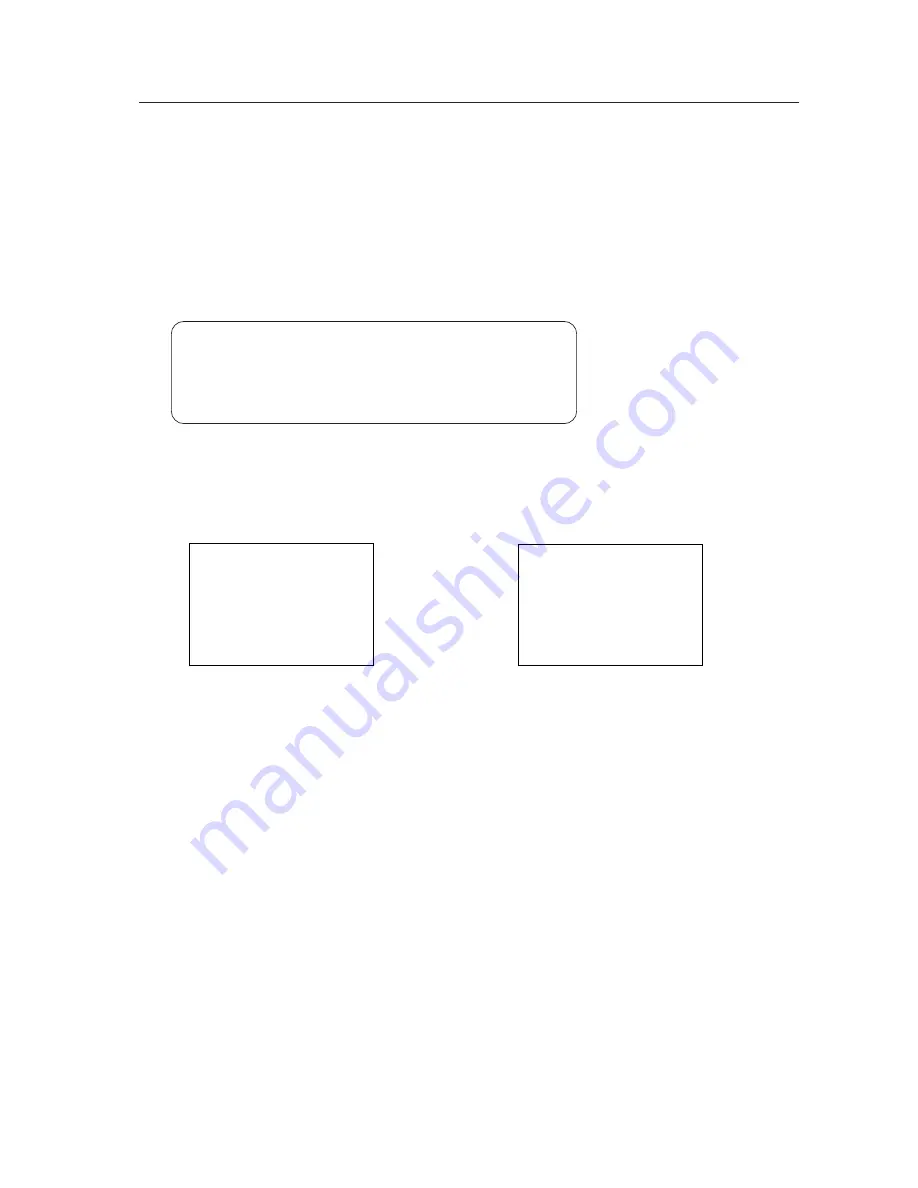
101
Menu Mode
5) Setting up peripheral equipment
The unit is equipped with a function for automatically identifying whether the input signal is a PC signal or a video
signal from something like a DVD player from the input signal frequency. However in the case of 31.5k / 60Hz video
signal input or 640 x 480 / 60Hz PC signal input this function does not operate.
In such cases, it is necessary to switch over the setting manually.
This setting needs to be made separately for INPUT 3 and INPUT 4.
(Examples)
• When connecting AV unit
=
SETTING : VIDEO
• When connecting PCs
=
SETTING : PC
SCREEN
MAIN MENU
ALL RESET
PICTURE
POWER SAVE
3
SET UP
BRIGHT
: 0
COLOR
: 0
TINT
: 0
SHARP
: 0
RESET
SET : NEXT
CONTRAST : 0
MENU : MENU OFF
5∞
3
: SELECT
SET UP
SET : CHANGE
EXIT
5∞
3
: SELECT
3
SETTING
: VIDEO
SIGNAL
: RGB
HIGH CONTRAST : OFF
TERMINAL
: BNC
CLAMP
: MODE 1
1
Select SETUP.
Screen
1
2
Move the cursor to SETTING and change the
setting using the SET button.
Pressing the SET button toggles the setting
between VIDEO and PC.
Screen
2
Set-able condition
: INPUT 3 or 4
31.5 Hz horizontal, 60 Hz vertical at signal
input time (no automatic switching)
Factory preset
: INPUT 3 : PC
INPUT 4 : PC
(NOTE) No setting of INPUT 1 and 2 possible
(INPUT 1 and 2 do not correspond to PC signal)
Summary of Contents for PDP 502MX
Page 5: ...5 Features ...
Page 15: ...15 Remote Control Unit Case ...
Page 60: ...60 Plasma Display Ceiling Suspension Hardware one side type PDK 5002 ...
Page 82: ...82 Speaker System ...






























