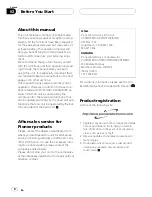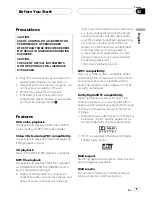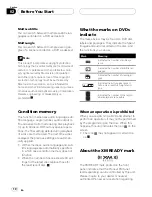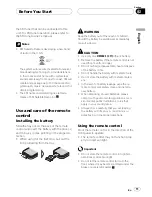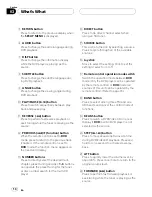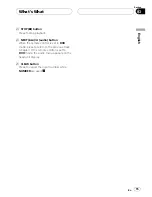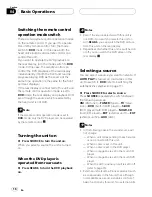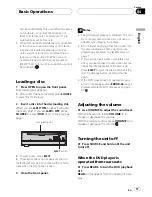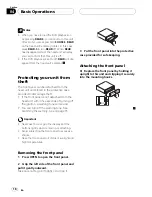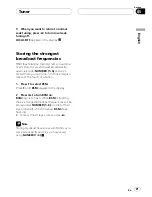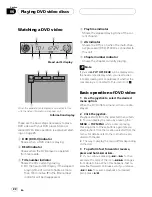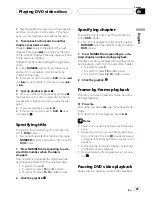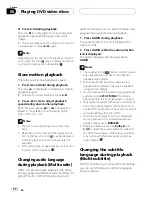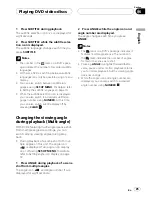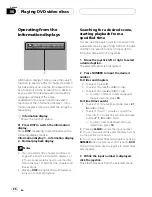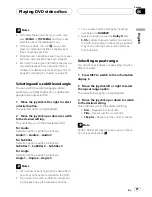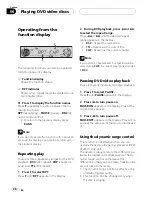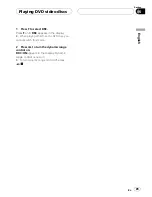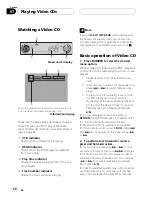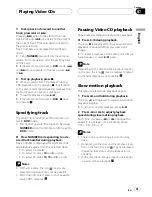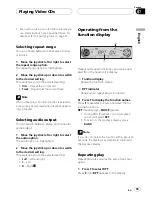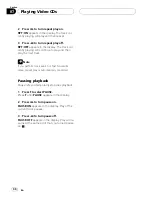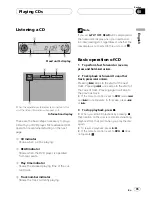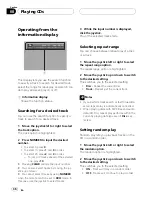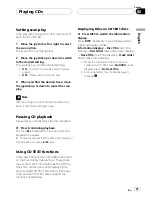Watching a DVD video
1 3
2
5
4
6
Head unit
s display
1
3
4
6
When the separately sold display is connected to this
unit, the listed information will appear on it.
Information display
These are the basic steps necessary to play a
DVD video with your DVD player. More ad-
vanced DVD video operation is explained start-
ing on page 26.
1
DVD (DVD-V) indicator
Shows when a DVD video is playing.
2
REAR indicator
Shows when the DVD player is operated
from rear seats.
3
Title number indicator
Shows the title currently playing.
!
On the head unit
s display, if the elapsed
playing time of current chapter is more
than 100 minutes,
T
in the title number
indicator will be disappeared.
4
Play time indicator
Shows the elapsed playing time of the cur-
rent chapter.
5
dts indicator
Shows the DTS is on when the multi-chan-
nel processor (DEQ-P7000) is connected to
this unit.
6
Chapter number indicator
Shows the chapter currently playing.
Note
If you set
A-PLY: OFF
,
REAR
will be displayed on
the head unit
s display when you insert a disc
into disc loading slot, regardless of whether the
rear display is connected to this unit or not.
Basic operation of DVD video
1 Use the joystick to select the desired
menu option.
When the DVD offers a menu, a menu is dis-
played.
2 Click the joystick.
Playback starts from the selected menu item.
#
You can display the menu by pressing the
MENU
or
TOP MENU
while a disc is playing.
Pressing either of these buttons again lets you
start playback from the location selected from the
menu. For details, refer to the instructions pro-
vided with the disc.
#
The way to display the menu differs depending
on the disc.
3 To perform fast forward or reverse,
press and hold
m
or
n
.
#
If you continue pressing
m
or
n
for five
seconds, the color of the icon
m
/
n
changes
from white to blue. When this happens, fast re-
verse/fast forward continues even if you release
m
or
n
. To resume playback at a desired
point, press
f
.
Playing DVD video discs
En
22
Section
06