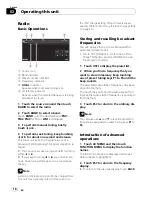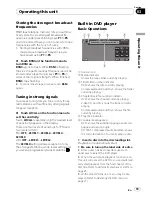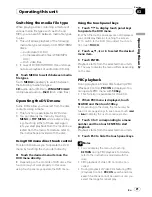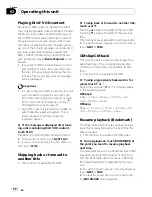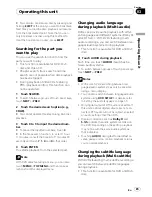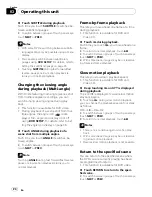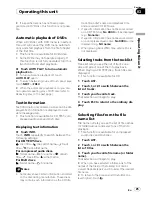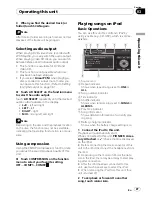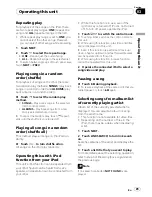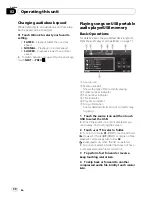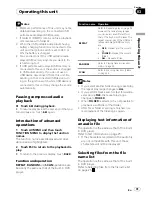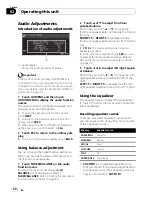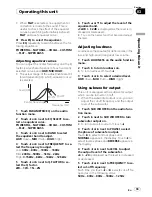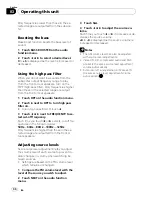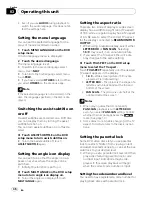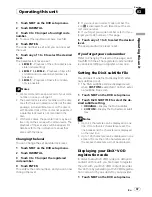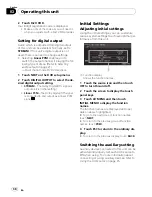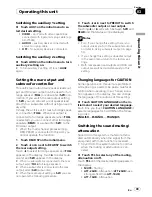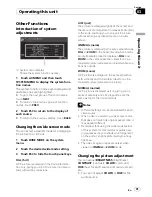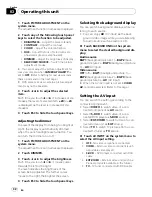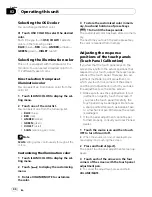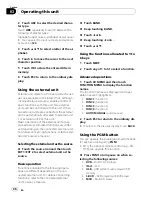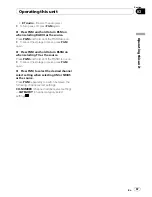Audio Adjustments
Introduction of audio adjustments
1
1
Audio display
Shows the audio adjustment status.
Important
If the multi-channel processor (DEQ-P8000) is
connected to this unit, the audio function will be
changed to the multi-channel processor
’
s audio
menu. For details, refer to
Introduction of DSP ad-
justments
on page 70.
1
Touch AV MENU and then touch
AUDIO MENU to display the audio function
names.
The audio function names are displayed and
operable ones are highlighted.
#
To go to the next group of function names,
touch
NEXT
.
#
To return to the previous group of function
names, touch
PREV
.
#
When selecting FM and Bluetooth telephone
as the source, you cannot switch to
SLA
.
2
Touch ESC to return to the ordinary dis-
play.
#
To return to the previous display, touch
BACK
.
Using balance adjustment
You can change the fader/balance setting so
that it can provide the ideal listening environ-
ment in all occupied seats.
1
Touch FADER/BALANCE on the audio
function menu.
#
When the rear output setting is
S.W
,
BALANCE
will be displayed instead of
FADER/BALANCE
. Refer to
Setting the rear output
and subwoofer controller
on page 39.
2
Touch
a
or
b
to adjust front/rear
speaker balance.
Each time you touch
a
or
b
it moves the
front/rear speaker balance towards the front or
the rear.
FRONT:15
to
REAR:15
is displayed as the
front/rear speaker balance moves from front to
rear.
#
FR: 0
is the proper setting when only two
speakers are used.
#
When the rear output setting is
S.W
, you can-
not adjust front/rear speaker balance. Refer to
Setting the rear output and subwoofer controller
on page 39.
3
Touch
c
or
d
to adjust left/right speak-
er balance.
Each time you touch
c
or
d
it moves the left/
right speaker balance towards the left or the
right.
LEFT:15
to
RIGHT:15
is displayed as the left/
right speaker balance moves from left to right.
Using the equalizer
The equalizer lets you adjust the equalization
to match the car
’
s interior acoustic character-
istics as desired.
Recalling equalizer curves
There are six stored equalizer curves which
you can easily recall at any time. Here is a list
of the equalizer curves.
Display
Equalizer curve
POWERFUL
Powerful
NATURAL
Natural
VOCAL
Vocal
CUSTOM
Custom
FLAT
Flat
SUPER BASS
Super bass
!
CUSTOM
is an adjusted equalizer curve
that you create. If you make adjustments to
an equalizer curve, the equalizer curve set-
ting is memorized in
CUSTOM
.
Operating this unit
En
32
Section
03