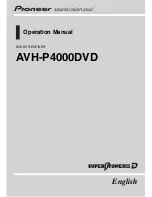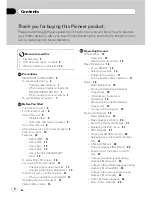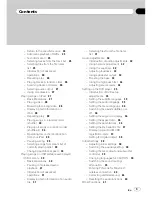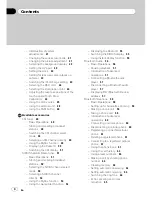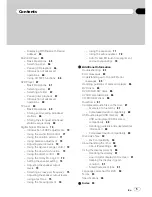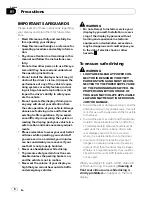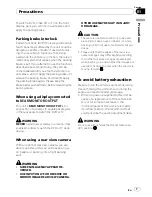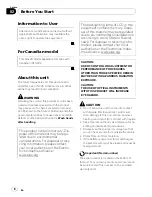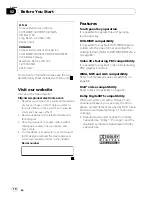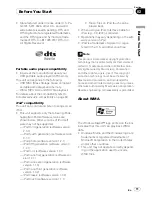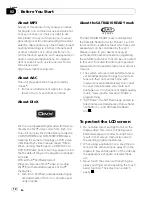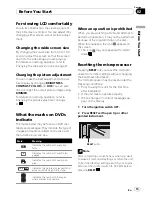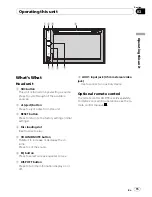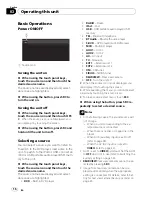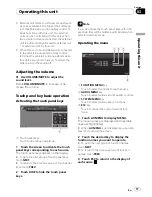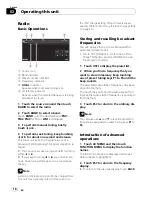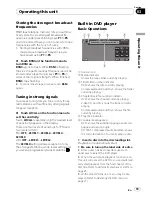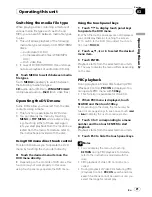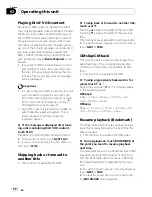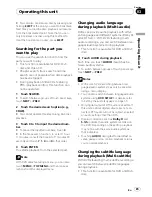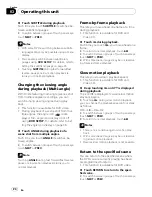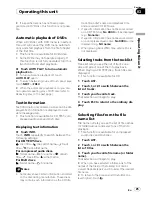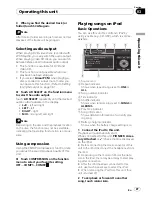About MP3
Supply of this product only conveys a license
for private, non-commercial use and does not
convey a license nor imply any right to use
this product in any commercial (i.e. revenue-
generating) real time broadcasting (terrestrial,
satellite, cable and/or any other media), broad-
casting/streaming via internet, intranets and/
or other networks or in other electronic con-
tent distribution systems, such as pay-audio or
audio-on-demand applications. An indepen-
dent license for such use is required. For de-
tails, please visit
http://www.mp3licensing.com.
About AAC
This unit plays back AAC files encoded by
iTunes
®
.
!
iTunes is a trademark of Apple Inc., regis-
tered in the U.S. and other countries.
About DivX
DivX is a compressed digital video format cre-
ated by the DivX
®
video codec from DivX, Inc.
This unit can play DivX video files recorded on
CD-R/RW/ROM and DVD-R/RW/ROM discs.
Keeping the same terminology as DVD video,
individual DivX video files are called
“
Titles
”
.
When naming files/titles on a CD-R/RW or a
DVD-R/RW disc prior to burning, keep in mind
that by default they will be played in alphabeti-
cal order.
Official DivX
®
Certified product
Plays all versions of DivX
®
video (including
DivX
®
6) with standard playback of DivX
®
media files
!
DivX, DivX Certified, and associated logos
are trademarks of DivX, Inc. and are used
under license.
About the SAT RADIO READY mark
The SAT RADIO READY mark indicates that
the Satellite Radio Tuner for Pioneer (i.e., XM
tuner and Sirius satellite tuner which are sold
separately) can be controlled by this unit.
Please inquire to your dealer or nearest
authorized Pioneer service station regarding
the satellite radio tuner that can be connected
to this unit. For satellite radio tuner operation,
please refer to the satellite radio tuner owner
’
s
manual.
!
The system will use direct satellite-to-recei-
ver broadcasting technology to provide lis-
teners in their cars and at home with
crystal-clear sound seamlessly from coast
to coast. Satellite radio will create and
package over 100 channels of digital-quality
music, news, sports, talk and children
’
s
programming.
!
“
SAT Radio
”
, the SAT Radio logo and all re-
lated marks are trademarks of Sirius Satel-
lite Radio inc., and XM Satellite Radio
Inc.
To protect the LCD screen
!
Do not allow direct sunlight to fall on the
display when this unit is not being used.
Extended exposure to direct sunlight can
result in LCD screen malfunction due to
the resulting high temperatures.
!
When using a cellular phone, keep the an-
tenna of the cellular phone away from the
display to prevent disruption of the video by
the appearance of spots, colored stripes,
etc.
!
Never touch the screen with anything be-
sides your finger when operating the touch
panel function. The screen can scratch
easily.
Before You Start
En
12
Section
02