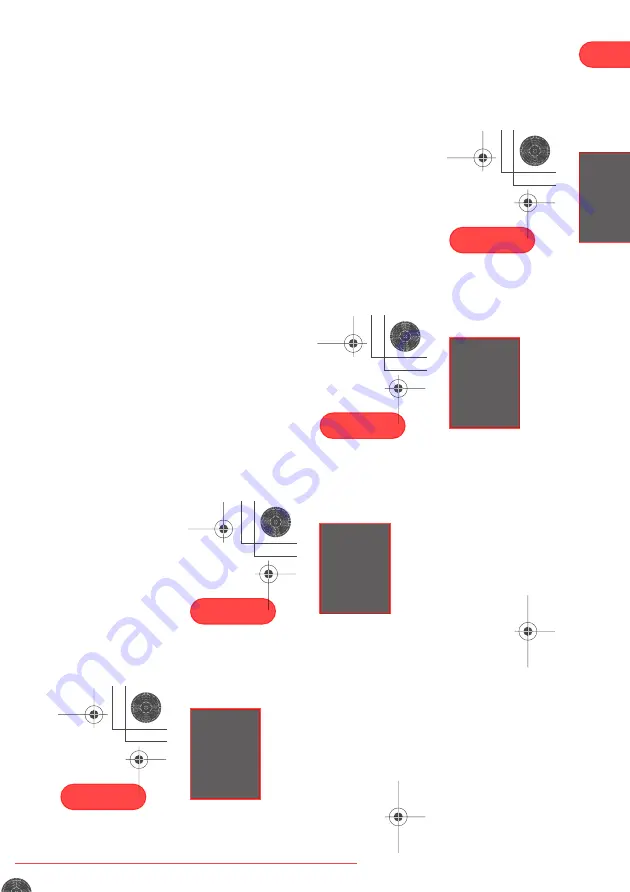
Before you start
01
11
En
English
Italiano
Français
Nederlands
Español
Deutsch
Files and folders are read/ displayed in
alphabetical order. Note that if the file
structure is very complex, you may not be
able to read/play all files on the disc.
• Folder and track names (excluding the file
extension) are displayed.
• There are many different recording bit-
rates available to encode MP3 files. This
unit was designed to be compatible with
all of them. Audio encoded at 128Kbps
should sound close to regular CD Audio
quality. This player will play lower bit-rate
files, but please note that the sound
quality becomes noticeably worse at
lower bit-rates.
JPEG file compatibility
• Baseline JPEG and EXIF 2.1* still image
files up to 8 mega-pixels are supported
(maximum vertical and horizontal
resolution is 5120 pixels). (*
File format
used by digital still cameras
)
• The CD-ROM used to compile your JPEG
files must be ISO 9660 Level 1 or 2
compliant. CD physical format: Mode1,
Mode2 XA Form1. Romeo and Joliet file
systems are both compatible with this
player.
• This player only displays files that are
named with the file extension .jpg or
.JPG.
HTS.book 11 ページ 2003年4月28日 月曜日 午後8時0分
Downloaded From TheatreSystem-Manual.com Manuals
Controls and displays
02
13
En
English
Italiano
Français
Nederlands
Español
Deutsch
Display
1
Tuner indicators
Lights when in one of the RDS display or
search modes.
Lights when a broadcast is being
received.
Lights when a stereo FM broadcast is
being received in auto stereo mode.
Lights when FM mono reception is
selected.
2
Lights when a disc is playing.
3
MIDNIGHT
Lights when the Midnight mode is selected
(page 34).
4
QUIET
Lights when the Quiet mode is selected
(page 34).
5
PGM
Lights when a program list has been
programmed (page 43).
6
RPT and RPT-1
RPT
lights during repeat play.
RPT-1
lights
during repeat one-track play (page 40).
7
RDM
Lights during random play (page 42).
8
V.PART
Light when playing a video part of a DVD disc.
9
ATT
Lights when the input attenuator is active for
the currently selected analog input (page 74).
10 REC MODE
Lights when Rec Mode is active (page 75).
11 Timer indicators
Lights when the wake-up timer is set
(page 56).
Lights when the sleep timer is active
(page 58).
12
PRO LOGIC II
Lights during Dolby Pro Logic decoding
(page 30).
13
DIGITAL
Lights during playback of a Dolby Digital
source (page 30).
15
16
17
18
19
2
1
3
4
5
6
7
9
8
10 11
12
13
14
HTS.book 13 ページ 2003年4月28日 月曜日 午後8時0分
Downloaded From TheatreSystem-Manual.com Manuals
Controls and displays
02
15
En
English
Italiano
Français
Nederlands
Español
Deutsch
Remote control
• Functions printed in green on the remote
control are accessed by switching the
MAIN
/
SUB
/
PDP
switch to
SUB
.
1
STANDBY/ON
Press to switch the system on or into standby.
2
Function select buttons
Press to select the source you want to listen to
(
DVD (CD)
.
TUNER
,
TV
,
LINE
)
3
DISPLAY
Press to display/change disc information
shown on-screen (page 49).
4
Disc playback controls
Press to start or resume playback.
and
Use for reverse slow motion playback,
frame reverse and reverse scanning.
and
Use for forward slow motion playback,
frame advance and forward scanning.
Press to pause playback; press again to
restart.
Press to stop playback.
5
Press to jump to the beginning of the current
chapter/track, then to previous chapters/
tracks.
6
DVD MENU
Press to display a DVD disc menu, or the Disc
Navigator if a VR format DVD-RW, CD, Video
CD, MP3 or JPEG disc is loaded.
7
Cursor buttons, ENTER and tuning
buttons
Cursor buttons
Use the cursor buttons (
) to
navigate on-screen displays and menus.
ENTER
Press to select an option or execute a
command.
TUNE +/–
Use to tune the radio.
ST +/–
Use to select station presets when
listening to the radio.
1
2
3
4
5
6
7
8
9
10
15
16
17
18
19
21
20
11
12
13
14
22
HTS.book 15 ページ 2003年4月28日 月曜日 午後8時0分
Downloaded From TheatreSystem-Manual.com Manuals
Controls and displays
02
17
En
English
Italiano
Français
Nederlands
Español
Deutsch
HOME MENU
Press to display (or exit) the on-screen
menu for Initial Settings, Play Mode
functions, etc.
18 (In SUB)
SYSTEM SETUP
Use to make various system and surround
sound settings (page 59).
TEST TONE
Use to output the test tone (for speaker
setup) (page 61).
CH LEVEL
Use to adjust the speaker level (page 61).
19 (In SUB)
DIMMER
Press to dim or brighten the display.
QUIET/MIDNIGHT
Use to select the Quiet and Midnight
modes (page 34).
TIMER/CLOCK
Press to display the clock and to access
the timer menu (page 19 and page 56).
20 (In MAIN)
CLR
Press to clear an entry.
ENTER
Selects menu options, etc. (works exactly
the same as the
ENTER
button in
7
above).
(In SUB)
FOLDER –
Press to jump to previous folders.
Press to jump to the next folder.
21 MAIN / SUB / PDP
Change from
MAIN
to
SUB
to access
functions printed in green. Switch to
PDP
to
be able to use teletext with Pioneer plasma
displays (see Teletext on/off below)
(In MAIN)
ROOM SETUP
Press to start Room Setup (page 20).
(In PDP)
(Teletext on/off)
Press to display/hide the teletext screen.
(Use the number buttons and the blue,
green, yellow and red buttons to navigate
teletext screens when using with a
Pioneer plasma display.)
22 (In MAIN)
Number buttons
Use the number buttons for selecting
titles/chapters/tracks from a disc directly.
HTS.book 17 ページ 2003年4月28日 月曜日 午後8時0分
Downloaded From TheatreSystem-Manual.com Manuals
Getting started
03
19
En
English
Italiano
Français
Nederlands
Español
Deutsch
4
Press ENTER again to finish setting up.
• Use the
(cursor right) button to select
Back
then press
ENTER
if you want to go
back and change the setting you just
made.
• You can also use the function buttons
(
DVD/CD
,
TUNER
, etc.) or the
OPEN/
CLOSE
button to switch the system on
from standby.
Setting the clock
Setting the clock allows you to use the timer
features.
1
Press TIMER/CLOCK.
• If you are adjusting the clock, rather then
setting it for the first time, press
TIMER/
CLOCK
again.
2
If ‘Clock ADJ?’ isn’t already showing in
the display, press
or
(cursor left or
right) until you see it.
3
Press ENTER.
4
Use the
(cursor up/down)
buttons to set the hour.
5
Press ENTER.
HTS.book 19 ページ 2003年4月28日 月曜日 午後8時0分
Downloaded From TheatreSystem-Manual.com Manuals
Getting started
03
21
En
English
Italiano
Français
Nederlands
Español
Deutsch
1
If the system isn’t already on, press
STANDBY/ON to switch it on.
2
Press ROOM SETUP.
• If you have previously set up the room type
and seating position, the display will show
the current room settings.
3
Press ENTER.
4
Use the
(cursor up/down)
buttons to select a room type then press
ENTER.
Choose one of the following depending on
your room size:
•
S
– Smaller than average room
•
M
– Average room
•
L
– Larger than average room
5
Use the
(cursor up/down)
buttons to select a seating position
setting, then press ENTER.
Choose one of the following depending on
where your main listening position is:
•
Fwd
– If you are nearer to the front
speakers than the surround speakers
•
Mid
– If you are equal distance from the
front and surround speakers
•
Back
– If you are nearer to the surround
speakers than the front speakers
• The Room Setup automatically sets up
both channel level and speaker distance.
If you have already set the channel levels
manually (see page 61) or speaker
distance settings (see page 60), you will
see
Room Set?
in the display when you
first press the
ROOM SETUP
button.
• Using the Room Setup will overwrite any
previous settings you had for channel
level and speaker distance.
• For a more detailed surround sound
setup, see
Setting up surround sound
on
page 59.
Using the on-screen displays
For ease of use, this system makes extensive
use of graphical on-screen displays (OSDs).
You should get used to the way these work as
you’ll need to use them when setting up the
system, using some of the playback features,
such as program play, and when making
more advanced settings for audio and video.
All the screens are navigated in basically the
same way, using the cursor buttons (
,
,
,
) to change the highlighted item and
pressing
ENTER
to select it.
• Throughout this manual, ‘Select’ means
use the cursor buttons to highlight an
item on-screen, then press
ENTER
.
HTS.book 21 ページ 2003年4月28日 月曜日 午後8時0分
Downloaded From TheatreSystem-Manual.com Manuals
Getting started
03
23
En
English
Italiano
Français
Nederlands
Español
Deutsch
4
Press
(play) to start playback.
If you’re playing a DVD or Video CD, a menu
may appear. See
DVD disc menus
on page 25
and
Video CD PBC menus
on page 26 for how
to navigate these.
If you’re playing an MP3 disc, it may take a
few seconds before playback starts,
depending on the complexity of the file
structure on the disc.
If you loaded a CD/CD-R/RW containing
JPEGs, a slideshow will start. See
Viewing
JPEG discs
on page 52 for more on playing
these discs.
• See also
PhotoViewer
on page 72 if the
disc contains both MP3 audio files and
JPEG picture files.
5
Use the MASTER VOLUME – / + button
(or the top panel VOLUME buttons) to
adjust the volume.
Basic playback controls
The table below shows the basic controls on
the remote for playing discs. You can find
other playback features in the chapter 5.
Button
What it does
Starts playback.
DVD and Video CD:
If the display
shows
Resume
or
Last Mem
playback starts from the resume
or last memory point (see also
Resume and Last Memory
below.)
HTS.book 23 ページ 2003年4月28日 月曜日 午後8時0分
Downloaded From TheatreSystem-Manual.com Manuals
Getting started
03
25
En
English
Italiano
Français
Nederlands
Español
Deutsch
• The Last Memory function doesn’t work
with VR format DVD-RW discs.
• With MP3 format discs, playback does not
resume. Instead, playback begins of the
first track of the folder containing the file
that was playing when playback was
stopped.
• After I load a DVD disc, it ejects
automatically after a few seconds!
Most likely, the disc is the wrong region
for your system. The region number
should be printed on the disc; check it
against the region number of the system
(which you can find on the rear panel).
See also
DVD Video regions
on page 80.
If the region number is OK, it may be that
the disc is damaged or dirty. Clean the
disc and look for signs of damage. See
also
Using and taking care of discs
on
page 79.
• Why won’t the disc I loaded play?
First check that you loaded the disc the
right way up (label side up), and that it’s
clean and not damaged. See
Using and
taking care of discs
on page 79 for
information on cleaning discs.
If a disc loaded correctly won’t play, it’s
probably an incompatible format or disc
type, such as DVD-ROM. See
General disc
compatibility
on page 9 for more on disc
compatibility.
• I have a widescreen TV so why are there
black bars at the top and bottom of the
screen when I play some discs?
Some movie formats are such that even
when played on a widescreen TV, black
bars are necessary at the top and bottom
of the screen. This is not a malfunction.
• I have a standard (4:3) TV and set the
system to show widescreen DVDs in pan &
scan format, so why do I still get black bars
top and bottom with some discs?
Some discs override the display
preferences of the system, so even if you
have
4:3 (Pan & Scan)
selected, those
discs will still be shown in letterbox
format. This is not a malfunction.
• Why can’t I hear DVD-Audio and SACD
audio through the digital outputs?
DVD-Audio and SACD audio is only
available through the analog outputs. This
is not a malfunction.
• My DVD-Audio disc starts playing, but then
suddenly stops!
The disc may have been illegally copied.
DVD disc menus
Many DVD-Video and DVD-Audio discs
contain menus from which you can select
what you want to watch or listen to. They may
give access to additional features, such as
subtitle and audio language selection, or
special features such as slideshows. See the
disc packaging for details.
Sometimes DVD menus are displayed
automatically when you start playback; others
only appear when you press
DVD MENU
or
TOP MENU
.
• Some DVD-Audio discs feature a bonus
group. To access this group you have to
input a password which you can find on
the disc packaging. See page 70 for more
information.
HTS.book 25 ページ 2003年4月28日 月曜日 午後8時0分
Downloaded From TheatreSystem-Manual.com Manuals
Getting started
03
27
En
English
Italiano
Français
Nederlands
Español
Deutsch
Listening to the radio
The tuner can receive both FM and AM
broadcasts, and lets you memorize your
favorite stations so you don’t have to manually
tune in every time you want to listen. For more
on using the radio, see
More tuner features:
RDS
on page 54.
1
If the system isn’t already on, press
STANDBY/ON to switch on.
2
Press TUNER to switch to the tuner,
then press repeatedly to select the AM or
FM band.
The display indicates the tuner band and the
frequency.
Button
What it does
RETURN
Displays the PBC menu.
Numbers
Selects a numbered menu
option.
Displays the previous menu page
(if there is one).
Displays the next menu page (if
there is one).
ENTER
Press to select highlighted menu
option.
HTS.book 27 ページ 2003年4月28日 月曜日 午後8時0分
Downloaded From TheatreSystem-Manual.com Manuals
Getting started
03
29
En
English
Italiano
Français
Nederlands
Español
Deutsch
2
Press SYSTEM SETUP.
3
Use the
(cursor left/right)
buttons to choose ‘St. Memory?’ then
press ENTER.
4
Use the
(cursor up/down)
buttons to select the station preset you
want.
There are 30 preset locations; each can store
one station preset.
5
Press ENTER to save the station preset.
• If the system is unplugged from the power
supply completely, saved stations will
remain for several days, after which you’ll
have to save them again.
Listening to station presets
1
Make sure the TUNER function is
selected.
2
Use the ST +/– buttons to select a
station preset.
Listening to other sources
You can connect up to three external sources
(TV, satellite receiver, etc.) to this system,
including one digital source. See also
Connecting auxiliary components
on page 73.
1
If the system isn’t already on, press
STANDBY/ON to switch on.
Also make sure that the external source (TV,
satellite receiver, etc.) is switched on.
2
Select the source you want to listen to.
• If you’re using the remote control, press
TV
to select the
TV
input, or use the
LINE
(
L1/L2
) button to select the
LINE 1
ANA,
LINE1 DIG
or
LINE 2
input.
3
If necessary, start playback of the
external source.
HTS.book 29 ページ 2003年4月28日 月曜日 午後8時0分
Downloaded From TheatreSystem-Manual.com Manuals
Home theater sound
04
31
En
English
Italiano
Français
Nederlands
Español
Deutsch
•
PL II Music
– Pro Logic II 5.1 channel
surround sound, especially suited to
music sources, for use with any two-
channel source (see also
Dolby Pro Logic
II Music settings
below)
•
Stereo
– See
Listening in stereo
below
• See also
Using the Advanced Surround
effects
below, for further stereo and
surround playback options.
• You can’t use the Surround modes with
SACD, DVD-Audio and 96 kHz PCM
sources.
• When headphones are connected, only
the
Stereo
option is available.
• When listening in
Dolby Digital
/
DTS
mode, two-channel material will
automatically be played in surround
sound using Dolby Pro Logic decoding.
• Dolby Digital / DTS sources that use only
the center channel cannot be played back
in surround sound.
Dolby Pro Logic II Music settings
When listening in Dolby Pro Logic II Music
mode, there are three further parameters you
can adjust: Center Width, Dimension, and
Panorama.
Default Settings:
C Width:
3
Dimen.:
0
Pnrm.:
Off
1
With Dolby Pro Logic II Music mode
active, press SOUND.
2
Use the
(cursor left/right)
buttons to select ‘C Width’, ‘Dimen.’ or
‘Pnrm.’
•
C Width
(Center Width): Makes the
center channel wider (higher settings) or
narrower (lower settings)
•
Dimen.
(Dimension): Makes the sound
more distant (minus settings), or more
forward (positive settings)
•
Pnrm.
(Panorama): Creates more
spacious surround sound
3
Use the
(cursor up/down)
buttons to adjust the setting.
Center Width is adjustable between
0
and
7
;
Dimension between
–3
and
+3
. Panorama is
On
or
Off
.
4
Press ENTER to confirm.
Listening in stereo
You can listen to any source—stereo or
multichannel, analog or digital—in stereo.
When playing a multichannel source, stereo
sound is created by downmixing all channels
to the front left/right speakers and the
subwooofer.
•
Press SURROUND repeatedly until
‘Stereo’ shows in the display.
Any active Advanced Surround mode is
canceled.
HTS.book 31 ページ 2003年4月28日 月曜日 午後8時0分
Downloaded From TheatreSystem-Manual.com Manuals
Home theater sound
04
33
En
English
Italiano
Français
Nederlands
Español
Deutsch
•
Sports
– Designed for sports and other
programs based on commentary
•
Game
– Creates surround sound from
video game sources
•
ExPwrSurr.
(Extra Power Surround) –
Gives additional energy and width to
stereo sources
•
Virtual
– Creates the impression of
surround sound from just the front
speakers
•
5ch Stereo
– Designed to give powerful
surround sound to stereo music sources
• You can’t use the Advanced Surround
modes with SACD, DVD-Audio and 96 kHz
PCM sources.
• You can use any of the above Advanced
Surround modes with any type of source.
The descriptions are given only as a guide.
• When headphones are connected, only
the
Phones Surround
option is available.
Adjusting the Advanced Surround
effect level
You can emphasize or reduce the effect of the
Advanced Surround modes as you like. For
each Advanced Surround mode you can set
the effect level independently.
1
With one of the Advanced Surround
modes active, press SOUND.
2
Use the
(cursor left/right)
buttons to select ‘Effect’.
3
Use the
(cursor up/down)
buttons to adjust the effect level.
The effect level can be adjusted from
10
(min)
to
90
(max).
4
Press ENTER to confirm.
Enhancing dialogue
• Default setting:
Dialog Off
The Dialogue Enhancement feature is
designed to make the dialog stand out from
other background sounds in a TV or movie
soundtrack.
•
Press DIALOGUE to select the amount
dialog enhancement.
Press repeatedly to select from:
•
Dialog Off
– No dialog enhancement
•
Dialog Mid
– Moderate dialog
enhancement
•
Dialog Max
– Strong dialog
enhancement
• You can’t use Dialog Enhancement with
SACD, DVD-Audio and 96 kHz PCM
sources.
HTS.book 33 ページ 2003年4月28日 月曜日 午後8時0分
Downloaded From TheatreSystem-Manual.com Manuals
Home theater sound
04
35
En
English
Italiano
Français
Nederlands
Español
Deutsch
Adjusting the bass and treble
Use the bass and treble controls to adjust the
overall tone. Bass and treble adjustment is
not possible when the Quiet or Midnight
modes are active.
1
Press SOUND.
2
Use the
(cursor left/right)
buttons to select ‘Bass’ or ‘Treble’.
3
Use the
(cursor up/down)
buttons to adjust the sound.
The bass and treble can be adjusted from
–3
to
+3
.
4
Press ENTER to confirm.
When the headphones are connected, you
can't adjust treble/bass in the following
cases:
• When Recording Mode is ON
• During SACD or DVD-Audio playback
Boosting the bass level
There are three bass modes you can use to
enhance the bass in a source.
•
Press BASS MODE repeatedly to
choose an option that fits the source
you’re listening to.
•
Music
– Can be used with music to give a
deeper bass sound
•
Cinema
– Good for action movies or
movies with lots of sound effects
•
P. Bass
– Can be used with music sources
to bring the beat of the music (or
soundtrack) to the forefront
• Off
• You can’t use the bass mode with SACD
and DVD-Audio sources.
• You can't use the bass mode when the
headphones are connected.
HTS.book 35 ページ 2003年4月28日 月曜日 午後8時0分
Downloaded From TheatreSystem-Manual.com Manuals
Playing discs
05
37
En
English
Italiano
Français
Nederlands
Español
Deutsch
Chapter 5
Playing discs
Introduction
Most of the features described in this chapter
make use of on-screen displays. For an expla-
nation of how to navigate these, see
Using the
on-screen displays
on page 21.
Many of the functions covered in this chapter
apply to DVD and SACD discs, Video CDs,
CDs and MP3/JPEG discs, although the exact
operation of some varies slightly with the kind
of disc loaded.
Some DVD discs restrict the use of some
functions (random or repeat, for example).
This is not a malfunction.
When playing Video CDs, some of the func-
tions are not available during PBC playback. If
you want to use them, start the disc playing
using a number button to select a track.
• To access functions printed in green on
the remote, move the slider switch from
MAIN
to
SUB
.
Using the Disc Navigator to
browse the contents of a disc
Use the Disc Navigator to browse through the
contents of a disc to find the part you want to
play. You can use the Disc Navigator when a
disc is playing or stopped.
1
Press HOME MENU and select ‘Disc
Navigator’ from the on-screen display.
Alternatively, if a VR format DVD-RW, CD,
Video CD or MP3/JPEG disc is loaded, you
can press
DVD MENU
, which takes you
straight to the Disc Navigator screen.
2
Select what you want to play.
Depending on the type of disc you have loaded,
the Disc Navigator looks slightly different.
The screen for DVD-Video discs shows the
titles on the left and the chapters on the right.
Select a title, or a chapter within a title.
For DVD-Audio, select a group or a track
within a group.
Play Mode
Disc Navigator
Initial Settings
Video Adjust
HOME MENU
DVD
Title 1-10
Title 01
Title 02
Title 03
Title 04
Title 05
Title 06
Title 07
Title 08
DVD
Disc Navigator
Chapter 1-3
Chapter 001
Chapter 002
Chapter 003
Group 1-3
DVD-Audio
Disc Navigator
Track 1-36
Group 01
Group 02
Group 03
Track 01
Track 02
Track 03
Track 04
Track 05
Track 06
Track 07
Track 08
HTS.book 37 ページ 2003年4月28日 月曜日 午後8時0分
Downloaded From TheatreSystem-Manual.com Manuals
Playing discs
05
39
En
English
Italiano
Français
Nederlands
Español
Deutsch
3
To resume normal playback, press
(play).
• Sound can be heard while scanning audio
CDs, SACD and MP3 discs.
• When scanning a Video CD or MP3 track,
playback automatically resumes at the
end or beginning of the track.
• There is no sound while scanning DVD-
Videos and Video CDs, and no subtitles
while scanning DVD-Videos.
• Depending on the disc, normal playback
may automatically resume when a new
chapter is reached on a DVD-Video disc.
Playing in slow motion
You can play DVD-Video, DVD-R/RW and
Video CDs at four different forward slow
motion speeds. DVD-Videos and DVD-R/RW
discs can also be played at two reverse
speeds.
1
During playback, press
(pause)
(
on the top panel).
2
Press and hold
or
until
slow motion playback starts.
• The slow motion speed is shown on-
screen.
• There is no sound during slow motion
playback.
3
Press repeatedly to change the slow
motion speed.
• The slow motion speed is displayed on-
screen.
4
To resume normal playback, press
(play).
• Video CD only supports forward slow
motion playback.
• The picture quality during slow motion
playback is not as good as during normal
playback.
• Depending on the disc, normal playback
may automatically resume when a new
chapter is reached.
Frame advance/frame reverse
You can advance or back up DVD-Video or VR
format DVD-RW discs frame-by-frame. With
Video CDs, you can only use frame advance.
1
During playback, press
(pause)
(
on the top panel).
2
Press
or
to reverse or
advance a frame at a time.
3
To resume normal playback, press
(play) (
on the top panel).
• The picture quality when using frame
reverse is not as good as frame advance.
• Depending on the disc, normal playback
may automatically resume when a new
chapter is reached.
• When changing direction with a DVD
disc, the picture may ‘move’ in an unex-
pected way. This is not a malfunction.
HTS.book 39 ページ 2003年4月28日 月曜日 午後8時0分
Downloaded From TheatreSystem-Manual.com Manuals
Playing discs
05
41
En
English
Italiano
Français
Nederlands
Español
Deutsch
Using the OSD
1
During playback, press HOME MENU
and select ‘Play Mode’.
2
Select ‘Repeat’ from the list of
functions on the left.
3
Select a repeat play option.
If program play is active, select
Program
Repeat
to repeat the program list, or
Repeat
Off
to cancel.
For DVD-Video and DVD-RW discs, select
Title Repeat
or
Chapter Repeat
(or
Repeat
Off
).
For DVD-Audio discs, select
Group Repeat
or
Track Repeat
(or
Repeat Off
).
For SACDs, CDs and Video CDs, select
Disc
Repeat
or
Track Repeat
(or
Repeat Off
).
For MP3 discs, select
Disc Repeat
,
Folder
Repeat
or
Track Repeat
(or
Repeat Off
).
Using the display unit
•
During playback, press REPEAT to
select a repeat play option.
Press repeatedly until the repeat play option
you want is shown in the display.
The repeat options are the same as those
available from the OSD (see above).
• If you’ve created a program list,
Program
Repeat
is also available.
• During playback, you can cancel repeat
play by pressing
CLR
.
• You can’t use repeat and random play at
the same time.
• If you switch camera angle during repeat
play, repeat play is canceled.
Title Repeat
Chapter Repeat
Repeat Off
A-B Repeat
Repeat
Random
Program
Search Mode
Play Mode
Title Repeat
Chapter Repeat
Repeat Off
A-B Repeat
Repeat
Random
Program
Search Mode
Play Mode
Group Repeat
Track Repeat
Repeat Off
A-B Repeat
Repeat
Random
Program
Search Mode
Play Mode
Disc Repeat
Track Repeat
Repeat Off
A-B Repeat
Repeat
Random
Program
Search Mode
Play Mode
Disc Repeat
Folder Repeat
Track Repeat
Repeat Off
A-B Repeat
Repeat
Random
Program
Search Mode
Play Mode
HTS.book 41 ページ 2003年4月28日 月曜日 午後8時0分
Downloaded From TheatreSystem-Manual.com Manuals
Playing discs
05
43
En
English
Italiano
Français
Nederlands
Español
Deutsch
• To cancel random playback without stop-
ping playback, press
CLR
. The disc will
play to the end, then stop.
• During random play, the
and
buttons function a little differently to
normal:
returns to the beginning of
the current track/chapter. You can't go
back further than this.
selects
another track/chapter at random from
those remaining.
• You can't use random play together with
program or repeat play.
Creating a program list
This feature lets you program the play order of
titles/groups/chapters/folders tracks on a
disc.
• You can’t use Program play with VR
format DVD-RW discs, Video CDs playing
in PBC mode, or while a DVD disc menu
is being displayed.
Using the OSD
1
During playback, press HOME MENU
and select ‘Play Mode’.
2
Select ‘Program’ from the list of
functions on the left.
3
Select ‘Create/Edit’ from the list of
program options.
The Program edit screen that appears
depends on the kind of disc loaded.
On the left side is the program list, then to the
right is a list of titles (if a DVD-Video disc is
loaded), groups (for DVD-Audio), tracks (for
SACDs, CDs and Video CD), or folder names
(for MP3 discs). On the far right is a list of
chapters (for DVD-Video) or track names (for
MP3).
4
Select a title, chapter, group, folder or
track for the current step in the program
list.
For a DVD-Video disc, you can add a whole
title, or a chapter within a title to the program
list.
• To add a title, select the title.
Create/Edit
Playback Start
Playback Stop
Program Delete
Program Memory
Off
A-B Repeat
Repeat
Random
Program
Search Mode
Play Mode
Create/Edit
Playback Start
Playback Stop
Program Delete
Program Memory
Off
A-B Repeat
Repeat
Random
Program
Search Mode
Play Mode
Program Step
01. 01
02.
03.
04.
05.
06.
07.
08.
Title 1~38
Title 01
Title 02
Title 03
Title 04
Title 05
Title 06
Title 07
Title 08
Chapter 1~4
Chapter 001
Chapter 002
Chapter 003
Chapter 004
Program
HTS.book 43 ページ 2003年4月28日 月曜日 午後8時0分
Downloaded From TheatreSystem-Manual.com Manuals
Playing discs
05
45
En
English
Italiano
Français
Nederlands
Español
Deutsch
6
To play the program list, press
(play).
Program play remains active until you turn off
program play (see below), erase the program
list (see below), eject the disc or switch off the
player or switched to a function other than
DVD (CD)
.
• To save your program list and exit the
program edit screen without starting play-
back, press
HOME MENU
. (Don’t press
RETURN
– your program list won’t be
saved.)
• During program play, press
to skip to
the next program step.
• Press
CLR
during playback to switch off
program play. Press while stopped to
erase the program list.
Editing a program list using the OSD
After creating a program list, you can add,
delete and change steps.
1
During playback, press HOME MENU
and select ‘Play Mode’.
2
Select ‘Program’ from the list of
functions on the left.
3
Select ‘Create/Edit’ from the list of
program options.
4
To clear a step, highlight the step
number and press CLR.
5
To insert a step in the middle of the
program list, highlight the step where you
want the new step to appear, then select
a title/chapter/group/folder/track to add.
After pressing
ENTER
, the new step is
inserted into the list.
6
To add a step to the end of the
program list, highlight the next free step
then select a title/chapter/group/folder/
track to add.
• To save your program list and exit the
program edit screen without starting play-
back, press
HOME MENU
.
• If you want to exit the program edit screen
without saving the changes you made,
press
RETURN
.
Other functions available from the OSD
program menu
As well as creating and editing a program list,
you can start program play, cancel program
play, erase the program list, and memorize a
program list from the Play Mode menu.
1
During playback, press HOME MENU
and select ‘Play Mode’.
2
Select ‘Program’ from the list of
functions on the left.
3
Select a program play function.
•
Create/Edit
– See above
•
Playback Start
– Starts playback of a
saved program list
•
Playback Stop
– Turns off program play,
but does not erase the program list
•
Program Delete
– Erases the program
list and turns off program play
Create/Edit
Playback Start
Playback Stop
Program Delete
Program Memory
Off
A-B Repeat
Repeat
Random
Program
Search Mode
Play Mode
HTS.book 45 ページ 2003年4月28日 月曜日 午後8時0分
Downloaded From TheatreSystem-Manual.com Manuals
Playing discs
05
47
En
English
Italiano
Français
Nederlands
Español
Deutsch
3
Select a search mode.
4
Use the number buttons to enter a
title, group, chapter, folder or track
number, or a time or a page.
• For a time search, enter the number of
minutes and seconds into the currently
playing title (DVD-Video/DVD-RW) or
track (Video CD) you want playback to
resume from.
For example, press
4
,
5
,
0
,
0
to have play-
back start from 45 minutes into the disc.
For 1 hour, 20 minutes and 30 seconds,
press
8
,
0
,
3
,
0
.
• Some DVD-Audio discs feature pages of
browsable pictures. Enter the page
number you want.
5
Press ENTER to start playback.
• You can only use time search with DVD-
Video and Video CD discs.
• The disc must be playing in order to use
time search.
• Search functions are not available with
Video CDs in PBC mode, or unfinalized
CD-R/RW discs.
• With more than two SACD discs you may
not be able to select the first track of discs
after the second disc.
Playing DVD-Audio ‘Bonus
Groups’
Some DVD-Audio discs have an extra ‘bonus’
group that requires a 4-digit key number to
access. See the disc packaging for details
and the key number. When you try and play
the bonus group, the player will automatically
ask you for the key number.
1
Use the number buttons to enter the
4-digit key number.
• It’s also possible to enter the key number
from the Options menu. See page 70.
Switching subtitles
Some DVD-Video discs have subtitles in one
or more languages; the disc box will usually
tell you which subtitle languages are avail-
able. You can switch subtitle language during
playback.
•
Press SUBTITLE repeatedly to select a
subtitle option.
• Some discs only allow you to change
subtitle language from the disc menu.
Press
TOP MENU
to access.
• To set subtitle preferences, see
Subtitle
Language
on page 66.
Switching DVD-Video audio
language
When playing a DVD-Video disc recorded with
dialog in two or more languages, you can
switch audio language during playback.
0 0 1
Title Search
Chapter Search
Time Search
Input Chapter
A-B Repeat
Repeat
Random
Program
Search Mode
Play Mode
HTS.book 47 ページ 2003年4月28日 月曜日 午後8時0分
Downloaded From TheatreSystem-Manual.com Manuals
Playing discs
05
49
En
English
Italiano
Français
Nederlands
Español
Deutsch
• If the navigation square at the top of the
screen disappears, press
ZOOM
again to
display it.
• We do not recommend using DVD disc
menus when the screen is zoomed as
menu options will not be highlighted.
• If you are displaying subtitles, these will
disappear when the screen is zoomed.
They will reappear when you return the
screen to normal.
Switching camera angles
Some DVD-Video discs feature scenes shot
from two or more angles—check the disc box
for details.
When a multi-angle scene is playing, a
icon appears on screen to let you know that
other angles are available (this can be
switched off if you prefer—see
Angle Indicator
on page 67).
•
During playback (or when paused),
press ANGLE to switch angle.
Displaying disc information
Various track, chapter and title information,
as well as the video transmission rate for DVD
discs, can be displayed on-screen while a disc
is playing.
OSD disc information
•
To show/switch the information
displayed, press DISPLAY.
When a disc is playing, the information
appears at the top of the screen. Keep
pressing
DISPLAY
to change the displayed
information.
• DVD-Video displays
• DVD-Audio displays
• VR format DVD-RW displays
• SACD displays
(During multichannel playback only)
Audio
French
Dolby Digital 3/2.1CH
Angle
Subtitle
English
1
Title
Play
DVD
2.05
11/38
Current / Total
Elapsed
4.57
Remain
7.02
Total
Tr. Rate
8.6Mbps
Chapter
Play
DVD
2.05
11/38
Current / Total
Elapsed
4.57
Remain
7.02
Total
Audio
1 Linear PCM
Angle
Subtitle
- -
1
Track
Play
DVD-Audio
3.20
1/14
Current / Total
Elapsed
2.41
Remain
6.01
Total
192kHz 24bit 2/0CH
Tr. Rate :
9.5Mbps
Group
Play
DVD
3.21
1/3
Current / Total
Elapsed
53.20
Remain
56.41
Total
-Audio
Audio Dolby Digital 2/0CH
1
Subtitle
- -
Title
Play
DVD-RW Original
0.08
1/32
Current / Total
Elapsed
30.22
Remain
30.30
Total
Tr. Rate
4.3Mbps
Chapter
Play
DVD-RW Original
1/1
Current / Total
Track
Play
SACD
0.13
1/14
Current / Total
Elapsed
4.21
Remain
4.34
Total
Audio
3/2.1CH
Track
Play
SACD
0.22
1/9
Current / Total
Elapsed
3.38
Remain
4.00
Total
Disc
Play
SACD
0.05
Elapsed
73.00
Remain
73.05
Total
HTS.book 49 ページ 2003年4月28日 月曜日 午後8時0分
Downloaded From TheatreSystem-Manual.com Manuals
Playing discs
05
51
En
English
Italiano
Français
Nederlands
Español
Deutsch
Display unit information
Limited disc information also appears in the
display unit. Press
DISPLAY
to change the
displayed information.
• DVD-Video / DVD-RW displays
Title no.
Chapter no.
Elapsed title time
Title no.
Remaining title time
Title no.
Chapter no.
Remaining chapter
time
• DVD-Audio displays
Group no.
Track no.
Elapsed track time
Group no.
Track no.
Remaining track time
Group no.
Remaining group time
• SACD / CD displays
Track no.
Elapsed track time
Track no.
Remaining track time
Remaining disc time
• Video CD displays
Track no.
Elapsed disc time
Remaining disc time
Track no.
Remaining track time
• MP3 disc displays
Track no.
Elapsed track time
Track name
Folder name
• JPEG disc displays
File name
Folder name
HTS.book 51 ページ 2003年4月28日 月曜日 午後8時0分
Downloaded From TheatreSystem-Manual.com Manuals
Viewing JPEG discs
06
53
En
English
Italiano
Français
Nederlands
Español
Deutsch
• When a folder is highlighted you can
press
ENTER
to open the Photo Browser
screen for that folder. See below for more
on using the Photo Browser.
3
To resume the slideshow from the
highlighted file, press ENTER.
Using the Photo Browser
The Photo Browser displays nine thumbnail
images at a time from the current folder.
1
From the Disc Navigator screen,
highlight a folder to display then press
ENTER.
The Photo Browser screen opens with the first
nine pictures displayed as thumbnails.
2
Use the cursor buttons (
) to
highlight a thumbnail picture.
• Use the track skip buttons (
and
)
to see the previous / next page of
thumbnails. Keep the button pressed if
you want to skip several pages; release
when you reach the page you want.
• To return to the Disc Navigator screen,
press
RETURN
.
3
Press ENTER to display the selected
thumbnail full size on screen.
The slideshow resumes from the selected
picture.
Zooming the screen
Using the zoom feature you can magnify a
part of the screen by a factor of 2 or 4, while
viewing pictures from a JPEG disc.
1
During sldeshow playback, use the
ZOOM button to select the zoom factor.
• Normal
• 2x
• 4x
• The slideshow is paused when the screen
is zoomed.
• Since JPEG pictures have a fixed
resolution, picture quality may
deteriorate, especially at 4x zoom. This is
not a malfunction.
2
Use the cursor buttons (
) to
change the zoomed area.
You can change the zoom factor and the
zoomed area freely.
3
To resume the slideshow, press
(play).
Normal
Zoom 2x
Zoom 4x
HTS.book 53 ページ 2003年4月28日 月曜日 午後8時0分
Downloaded From TheatreSystem-Manual.com Manuals
More tuner features: RDS
07
55
En
English
Italiano
Français
Nederlands
Español
Deutsch
In addition, there are three other program
types,
TEST
,
Alarm!
, and
None
.
Alarm!
and
TEST
are used for emergency
announcements. You can’t search for these,
but the tuner will switch automatically to this
RDS broadcast signal.
None
appears when a
program type cannot be found.
Displaying RDS information
Use the
DISPLAY
button to display the
different types of RDS information available
(
RT
,
PS
and
PTY
).
•
Press DISPLAY to select the RDS
information display.
Each press changes the display as follows:
•
RT
– Radio Text display
•
PS
– Program Service display
•
PTY
– Program Type display
•
PTY SEARCH
– see
Searching for RDS
programs
below
• Current tuner frequency
• If any noise is picked up while displaying
the RT scroll, some characters may be
displayed incorrectly.
• If you see
No Data
in the RT display, it
means no RT data is transmitted from the
broadcast station. If you haven’t, the
display will automatically switch to the PS
data display. If no PS data is transmitted
from the station, the frequency will be
displayed.
• In the PTY display, there are cases where
No Data
or
None
is shown. If this
happens, the PS display is shown after a
few seconds.
Searching for RDS programs
One of the most useful features of RDS is the
ability to search for a particular kind of radio
program. You can search for any of the
program types listed on the previous page.
1
Press the TUNER button to select the
FM band.
RDS is only possible in the FM band.
2
Press DISPLAY repeatedly until PTY
SEARCH appears in the display.
3
Use
(cursor left/right) to select
the program type you want to hear.
4
Press ENTER to search for the program
type.
The system starts searching through the
station presets for a match. When it finds one,
the search stops and the station plays for five
seconds.
5
If you want to keep listening to the
station, press ENTER within the 5 seconds.
If you don’t press
ENTER
, searching resumes.
HTS.book 55 ページ 2003年4月28日 月曜日 午後8時0分
Downloaded From TheatreSystem-Manual.com Manuals
Using the timer
08
57
En
English
Italiano
Français
Nederlands
Español
Deutsch
• You can check the timer settings in
standby by pressing
TIMER/CLOCK
twice.
(Press
TIMER/CLOCK
once to display the
current time.)
Turning the wake-up timer on/off
If the wake-up timer is on, it will switch on the
system everyday at the time you have set.
1
Press TIMER/CLOCK twice to reach the
timer menu.
2
Use the
(cursor left/right)
buttons to select ‘Wake-Up?’ then press
ENTER.
3
Use the
(cursor left/right)
buttons to select ‘Timer On?’ or ‘Timer
Off?’.
• You must have the timer set (see above) to
select
ON
. The wake-up timer switches on
and off according to your previous
settings.
4
Press ENTER.
• The wake-up timer will automatically be
canceled if the clock is reset.
HTS.book 57 ページ 2003年4月28日 月曜日 午後8時0分
Downloaded From TheatreSystem-Manual.com Manuals
Surround sound setup
09
59
En
English
Italiano
Français
Nederlands
Español
Deutsch
Chapter 9
Surround sound setup
Setting up surround sound
The Room Setup feature (page 20) is
designed to give you a basic surround sound
setup, however you can make the more
detailed settings that may improve the
surround sound in your listening room.
• When you change speaker distance and
channel level settings, these settings will
override settings you made in the Room
Setup.
1
Press SYSTEM SETUP.
2
Use the
(cursor left/right)
buttons to choose the setting you want to
adjust.
The current setting is shown for each option
as you cycle through the display. See below
for a full list and description of each.
3
Use the
(cursor up/down)
buttons to adjust the setting.
4
Repeat steps 2 and 3 to make other
settings.
5
When you’re done, press ENTER to
leave the System Setup menu.
• The System Setup menu is exited
automatically after 5 minutes of inactivity.
System Setup menu options
Below are all the available settings in the
setup menu. The first setting in each section
is the default. See also the notes in each
section for additional information about the
settings.
HTS.book 59 ページ 2003年4月28日 月曜日 午後8時0分
Downloaded From TheatreSystem-Manual.com Manuals
Surround sound setup
09
61
En
English
Italiano
Français
Nederlands
Español
Deutsch
Setting the channel levels
You can set the relative channel levels from
your main listening position for each listening
mode, including all the Surround and
Advanced Surround modes.
If you used the Room Setup feature (page 20),
the channel levels for each listening mode
will already be set. However, you can still fine-
tune the levels here if you need to.
1
Press SURROUND or ADVANCED
repeatedly to select a listening mode.
2
Switch the remote control to SUB,
then press TEST TONE to hear the test
tone.
The test tone is output in the following order
(from the speakers active in the current
listening mode):
•
L
– Front left speaker
•
C
– Center speaker
•
R
– Front right speaker
•
RS
– Right surround speaker
•
LS
– Left surround speaker
•
SW
– Subwoofer
3
Use the MASTER /– button
to adjust the volume to an appropriate
level.
4
Use the
(cursor up/down)
buttons to adjust the speaker levels in
turn.
You should hear the test tone at the same
volume from each speaker when seated in the
main listening position. The channel level
range is ± 10 dB.
5
When you’re done, press ENTER to exit
test tone setup.
• The speaker volume can be adjusted
while listening to any sound source you
want by pressing
CH LEVEL
and then
using the
(cursor up/down) buttons
to adjust the channel levels. After you’re
finished with one channel, use the
(cursor left/right) buttons to move to the
next.
• Since the subwoofer produces ultra-low
frequencies its sound may seem quieter
than it actually is.
HTS.book 61 ページ 2003年4月28日 月曜日 午後8時0分
Downloaded From TheatreSystem-Manual.com Manuals
Video Adjust menu
10
63
En
English
Italiano
Français
Nederlands
Español
Deutsch
You can adjust any or all of the following
picture quality settings:
•
Contrast
– Adjusts the contrast between
light and dark.
•
Brightness
– Adjusts the overall bright-
ness.
•
Chroma Level
– Adjusts how saturated
colors appear.
4
Press ENTER to save the preset and
exit the Video Adjust screen.
HTS.book 63 ページ 2003年4月28日 月曜日 午後8時0分
Downloaded From TheatreSystem-Manual.com Manuals
Initial Settings menu
11
65
En
English
Italiano
Français
Nederlands
Español
Deutsch
AV Connector Out
You only need to make this setting if you
connected this system to your TV using the AV
SCART-type connector.
• Default setting:
Video
• If you make a setting here that is incom-
patible with your TV, the TV may not
display any picture at all. If this happens
switch everything off and reconnect to the
TV using the supplied audio/video cable.
• SCART cables come in various configura-
tions. Make sure you use the correct one
for your TV/monitor. See page 77 for the
SCART pin assignment diagram.
•
Video
– Standard video, compatible with
all TVs.
•
S-Video
– Higher quality, but check your
TV for compatibility.
•
RGB
– Best quality, but check your TV for
compatibility.
S-Video Out
You only need to make this setting if you
connected this system to your TV using an
S-video cable.
• Default setting:
S2
• If you find that the picture is stretched or
distorted on the default
S2
setting, try
changing it to
S1
.
Language settings
Audio Language
• Default setting:
English
This setting is your preferred audio language
for DVD-Video discs. If the language you
specify here is recorded on a disc, the system
automatically plays the disc in that language.
The DVD-Video format recognizes 136
different languages. Select
Other Language
if you want to specify a language other than
those listed. See also
Selecting languages
using the language code list
on page 88.
TV Screen
AV Connector Out
S-Video Out
Video
S-Video
RGB
Initial Settings
Video Output
Language
Display
Options
Video Output
Language
Display
Options
S1
S2
Initial Settings
TV Screen
AV Connector Out
S-Video Out
Audio Language
Subtitle Language
DVD Menu Lang.
Subtitle Display
English
French
German
Italian
Spanish
Other Language
Initial Settings
Video Output
Language
Display
Options
HTS.book 65 ページ 2003年4月28日 月曜日 午後8時0分
Downloaded From TheatreSystem-Manual.com Manuals
Initial Settings menu
11
67
En
English
Italiano
Français
Nederlands
Español
Deutsch
Subtitle Display
• Default setting:
On
When set to
On
, the player displays subtitles
according to the
Subtitle Language
setting.
Set to
Off
to switch subtitles off altogether.
Display settings
OSD Language
• Default setting:
English
This sets the language of this system’s on-
screen displays.
On Screen Display
• Default setting:
On
This sets whether operation displays are
shown on-screen (
Play
,
Resume
,
Scan
and so
on).
Angle Indicator
• Default setting:
On
If you prefer not to see the camera icon on-
screen during multi-angle scenes on DVD
discs, change this setting to
Off
.
Options
Parental Lock
• Default level:
Off
• Default password:
none
• Default Country code:
us (2119)
Some DVD-Video discs feature a Parental
Lock level. If the player is set to a lower level
than the disc, the disc won’t play. This gives
you some control about what your children
watch on your DVD system.
Some discs also support the Country code
feature. The player does not play certain
scenes on these discs, depending on the
Country code you set.
Before you can set the Parental Lock level or
the Country code you must register a
password. As the password owner, you can
change the Parental Lock level or Country
code whenever you like. You can also change
the password.
Audio Language
Subtitle Language
DVD Menu Lang.
Subtitle Display
On
Off
Initial Settings
Video Output
Language
Display
Options
OSD Language
On Screen Display
Angle Indicator
English
fran ais
Deutsch
Italiano
Español
Initial Settings
Video Output
Language
Display
Options
OSD Language
On Screen Display
Angle Indicator
On
Off
Initial Settings
Video Output
Language
Display
Options
OSD Language
On Screen Display
Angle Indicator
On
Off
Initial Settings
Video Output
Language
Display
Options
HTS.book 67 ページ 2003年4月28日 月曜日 午後8時0分
Downloaded From TheatreSystem-Manual.com Manuals
Initial Settings menu
11
69
En
English
Italiano
Français
Nederlands
Español
Deutsch
4
Press ENTER to register the new
password and return to the Options menu
screen.
Setting/changing the Parental Lock level
1
Select ‘Level Change’.
2
Use number buttons to enter your
password, then press ENTER.
3
Select a new level.
Press
(cursor left) repeatedly to lock more
levels (more discs will require the password);
press
(cursor right) to unlock levels. You
can’t lock level 1.
4
Press ENTER to set the new level and
return to the Options menu screen.
Setting/changing the Country code
You may also want to refer to the
Country code
list
on page 89.
1
Select ‘Country Code’.
2
Use number buttons to enter your
password, then press ENTER.
3
Select a Country code.
There are two ways you can do this.
• Select by code letter: Use
(cursor
up/down) to change the Country code.
Parental Lock
Bonus Group
Auto Disc Menu
Group Playback
DVD Playback Mode
SACD Playback
Photo Viewer
Password Change
Level Change
Country Code
Initial Settings
Video Output
Language
Display
Options
Initial Settings
Parental Lock : Level Change
*
* *
*
Password
1 2 3 4 5 6 7 8 off
Video Output
Language
Display
Options
Parental Lock : Level Change
Initial Settings
*
* *
*
Password
1 2 3 4 5 6 7 8 off
Video Output
Language
Display
Options
Parental Lock
Bonus Group
Auto Disc Menu
Group Playback
DVD Playback Mode
SACD Playback
Photo Viewer
Password Change
Level Change
Country Code
Initial Settings
Video Output
Language
Display
Options
Initial Settings
Country Code List
Code
us
2 1 1 9
Parental Lock Change: Country Code
*
* *
*
Password
Video Output
Language
Display
Options
Initial Settings
Country Code List
Code
us
2 1 1 9
Parental Lock: Country Code
*
* *
*
Password
Video Output
Language
Display
Options
HTS.book 69 ページ 2003年4月28日 月曜日 午後8時0分
Downloaded From TheatreSystem-Manual.com Manuals
Initial Settings menu
11
71
En
English
Italiano
Français
Nederlands
Español
Deutsch
Group Playback
• Default setting:
Single
DVD-Audio discs can have up to 9 groups of
tracks. When set to
Single
, the selected
group plays and then the disc stops, or
returns to the menu screen. Use the search
function (page 46) to select the group to play.
(You cannot use the track skip
/
or
scan buttons
/
in this mode.)
Set to
All
if you want to play all the groups on
a disc consecutively.
• Even if the player is set to
All
but you
select a group to play from the disc menu,
only that group will play. If you stop
playback, all groups will play again when
you restart playback.
DVD Playback Mode
• Default setting: DVD-Audio
Some DVD-Audio discs contain DVD-Video
content in addition to the DVD-Audio. Set to
DVD-Video to play a DVD-Audio disc as if it
were a DVD-Video disc. Note that in this case
only the DVD-Video part of the disc will play.
• This setting reverts to DVD-Audio when
the function is changed, the disc tray is
opened, or the power is switched into
standby.
SACD Playback
• Default setting:
Multi-ch Area
SACD discs can be divided up into several
different areas — stereo audio (
2ch Area
),
multi-channel audio (
Multi-ch Area
) and, for
hybrid SACDs, standard CD audio (
CD Area
).
Select which you want to listen to.
• If you select an area that isn’t on the disc
loaded, a different area will play. For
example, if you choose standard CD audio
but the disc loaded is not a hybrid SACD,
the stereo SACD area will play.
HTS.book 71 ページ 2003年4月28日 月曜日 午後8時0分
Downloaded From TheatreSystem-Manual.com Manuals
Other connections
12
73
En
English
Italiano
Français
Nederlands
Español
Deutsch
Chapter 12
Other connections
Connecting external antennas
External AM antenna
Use 5–6 meters of vinyl-insulated wire and set
up either indoors or outdoors. Leave the AM
loop antenna connected.
External FM antenna
Use a PAL connector to hook up an external
FM antenna.
Connecting auxiliary
components
This system has both stereo analog inputs
and outputs, as well as a optical digital input.
Use these to connect external components,
such as your VCR, MD or CD-R recorder.
•
Connect the TV (IN) jacks to the audio
outs of your TV (or VCR).
This will enable you to hear the TV (or VCR)
through this system. Connect using RCA pin-
plug stereo cables. See also
Reducing the TV
and line signal levels
below.
AUDIO
OUTPUT
XV–DV99/XV–DV990
HTS.book 73 ページ 2003年4月28日 月曜日 午後8時0分
Downloaded From TheatreSystem-Manual.com Manuals
Other connections
12
75
En
English
Italiano
Français
Nederlands
Español
Deutsch
Recording mode
The Recording mode allows you to make
analog recordings from the
LINE 1 (OUT)
jacks.
When Recording mode is on, most sound-
related functions (including
SURROUND
,
ADVANCED
,
AUTO
,
SYSTEM SETUP
)
become inactive. The display will briefly blink
RecMode On
if you try and use a prohibited
function while Recording mode is on.
When Recording mode is off, the audio from
the analog output may be interrupted,
depending on the operation.
1
Press SOUND.
2
Use the
(cursor left/right)
buttons to select ‘Rec Mode?’.
3
Press ENTER.
4
Use the
(cursor up/down)
buttons to select ‘R.Mode On’ or ‘R.Mode
Off’.
• When Recording Mode is
On
a stereo
downmix of multi-channel DVD-Audio
and SACD discs is output from the
speakers and from the analog audio
jacks. Note that with some DVD-Audio
disc, only the front left/right channels are
output. When set to
Off
, multi-channel
DVD-Audio and SACD discs are played
through all the speakers, but front L/R
audio is output from the analog audio
jack.
• When
R.Mode On
is selected while
playing SACD, the unit will loose speaker
SW output and bass will become
inaudible.
Connecting using the S-video
output
If your TV has an S-video input, you can use
this instead of the standard video output for a
better quality picture.
•
Use an S-video cable (not supplied) to
connect the S-VIDEO OUT to an S-video
input on your TV.
Line up the small triangle above the jack with
the same mark on the plug before plugging in.
• The S-video ouptut is switchable between
S1 and S2 formats for compatibility with
all TVs. See
S-Video Out
on page 65 for
TV
XV-DV99/XV-DV990
S-VIDEO
INPUT
HTS.book 75 ページ 2003年4月28日 月曜日 午後8時0分
Downloaded From TheatreSystem-Manual.com Manuals
Other connections
12
77
En
English
Italiano
Français
Nederlands
Español
Deutsch
SCART pin assignment
The diagram below shows the SCART 21-pin
connector assignment. This connector
provides the video and audio signals for
connection to a compatible colour TV or
monitor.
Pin
No.
Assignment
Pin
No.
Assignment
1
Audio R OUT
12
No
connection
2
Audio R IN
13
GND (video)
3
Audio L OUT
14
GND (video)
4
GND (audio)
15
R or C OUT
5
GND (video)
16
BLANK OUT
6
Audio L IN
17
GND (video)
7
B OUT
18
GND (video)
8
Status
19
Video or Y
OUT
9
GND (video)
20
No
connection
10
No
connection
21
GND (video)
11
G OUT
HTS.book 77 ページ 2003年4月28日 月曜日 午後8時0分
Downloaded From TheatreSystem-Manual.com Manuals
Additional information
13
79
En
English
Italiano
Français
Nederlands
Español
Deutsch
1
Switch the system into standby.
2
Press SYSTEM SETUP.
3
Use the
(cursor left/right)
buttons to select ‘TV System?’, then press
ENTER.
4
Use the
(cursor up/down)
buttons to select Auto, PAL or NTSC, then
press ENTER to confirm.
Watching NTSC on a PAL TV
(MOD. PAL)
Most models of the newly developed count-
down PAL TV system detect 50 Hz (PAL)/60 Hz
(NTSC) and automatically switch vertical
amplitude, resulting in a display without
vertical shrinkage. However, in some cases,
the image may appear without color.
If your PAL TV does not have a V-Hold control,
you may not be able to watch NTSC discs
because of picture roll. If the TV has a V-Hold
control, adjust it until the picture stops
rolling.
On some TVs, the picture may shrink verti-
cally, leaving black bands at the top and
bottom of the screen. This is not a malfunc-
tion; it is caused by the NTSC to PAL conver-
sion.
Resetting the system
Use this procedure to reset all system settings
to the factory default.
1
Switch the system into standby.
2
Press and hold the top panel
(Stop)
button for about 8 seconds until the
display shows ‘Mem.Clr.?’.
3
Press the top panel
button.
All the system’s settings are now reset, and
you should see the ‘Let’s Get Started’ screen.
Dimming the display
• Default setting:
3
The display has three brightness levels (
1–3
).
1
Press DIMMER to change the
brightness level of the display unit.
Using and taking care of discs
Titles, groups, chapters and tracks
DVD discs are generally divided into one or
more titles. Titles may be further subdivided
into chapters.
DVD-Audio discs are divided into one or more
groups that can each contain a number of
tracks.
Disc
Player setting
Type
Format NTSC
PAL
AUTO
DVD
NTSC
NTSC
MOD.PAL
NTSC
PAL
NTSC
PAL
PAL
Video CD
NTSC
NTSC
MOD.PAL
NTSC
PAL
NTSC
PAL
PAL
CD/no disc —
NTSC
PAL
NTSC or
PAL
Title 1
Title 2
Title 3
Chapter 1 Chapter 2 Chapter 3 Chapter 1 Chapter 1 Chapter 2
Group 1
Group 2
Group 3
Track 1
Track 2
Track 3
Track 1
Track 1
Track 2
HTS.book 79 ページ 2003年4月28日 月曜日 午後8時0分
Downloaded From TheatreSystem-Manual.com Manuals
Additional information
13
81
En
English
Italiano
Français
Nederlands
Español
Deutsch
Don't glue paper or put stickers onto the disc,
or use a pencil, ball-point pen or other sharp-
tipped writing instrument. These could all
damage the disc.
For more detailed care information see the
instructions that come with discs.
Do not load more than one disc into the player
at a time.
Discs to avoid
Discs spin at high speed inside the player. If
you can see that a disc is cracked, chipped,
warped, or otherwise damaged, don't risk
using it in your player—you could end up
damaging the unit.
This unit is designed for use with
conventional, fully circular discs only. Use of
shaped discs is not recommended for this
product. Pioneer disclaims all liability arising
in connection with the use of shaped discs.
Proper installation and
maintenance of this system
Hints on installation
We want you to enjoy using this system for
years to come, so please bear in mind the
following points when choosing a suitable
location for it:
Do...
Use in a well-ventilated room.
Place on a solid, flat, level surface, such
as a table, shelf or stereo rack.
Don’t...
Use in a place exposed to high
temperatures or humidity, including near
radiators and other heat-generating
appliances.
Place on a window sill or other place
where the system will be exposed to direct
sunlight.
Use in an excessively dusty or damp
environment.
Place directly on top of an amplifier, or
other component in your stereo system
that becomes hot in use.
Use near a television or monitor as you
may experience interference—especially
if the television uses an indoor antenna.
Use in a kitchen or other room where the
system may be exposed to smoke or
steam.
Use on a thick rug or carpet, or cover with
cloth—this may prevent proper cooling of
the system.
Place on an unstable surface, or one that
is not large enough to support all four of
the unit’s feet.
HTS.book 81 ページ 2003年4月28日 月曜日 午後8時0分
Downloaded From TheatreSystem-Manual.com Manuals
Additional information
13
83
En
English
Italiano
Français
Nederlands
Español
Deutsch
Troubleshooting
Incorrect operations are often mistaken for trouble and malfunctions. If you think that there is
something wrong with this component, check the points below. Sometimes the trouble may lie
in another component. Investigate the other components and electrical appliances being used.
If the trouble cannot be rectified even after exercising the checks listed below, ask your nearest
Pioneer authorized service center or your dealer to carry out repair work.
• If the system does not operate normally due to external effects such as static electricity
disconnect the power plug from the outlet and insert again to return to normal operating
conditions.
General
Problem
Remedy
The power does not
turn on.
• Connect the power plug to the wall outlet.
• Disconnect the power plug from the outlet, and insert again.
• Make sure there are no loose strands of speaker wire touching the rear
panel. This could cause the system to shut off automatically.
No sound is output
when a function is
selected.
• If you’re using the line input, make sure the component is connected
correctly (see
Connecting auxiliary components
on page 73).
• Press
MUTE
on the remote control to turn muting off.
• Adjust the
VOLUME
.
• If you’re using the TV input, make sure you’ve selected the RCA audio
input (see
Switching the TV audio input to SCART or RCA
on page 76).
No image is output
when playing discs.
• Make sure the TV is connected correctly (refer to the Setup Guide).
No sound from
surround or center
speakers.
• Refer to
Setting the channel levels
on page 61 to check the speaker levels.
• Check that you haven’t selected the
STEREO
sound mode (see
Listening
in surround sound
on page 30).
• Check that the Virtual mode is not on (
Using the Advanced Surround
effects
on page 32).
• Connect the speakers properly (refer to the Setup Guide).
Can’t operate the
remote control.
• Replace the batteries (refer to the Setup Guide).
• Operate within 7 m, 30° of the remote sensor on the display unit (refer to
the Setup Guide).
• Remove any obstacles or operate from another position.
• Avoid exposing the remote sensor on the display unit to direct light.
No display
• Make sure everything is connected properly.
HTS.book 83 ページ 2003年4月28日 月曜日 午後8時0分
Downloaded From TheatreSystem-Manual.com Manuals
Additional information
13
85
En
English
Italiano
Français
Nederlands
Español
Deutsch
MP3/JPEG discs
Picture disturbance
during playback or
dark.
• This player is compatible with Macro-Vision System copy guard. Some
discs include a copy prevention signal, and when this type of disc is played
back, stripes etc., may appear on some sections of the picture depending
on the TV. This is not a malfunction.
• Discs respond differently to particular player functions. This may result in
the screen becoming black for a brief instant or shaking slightly when the
function is executed. These problems are largely due to differences
between discs and disc content and are not malfunctions of this player.
Noticeable difference
in DVD and CD
volume.
• DVDs and CDs use different recording methods. This is not a
malfunction.
Incomplete sound from
headphones when
listening to a DVD-
Audio disc.
• Some multichannel DVD-Audio discs only output the front/right
channels through headphones.
Problem
Remedy
Problem
Remedy
CD-ROM disc is not
recognized by the
system.
• Make sure that the CD-ROM was recorded using the ISO 9660 disc
format. See
General disc compatibility
on page 9 for other disc compatibility
information.
Files don’t show up in
the Disc Navigator/
Photo Browser.
• The files on the disc must be named with the correct file extention: .mp3
for MP3 files; .jpg for JPEG files (upper or lower-case is OK). See
General
disc compatibility
on page 9 for other disc compatibility information.
JPEG files appear, but
MP3 files don’t show
up.
• Set the PhotoViewer menu option in the Initial Settings menu to
Off
to
be able to access the MP3 files. See
PhotoViewer
on page 72.
HTS.book 85 ページ 2003年4月28日 月曜日 午後8時0分
Downloaded From TheatreSystem-Manual.com Manuals
Additional information
13
87
En
English
Italiano
Français
Nederlands
Español
Deutsch
DVD-AUDIO
• Appears when one of the below buttons is pressed while playing DVD-
Audio.
·AUTO ·SURROUND ·ADVANCED ·DIALOGUE ·VIRTUAL SB
·BASS MODE
SACD
• Appears when one of the below buttons is pressed while playing SACD.
·AUTO ·SURROUND ·ADVANCED ·DIALOGUE ·VIRTUAL SB
·BASS MODE
Message
Desciption
HTS.book 87 ページ 2003年4月28日 月曜日 午後8時0分
Downloaded From TheatreSystem-Manual.com Manuals
Additional information
13
89
En
English
Italiano
Français
Nederlands
Español
Deutsch
Language code list
Language (Language code letter),
Language code
Japanese (ja),
1001
English (en),
0514
French (fr),
0618
German (de),
0405
Italian (it),
0920
Spanish (es),
0519
Dutch (nl),
1412
Russian (ru),
1821
Chinese (zh),
2608
Korean (ko),
1115
Greek (el),
0512
Afar (aa),
0101
Abkhazian (ab),
0102
Afrikaans (af),
0106
Amharic (am),
0113
Arabic (ar),
0118
Assamese (as),
0119
Aymara (ay),
0125
Azerbaijani (az),
0126
Bashkir (ba),
0201
Byelorussian (be),
0205
Bulgarian (bg),
0207
Bihari (bh),
0208
Bislama (bi),
0209
Bengali (bn),
0214
Tibetan (bo),
0215
Breton (br),
0218
Catalan (ca),
0301
Corsican (co),
0315
Czech (cs),
0319
Welsh (cy),
0325
Danish (da),
0401
Bhutani (dz),
0426
Esperanto (eo),
0515
Estonian (et),
0520
Basque (eu),
0521
Persian (fa),
0601
Finnish (fi),
0609
Fiji (fj),
0610
Faroese (fo),
0615
Frisian (fy),
0625
Irish (ga),
0701
Scots-Gaelic (gd),
0704
Galician (gl),
0712
Guarani (gn),
0714
Gujarati (gu),
0721
Hausa (ha),
0801
Hindi (hi),
0809
Croatian (hr),
0818
Hungarian (hu),
0821
Armenian (hy),
0825
Interlingua (ia),
0901
Interlingue (ie),
0905
Inupiak (ik),
0911
Indonesian (in),
0914
Icelandic (is),
0919
Hebrew (iw),
0923
Yiddish (ji),
1009
Javanese (jw),
1023
Georgian (ka),
1101
Kazakh (kk),
1111
Greenlandic (kl),
1112
Cambodian (km),
1113
Kannada (kn),
1114
Kashmiri (ks),
1119
Kurdish (ku),
1121
Kirghiz (ky),
1125
Latin (la),
1201
Lingala (ln),
1214
Laothian (lo),
1215
Lithuanian (lt),
1220
Latvian (lv),
1222
Malagasy (mg),
1307
Maori (mi),
1309
Macedonian (mk),
1311
Malayalam (ml),
1312
Mongolian (mn),
1314
Moldavian (mo),
1315
Marathi (mr),
1318
Malay (ms),
1319
Maltese (mt),
1320
Burmese (my),
1325
Nauru (na),
1401
Nepali (ne),
1405
Norwegian (no),
1415
Occitan (oc),
1503
Oromo (om),
1513
Oriya (or),
1518
Panjabi (pa),
1601
Polish (pl),
1612
Pashto, Pushto (ps),
1619
Portuguese (pt),
1620
Quechua (qu),
1721
Rhaeto-Romance (rm),
1813
Kirundi (rn),
1814
Romanian (ro),
1815
Kinyarwanda (rw),
1823
Sanskrit (sa),
1901
Sindhi (sd),
1904
Sangho (sg),
1907
Serbo-Croatian (sh),
1908
Sinhalese (si),
1909
Slovak (sk),
1911
Slovenian (sl),
1912
Samoan (sm),
1913
Shona (sn),
1914
Somali (so),
1915
Albanian (sq),
1917
Serbian (sr),
1918
Siswati (ss),
1919
Sesotho (st),
1920
Sundanese (su),
1921
Swedish (sv),
1922
Swahili (sw),
1923
Tamil (ta),
2001
Telugu (te),
2005
Tajik (tg),
2007
Thai (th),
2008
Tigrinya (ti),
2009
Turkmen (tk),
2011
Tagalog (tl),
2012
Setswana (tn),
2014
Tonga (to),
2015
Turkish (tr),
2018
Tsonga (ts),
2019
Tatar (tt),
2020
Twi (tw),
2023
Ukrainian (uk),
2111
Urdu (ur),
2118
Uzbek (uz),
2126
Vietnamese (vi),
2209
Volapük (vo),
2215
Wolof (wo),
2315
Xhosa (xh),
2408
Yoruba (yo),
2515
Zulu (zu),
2621
Country code list
Country,
Country code
,
Country code letter
Argentina,
0118
,
ar
Australia,
0121
,
au
Austria,
0120
,
at
Belgium,
0205
,
be
Brazil,
0218
,
br
Canada,
0301
,
ca
Chile,
0312
,
cl
China,
0314
,
cn
Denmark,
0411
,
dk
Finland,
0609
,
fi
France,
0618
,
fr
Germany,
0405
,
de
Hong Kong,
0811
,
hk
India,
0914
,
in
Indonesia,
0904
,
id
Italy,
0920
,
it
Japan,
1016
,
jp
Korea, Republic of,
1118
,
kr
Malaysia,
1325
,
my
Mexico,
1324
,
mx
Netherlands,
1412
,
nl
New Zealand,
1426
,
nz
Norway,
1415
,
no
Pakistan,
1611
,
pk
Philippines,
1608
,
ph
Portugal,
1620
,
pt
Russian Federation,
1821
,
ru
Singapore,
1907
,
sg
Spain,
0519
,
es
Switzerland,
0308
,
ch
Sweden,
1905
,
se
Taiwan,
2023
,
tw
Thailand,
2008
,
th
United Kingdom,
0702
,
gb
United States of America,
2119
,
us
HTS.book 89 ページ 2003年4月28日 月曜日 午後8時0分
Downloaded From TheatreSystem-Manual.com Manuals
Additional information
13
91
En
English
Italiano
Français
Nederlands
Español
Deutsch
SKANTIC
643
SOLAVOX
631
SONOKO
607, 644
SONOLOR
631, 635
SONTEC
607
SONY
604
SOUNDWAVE
607
STANDARD
641, 644
STERN
631
SUSUMU
641
SYSLINE
607
TANDY
631, 641, 648
TASHIKO
634
TATUNG
607, 648
TEC
642
TELEAVIA
636
TELEFUNKEN
636, 637,
652
TELETECH
644
TENSAI
640, 641
THOMSON
636, 651, 652,
663
THORN
631, 607, 642, 645,
648
TOMASHI
618
TOSHIBA
605, 602, 626,
621, 653
TOWADA
642
ULTRAVOX
632, 642, 649
UNIVERSUM
631, 607,
638, 642, 645, 646, 654, 655
VESTEL
607
VICTOR
613
VOXSON
631
WALTHAM
643
WATSON
607
WATT
RADIO
632, 642,
649
WHITE
WESTINGHOUSE
607
YOKO
607, 642, 646
ZENITH
603, 620
PIONEER
600, 631, 632,
607, 636, 642, 651
HTS.book 91 ページ 2003年4月28日 月曜日 午後8時0分
Downloaded From TheatreSystem-Manual.com Manuals
Additional information
13
93
En
English
Italiano
Français
Nederlands
Español
Deutsch
EXIF (Exchangeable Image File)
A file format developed by Fuji Photo Film for
digital still cameras. Digital cameras from
various manuafcturers use this compressed
file format which carries date, time and
thumbnail information, as well as the picture
data.
File extension
A tag added to the end of a filename to indi-
cate the type of file. For example, “.mp3” indi-
cates an MP3 file.
ISO 9660 format
International standard for the volume and file
structure of CD-ROM discs.
JPEG
A file format used for still images, such as
photographs and illustrations. JPEG files are
identified by the file extension “.jpg” or “.JPG”.
Most digital cameras use this format.
MP3
MP3 (MPEG1 audio layer 3) is a compressed
audio file format. Files are recognized by their
file extension “.mp3” or “.MP3”.
MLP / Packed PCM (DVD-Audio only)
A lossless compression system that enables
more PCM audio to be stored on a DVD-Audio
disc than would otherwise be possible.
MPEG audio
An audio format used on Video CDs and some
DVD discs. This system can convert MPEG
audio to PCM format for wider compatibility
with digital recorders and AV amplifiers. See
also
PCM (Pulse Code Modulation)
.
MPEG video
The video format used for Video CDs and
DVDs. Video CD uses the older MPEG-1 stan-
dard, while DVD uses the newer and much
better quality MPEG-2 standard.
PBC (PlayBack Control) (Video CD only)
A system of navigating a Video CD through
on-screen menus recorded onto the disc.
Especially good for discs that you would
normally not watch from beginning to end all
at once—karaoke discs, for example.
PCM (Pulse Code Modulation)
The most common system of encoding digital
audio, found on CDs and DAT. Excellent
quality, but requires a lot of data compared to
formats such as Dolby Digital and MPEG
audio. See also
Digital audio
.
Regions (DVD-Video only)
These associate discs and players with partic-
ular areas of the world. This system will only
play discs that have compatible region codes.
You can find the region code of your system by
looking on the rear panel. Some discs are
compatible with more than one region (or all
regions).
S1 S-video output
This S-video signal format includes aspect
ratio information (4:3 or 16:9) within the video
signal.
S2 S-video output
S2 is an enhanced version of S-video which, in
addition to aspect ratio information, contains
letterbox / pan & scan information.
Widescreen TVs which are compatible with
S2 S-video automatically switch to the
appropriate mode according to the signal.
HTS.book 93 ページ 2003年4月28日 月曜日 午後8時0分
Downloaded From TheatreSystem-Manual.com Manuals
Additional information
13
95
En
English
Italiano
Français
Nederlands
Español
Deutsch
Specifications
Amplifier Section
Continuous Power (RMS) . . . . . 75 W / channel
. . . . . . . . . . . . . . . . . . . . . (1 kHz, THD 10%, 6
)
Disc section
Digital audio
characteristics . . . . . . . . DVD fs: 96 kHz, 24-bit
Type . . . . . . DVD system, Video CD system and
Compact Disc digital audio system
Frequency response
48 kHz sampling . . . . . . . . . . . 4 Hz – 22 kHz
96 kHz sampling . . . . . . . . . . . 4 Hz – 44 kHz
192 kHz sampling . . . . . . . . . . 4 Hz – 88 kHz
S/N ratio . . . . . . . . . . . . . . . . . . . . . . . . . . 108 dB
Dynamic range . . . . . . . . . . . . . . . . . . . . . 95 dB
Total harmonic distortion . . . . . . . . . . . .0.005 %
Wow and Flutter. . . . . . . Limit of measurement
(±0.001 % W.PEAK) or less (JEITA)
FM tuner section
Frequency Range. . . . . . . . . . . . . 87.5 - 108MHz
Antenna . . . . . . . . . . . . . . . . . 75
, unbalanced
AM tuner section
Frequency Range. . . . . . . . 531 kHz to 1,602 kHz
Antenna . . . . . . . . . . . . . . . . . . . . .Loop antenna
Miscellaneous
Power Requirements
European model . . AC 220–230 V, 50/60 Hz
U.K. model. . . . . . . . . . . . AC 230V, 50/60 Hz
Power Consumption . . . . . . . . . . . . . . . . . 163 W
Power Consumption
in standby mode . . . . . . . . . . . . . . . . . . . 0.48 W
Dimensions:
DVD/CD Tuner . . 360 (W) x 74 (H) x 270 (D) mm
Display Unit . . . . . 274 (W) x 44 (H) x 35 (D) mm
Weight:
DVD/CD Tuner . . . . . . . . . . . . . . . . . . . . . . 5.6 kg
Display Unit . . . . . . . . . . . . . . . . . . . . . . . . 0.2 kg
Accessories
Operating Instructions . . . . . . . . . . . . . . . . . . . . 1
Setup guide . . . . . . . . . . . . . . . . . . . . . . . . . . . . . 1
Display unit . . . . . . . . . . . . . . . . . . . . . . . . . . . . . 1
Remote control unit . . . . . . . . . . . . . . . . . . . . . 1
Power cord . . . . . . . . . . . . . . . . . . . . . . . . . . . . . 1
Video Cord (yellow plugs) . . . . . . . . . . . . . . . . . 1
Display cable (gray plugs) . . . . . . . . . . . . . . . . . 1
Control cable A (blue plugs) . . . . . . . . . . . . . . . 1
Control cable B (black plugs) . . . . . . . . . . . . . . 1
FM antenna . . . . . . . . . . . . . . . . . . . . . . . . . . . 1
AM loop antenna . . . . . . . . . . . . . . . . . . . . . . . . 1
Dry cell batteries (AA/R6) . . . . . . . . . . . . . . . . . 2
Speaker cords (5 m) . . . . . . . . . . . . . . . . . . . . . . 3
Speaker cords (10 m) . . . . . . . . . . . . . . . . . . . . . 2
Non-skid pads (center speaker) . . . . . . . . . . . . 4
Non-skid pads (subwoofer) . . . . . . . . . . . . . . . . 4
Speaker stands . . . . . . . . . . . . . . . . . . . . . . . . . . 4
Warranty Card. . . . . . . . . . . . . . . . . . . . . . . . . . . 1
Satellite Speaker System
(S-DV99ST)
Type Sealed, antimagnetic
Speaker . . . . . . . . . . . . . . . . . 8.7 cm (cone type)
. . . . . . . . . . . . . . . . . . . . . . . . 5.2 cm (cone type)
Nominal impedence . . . . . . . . . . . . . . . . . . . . 6
Frequency range . . . . . . . . . . . . . .80 – 20,000 Hz
Max. input . . . . . . . . . . . . . . . . . . . . 75 W (JEITA)
Front / Surround speakers
Dimensions . . . . . 110 (W) x 59 (D) x 284 (H) cm
Weight . . . . . . . . . . . . . . . . . . . . . . . . . . . . . 0.7 kg
Center speaker
Dimensions . . . . . 284 (W) x 58 (D) x 110 (H) cm
Weight . . . . . . . . . . . . . . . . . . . . . . . . . . . . . 0.7 kg
Powered subwoofer
(S-DV99SW S-DV990SW)
Type . . . . . .Bass reflex floor type, antimagnetic
Speaker . . . . . . . . . . . . . . . . . .18 cm (cone type)
Nominal impedence . . . . . . . . . . . . . . . . . . . . 6
Frequency range . . . . . . . . . . . . . . . . 28 – 250 Hz
Max. input . . . . . . . . . . . . . . . . . . . . 75 W (JEITA)
Dimensions . . . . 192 (W) x 436 (D) x 395 (H) cm
Weight . . . . . . . . . . . . . . . . . . . . . . . . . . . . 12.5 kg
HTS.book 95 ページ 2003年4月28日 月曜日 午後8時0分
Downloaded From TheatreSystem-Manual.com Manuals
Additional information
13
97
En
English
Italiano
Français
Nederlands
Español
Deutsch
HTS.book 97 ページ 2003年4月28日 月曜日 午後8時0分
Summary of Contents for NS-DV990
Page 8: ......
Page 10: ......
Page 12: ......
Page 14: ......
Page 16: ......
Page 18: ......
Page 20: ......
Page 22: ......
Page 24: ......
Page 26: ......
Page 28: ......
Page 30: ......
Page 32: ......
Page 34: ......
Page 36: ......
Page 38: ......
Page 40: ......
Page 42: ......
Page 44: ......
Page 46: ......
Page 48: ......
Page 50: ......
Page 52: ......
Page 54: ......
Page 56: ......
Page 58: ......
Page 60: ......
Page 62: ......
Page 64: ......
Page 66: ......
Page 68: ......
Page 70: ......
Page 72: ......
Page 74: ......
Page 76: ......
Page 78: ......
Page 80: ......
Page 82: ......
Page 84: ......
Page 86: ......
Page 88: ......
Page 90: ......
Page 92: ......
Page 94: ......
Page 96: ......
Page 104: ......
Page 106: ......
Page 108: ......
Page 110: ......
Page 112: ......
Page 114: ......
Page 116: ......
Page 118: ......
Page 120: ......
Page 122: ......
Page 124: ......
Page 126: ......
Page 128: ......
Page 130: ......
Page 132: ......
Page 134: ......
Page 136: ......
Page 138: ......
Page 140: ......
Page 142: ......
Page 144: ......
Page 146: ......
Page 148: ......
Page 150: ......
Page 152: ......
Page 154: ......
Page 156: ......
Page 158: ......
Page 160: ......
Page 162: ......
Page 164: ......
Page 166: ......
Page 168: ......
Page 170: ......
Page 172: ......
Page 174: ......
Page 176: ......
Page 178: ......
Page 180: ......
Page 182: ......
Page 184: ......
Page 186: ......
Page 188: ......
Page 190: ......
Page 192: ......
Page 194: ......
Page 196: ......
Page 198: ......






























