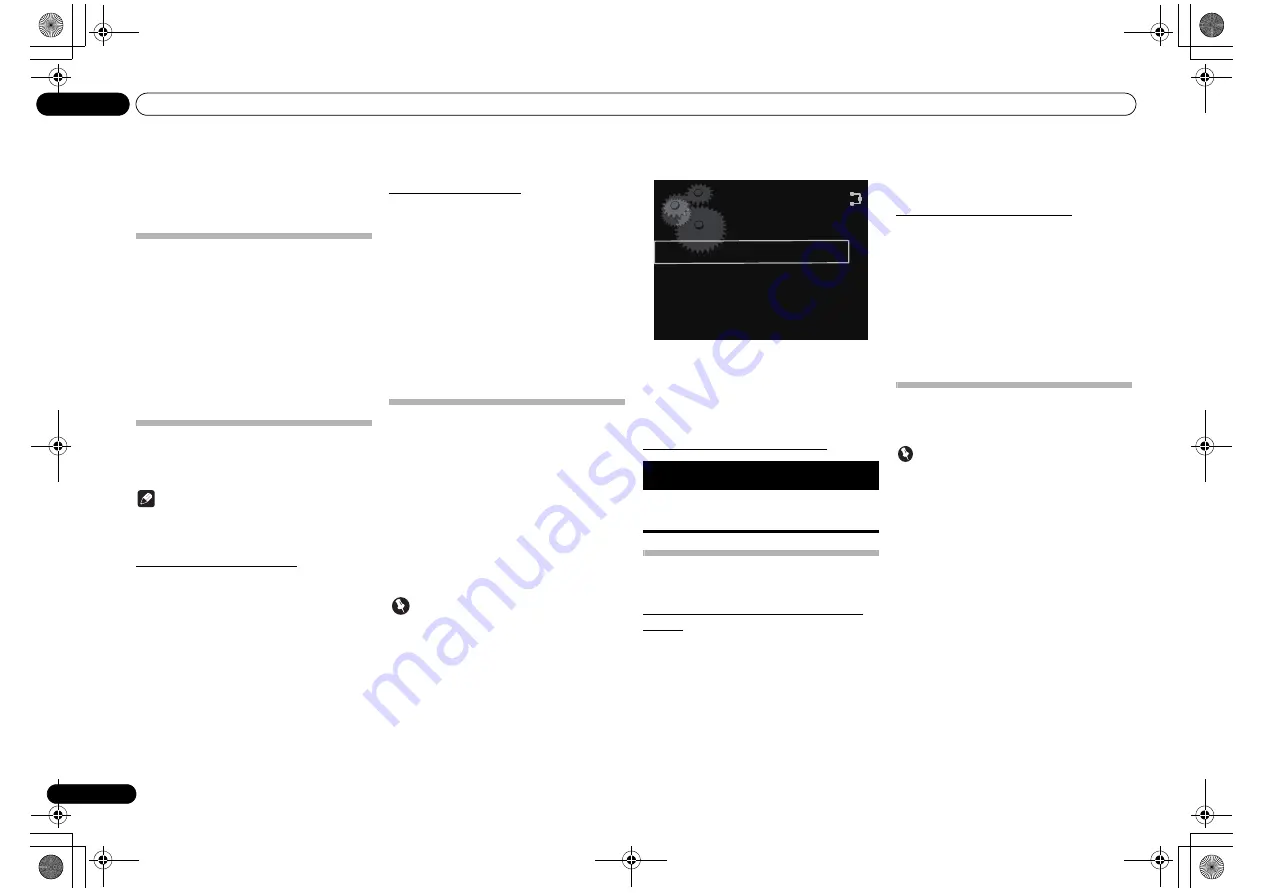
Changing the settings
20
En
09
Proxy Setup
Select
Use Proxy Server
when you connect this
unit to the Internet via a proxy server. Enter the IP
address of your proxy server in the
Proxy Server
Address
field. Also, enter the port number of your
proxy server in the ‘Proxy Port’ field.
Friendly Name
1
Press SETUP.
2
Select Network Setting
Friendly
Name.
3
Use
///
to enter Friendly Name,
then press ENTER.
•
/
: Moves the adjusting digit.
•
/
: Changes displayed character.
•
SOUND
: Switches character types.
•
CLEAR
: Deletes one characters at a time.
Parental lock setup
Restrict internet radio access for children. When
Internet Parental Lock
is set to
On
, you cannot listen to
internet radio without entering the password.
Note
• Even if
Internet Parental Lock
is set to
On
,
automatic clock adjustment using network will
work.
Turn on/off the parental lock
1
Press SETUP.
The
Initial Setup
screen is displayed on the main
display.
2
Select Option Setting
Internet
Parental Lock
Internet Parental Lock.
3
Use
///
or number buttons to
enter the password, then press ENTER.
•
/
: Moves the adjusting digit.
•
/
: Increase or decreases the numbers.
•
CLEAR
: Deletes one characters at a time.
• The factory default setting is "0000".
4
Use
/
to select On or Off, then press
ENTER.
Changing the password
1
Press SETUP.
The
Initial Setup
screen is displayed on the main
display.
2
Select Option Setting
Internet
Parental Lock
Change Password.
3
Use
///
or number buttons to
enter the current password, then press
ENTER.
4
Use
///
or number buttons to
enter the new password, then press ENTER.
• If you press
RETURN
, the previous screen will be
displayed.
Software Update
Use this procedure to update the unit’s software. You
can update the software via a USB storage device.
Updating via a USB storage device is performed by
downloading the update file from a computer, reading
this file onto a USB storage device then inserting the
USB storage device into the USB port on the unit’s front
panel.
• If an update file is provided on the Pioneer website,
download it onto your computer. When
downloading an update file from the Pioneer
website onto your computer, the file will be in ZIP
format. Unzip the ZIP file before saving it on the
USB storage device. If there are any files or folders
on the USB storage device, delete them.
Important
• DO NOT unplug the power cord during updating.
• When updating via a USB storage device, do not
disconnect the USB storage device.
1
Press SETUP.
The
Initial Setup
screen is displayed on the main
display.
2
Select Option Setting
Software
Update
Start, then press ENTER.
3
To update, press ENTER.
The display will temporarily disappear, and after about
twenty seconds, the update menu will be displayed and
update will begin.
• When the update is completed, the unit will
automatically reboot.
Software Update error messages
Power Off settings
Make settings to control the power ON/OFF mode.
Changing the Auto Power Off function
setting
The factory default setting for the Auto Power Off
function is
On
. As a result, when no action is performed
for thirty minutes, the unit will automatically turn Off.
This setting can be changed as follows:
1
Press SETUP.
The
Initial Setup
screen is displayed on the display.
2
Select Option Setting
Power Off
Setting
Auto Power Off.
3
Use
/
to select On or Off.
Changing the Quick Start Mode
When this is set to
On
, the time required for bootup will
be shortened. In addition, power-on will occur
simultaneously when AirPlay or DMR is performed. The
unit’s factory default setting for this mode is
Off
, to
reduce electrical consumption in the
STANDBY
mode.
1
Press SETUP.
The
Initial Setup
screen is displayed on the display.
2
Select Option Setting
Power Off
Setting
Quick Start Mode.
3
Use
/
to select On or Off.
Resetting the system
Use this procedure to reset all system settings to the
factory default.
Important
• Disconnect all components connected to this unit
before the operation.
1
Press SETUP.
The
Initial Setup
screen is displayed on the display.
2
Select Reset from the Initial Setup
screen, then press ENTER.
The display shows
Reset?
.
3
To reset settings, press SETUP.
The unit turns off (standby mode).
All the settings will be reset to the factory default next
time the unit is turned on.
Status
messages
Descriptions
File Not
Found.
No update file was found on the USB
storage device. Store the file in the USB
storage device’s root directory.
Software Update
Start
Cancel
N-50-K_En.book 20 ページ 2011年9月21日 水曜日 午後9時12分









































