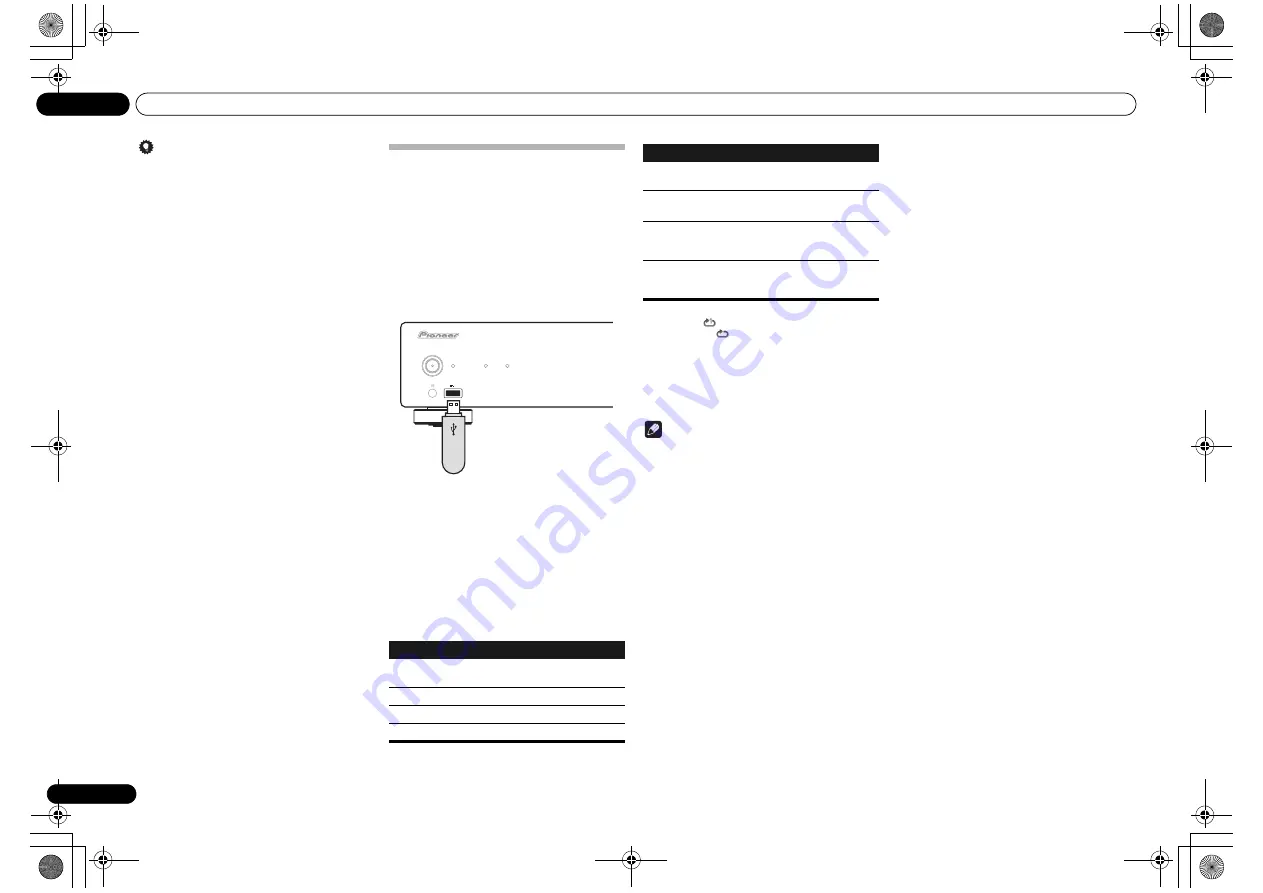
Basic Playback
04
12
En
Tip
• iPod/iPhone/iPad recharging occurs whenever an
iPod/iPhone is connected to this unit. (Recharging
is enabled only when the unit’s power is turned
On
.)
• When input is switched from iPod to another
function, the iPod/iPhone/iPad’s playback will be
stopped automatically.
Playing files stored on USB storage
devices
1
Press USB to select USB as the input
source.
You can also perform the same operation by pressing the
FUNCTION
on the front panel repeatedly.
USB
is shown on the display.
2
Connect the USB storage device.
Connect your USB storage device to the USB port on the
unit’s front panel.
The folders/files stored on the connected USB storage
device appear on the display automatically.
3
Use
/
to select the file, then press
ENTER.
Playback starts.
• To return to the previous screen, press
RETURN
.
• Turn the power off before removing the USB
storage device.
You can perform the following operations. Note that
some buttons are not available for operation depending
on the category currently being played back.
Button
What it does
Starts playback. During playback, pause/
unpause playback.
Stops playback.
Press to skip to the previous files.
Press to skip to the next file.
/I STANDBY/ON
STANDBY
PURE AUDIO
Hi-Bit32
iPod/USB
5V
2.1A
USB storage device
(commercially available)
When a USB storage device is not playing and the unit
has not been operated for 30 minutes or more, the power
will automatically turn off.
• Only when
Auto Power Off
is selected in
On
(page 20).
Note
• This unit may not recognize the USB storage
device, play files or supply power to the USB
storage device. For details, see
When a USB storage
device is connected
on page 22.
• Tag data (artist name, album name, artwork, etc.)
may not be displayed, depending on the file format.
• Pioneer does not guarantee that any file recorded
on a USB storage device will play or that power will
be supplied to a USB storage device. Also note that
Pioneer will accept no responsibility whatsoever for
loss of files on USB storage devices caused by
connection to this unit.
• This unit does not support use of a USB hub.
SHUFFLE
The currently selected files are played back
in random order (shuffle play).
REPEAT
The currently selected files are played
repeatedly.
a
When pressed during use of the file
selection menu, the screen for the
currently playing file will be displayed.
RETURN
If button is pressed during display of the
currently playing menu, the file selection
menu will appear.
a Press repeatedly to switch between repeat play
options. ‘
’ plays the currently playing file
repeatedly. ‘
’ plays all the files repeatedly.
Button
What it does
N-50-K_En.book 12 ページ 2011年9月21日 水曜日 午後9時12分













































