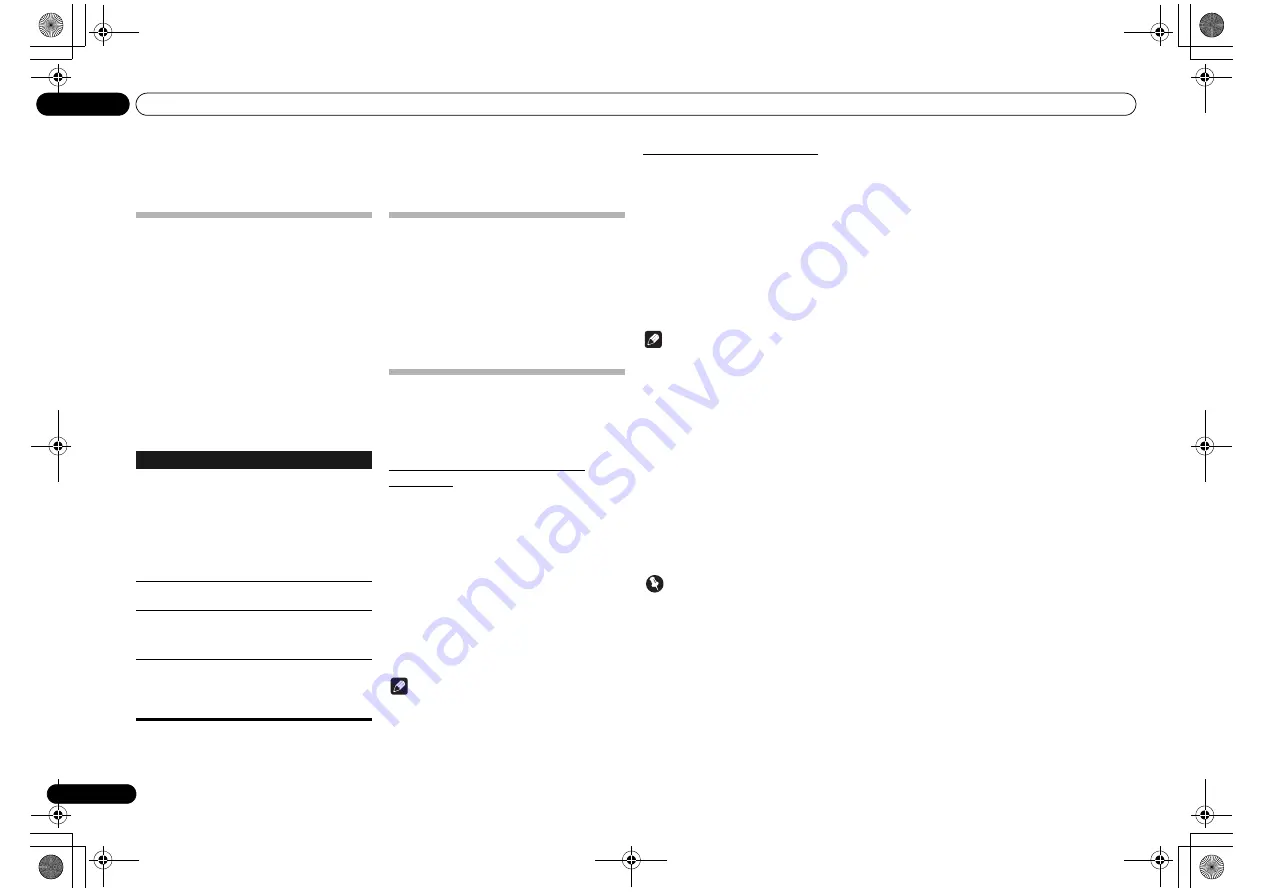
Using other functions
08
18
En
Chapter 8:
Using other functions
Using the Sound mode
N-50 only:
This function allows you to utilize various sound modes
during playback.
• This function cannot be used when the
PURE
AUDIO
mode is on.
• This function is effective only when playing analog
audio.
1
Press SOUND to show the Sound option
menu.
2
Use
/
to select the setting, then
press ENTER.
3
Use
/
to select On or Off, then press
ENTER.
• The factory default settings are
Off
.
For greatest fidelity to the original
sound
N-50 only:
The
PURE AUDIO
mode allows audio signals to be
played via the shortest playback circuit without passing
through the DSP, thus reducing noise and producing
playback sound with greatest fidelity to the original.
1
Press PURE AUDIO to switch the Pure
Audio mode on or off.
Using the D/A converter
N-50 only:
Digital signals input to the rear-panel
DIGITAL IN
or
DIGITAL IN USB
connectors are converted to analog
signals and output from the
ANALOG OUT
connectors.
Playing music from a digital audio
component
Outputs digital signals input to the
DIGITAL IN
(
COAXIAL
or
OPTICAL
) connectors.
1
Make a digital input connection.
• See
Digital audio input connections
on page 6.
2
Press DIG IN 1 or DIG IN 2 to select
Digital In 1 or Digital In 2 as the input
source.
You can also perform the same operation by pressing the
FUNCTION
on the front panel repeatedly.
When
Digital In 1
is selected, digital input signals from
the
COAXIAL
connector are played; when
Digital In 2
is
selected, digital input signals from the
OPTICAL
connector are played.
Note
• Digital signal formats that can be input to this unit
include linear PCM signals with sampling rates and
quantitative bits up to 192 kHz/24 bits (Depending
on the connected device and environment,
operation may not be successful).
Settings
What it does
Auto
Sound
Retriever
With the
Auto Sound Retriever
function,
DSP processing is used to compensate for
the loss of audio data upon compression,
improving the sound’s sense of density and
modulation.
When On is selected, the
Auto Sound
Retriever
effect is optimized based on the
bitrate information of the contents input to
the
USB
,
Music Server
and
Internet Radio
to achieve high sound quality.
Auto Level
Control
In the Auto level control mode, this unit
equalizes playback sound levels.
Hi-bit 32
Creates a wider dynamic range with digital
sources. Smoother, more delicate musical
expression can be achieved by requantizing
16 bit to 24 bit audio signals to 32 bit.
Sound
Retriever
Air
Suitable for listening to the sound from a
Bluetooth wireless technology device. The
Sound Retriever Air
mode can only be
selected when the
BT Audio
or
Air Jam
input.
Playing music from a computer
Use this function to play digital audio input to the unit's
rear panel
DIGITAL IN USB
port.
1
Connect the unit to a computer via USB
cable
• See
Using a USB cable to connect to a computer
on
page 7.
2
Press DIG IN USB select Digital In USB as
the input source.
You can also perform the same operation by pressing the
FUNCTION
on the front panel repeatedly.
3
Begin playback on the computer.
Note
• When using a USB cable to connect this unit to a
computer for playing music files, the following
linear PCM digital signals are supported:
-
Quantitative bits: 16 bit, 24 bit, 32 bit
-
Sampling rates: 44.1 kHz, 48 kHz, 88.2 kHz, 96 kHz,
192 kHz
• Output from the
DIGITAL OUT
connectors is not
supported during
Digital In USB
input.
• Playback cannot be controlled from this unit during
use of this function; use your computer to control
playback.
• When disconnecting the USB cable, always stop
playback on the computer first.
• Sound may not be produced if your computer does
not support USB 2.0 HS.
• This unit does not support use of a USB hub.
Always use a USB cable to connect the unit directly
to the computer.
Important
• When using the
DIGITAL IN USB
port to input
audio files from a computer to this unit, it may be
necessary to install a special driver on the
computer. For details, see the website of Pioneer.
N-50-K_En.book 18 ページ 2011年9月21日 水曜日 午後9時12分











































