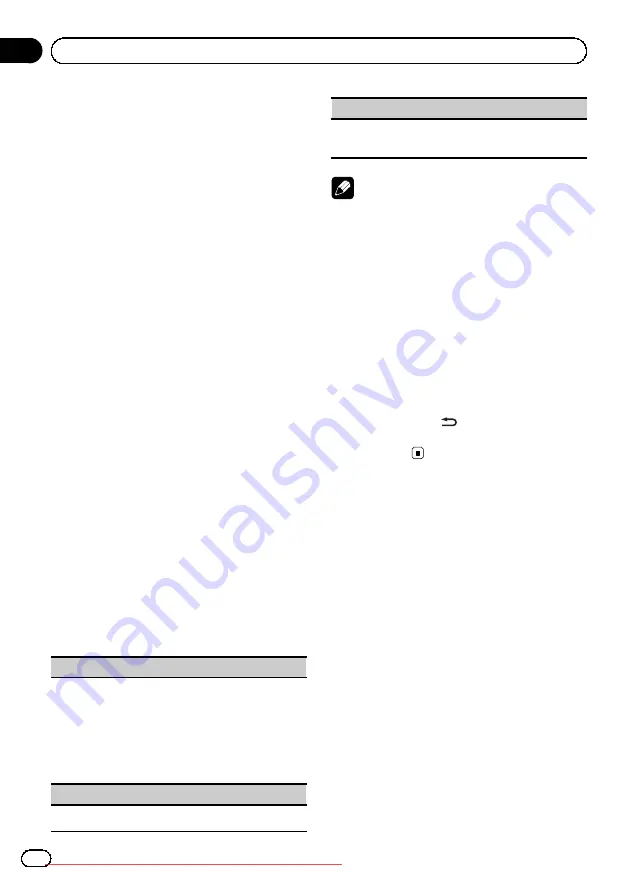
Other Functions
Using an AUX source
When connecting auxiliary device using the
front AUX input
!
You need to activate the AUX setting in the
initial setting menu. Refer to
!
If an iPod with video capabilities is con-
nected to this unit via 3.5mm plug (4 pole)
cable (such as the CD-V150M), you can
enjoy the video contents of the connected
iPod.
!
A portable audio/video player can be con-
nected by using a 3.5mm plug (4 pole) with
an RCA cable (sold separately). However,
depending on the cable, a reverse connec-
tion between the red (right side audio)
cable and yellow (video) cable may be re-
quired in order for the sound and video
image to be reproduced correctly.
%
Insert the mini plug into the AUX input
jack on this unit.
For more details, refer to
This auxiliary device is automatically set to
AUX
.
Function settings
1
Press M.C. to display the function
menu.
2
Turn M.C. to select the function.
After selecting, perform the following proce-
dures to set the function.
A/V Change
(auxiliary device signal setting)
1
Press
M.C.
to display the setting mode.
2
Turn
M.C.
to select the desired setting.
!
Audio
–
auxiliary device connected with a
stereo mini plug cable
!
Video
–
auxiliary video device connected with
4-pole mini plug cable (e.g., CD-V150M)
3
Press
M.C.
to confirm the selection.
Display
(display setting)
!
Refer to
Wide Mode
(switching the wide mode)
!
Refer to
Notes
!
Operation is complete even if the menu is can-
celled before being confirmed.
!
You can select the following functions if the
background setting on the entertainment
menu is off.
—
Wide Mode
(switching the wide mode)
—
Display
(display setting)
!
You can select
Display
and
Wide Mode
,
when
Video
has been selected.
Switching the display indication
Display indication can be switched on or off.
%
Press and hold
.
#
Pressing one of the buttons will turn on dis-
play indication.
En
32
Section
03
Operating this unit
















































