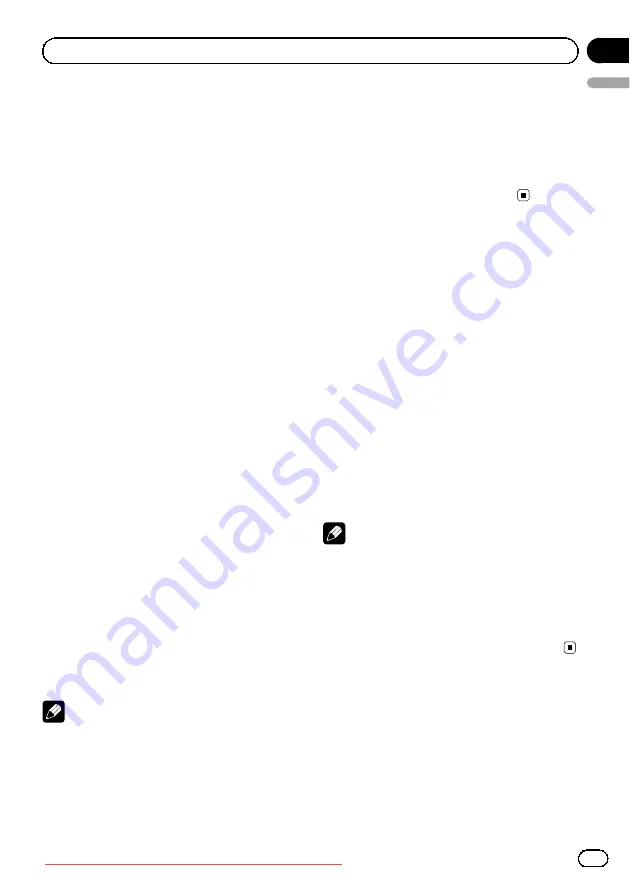
Changing the wide screen
mode
You can select a desired mode for enlarging a
4:3 picture to a 16:9 picture.
%
Display the screen mode.
Refer to
Full
(full screen)
The 4:3 picture is enlarged in the horizontal direc-
tion only, giving you a 4:3 TV picture (normal pic-
ture) without any omissions.
Just
(just)
The picture is enlarged slightly at the center and
the amount of enlargement increases horizontally
toward the edges of the screen, enabling you to
enjoy a 4:3 picture without sensing any disparity
even when viewing on a wide screen.
Cinema
(cinema)
The picture is enlarged by the same proportion as
Full
or
Zoom
in the horizontal direction and by
an intermediate proportion between
Full
and
Zoom
in the vertical direction; ideal for a cinema-
sized picture (wide screen picture) where cap-
tions lie outside the picture.
Zoom
(zoom)
The 4:3 picture is enlarged in the same proportion
both vertically and horizontally; ideal for a cinema
sized picture (wide screen picture).
Normal
(normal)
The 4:3 picture is displayed as it is, giving you no
sense of disparity since its proportions are the
same as that of the normal picture.
Notes
!
Different settings can be stored for each video
source.
!
When a video is viewed in a wide screen mode
that does not match its original aspect ratio, it
may appear different.
!
Remember that using the wide mode feature
of this system for commercial or public view-
ing purposes may constitute an infringement
on the author
’
s rights protected by the Copy-
right Law.
!
The video image will appear coarser when
viewed in
Cinema
or
Zoom
mode.
Setting the DivX subtitle file
You can select whether or not to display DivX
external subtitles.
!
The DivX subtitles will be displayed even
when
Custom
is selected if no DivX exter-
nal subtitle files exist.
!
You can select the following functions if the
background setting on the entertainment
menu is off.
%
Display the DivX subtitle file setting
mode.
Refer to
!
Original
–
Display the DivX subtitles
!
Custom
–
Display the DivX external subti-
tles
Notes
!
Up to 42 characters can be displayed on one
line. If more than 42 characters are set, the
line breaks and the characters are displayed
on the next line.
!
Up to 126 characters can be displayed on one
screen. If more than 126 characters are set,
the excess characters will not be displayed.
Setting the aspect ratio
%
Display the aspect ratio setting mode.
Refer to
!
16 : 9
–
Wide screen picture (16:9) is dis-
played as is (initial setting)
En
33
English
Section
04
Detailed instructions
















































